Page editor: quick start guide
The page editor in Slickplan’s Content Planner was rebuilt from the ground up to make content production faster, more collaborative, and SEO-smart. This quick start guide will help you get oriented with the main regions of the editor so you can start building pages right away.
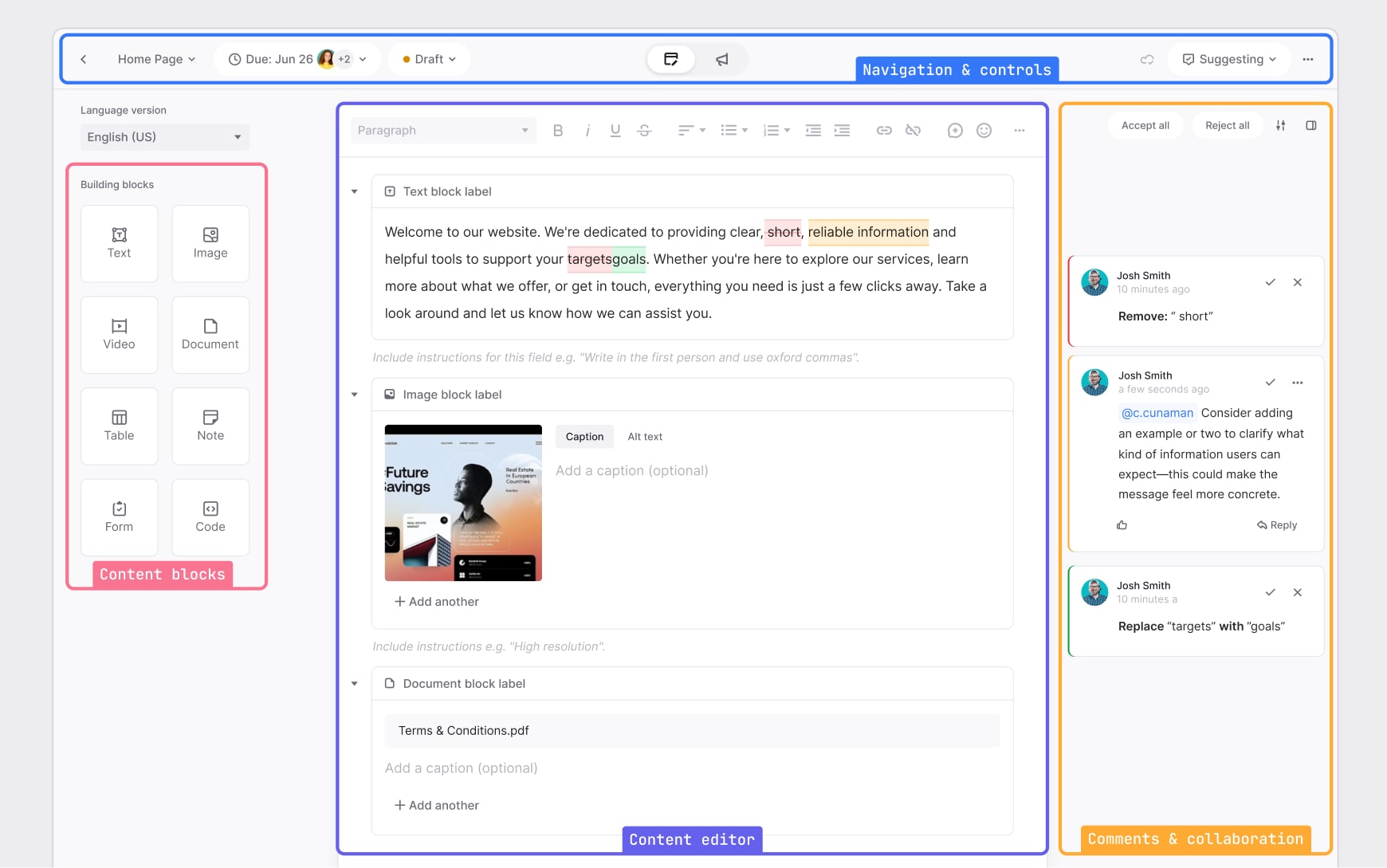
Navigation and controls
At the top of the editor, you’ll find page navigation, project status, and other key controls. This area keeps you in sync with deadlines and makes it easy to move between pages while editing.
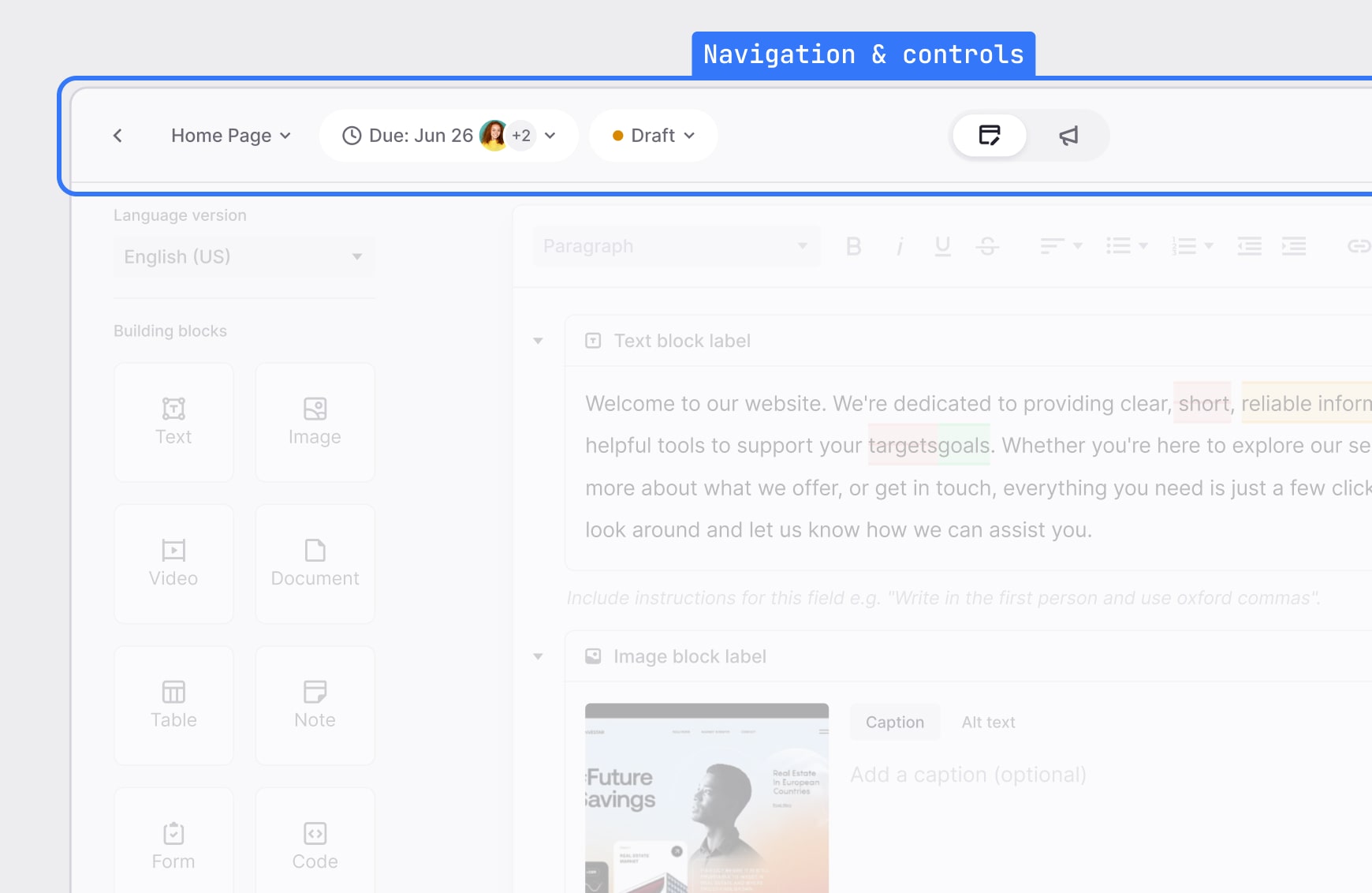
Content blocks
On the left, you’ll see all the building blocks you can add to your page, including text, images, video, tables, notes, documents, forms, and code. Drag and drop these into your content editor to start structuring your page.
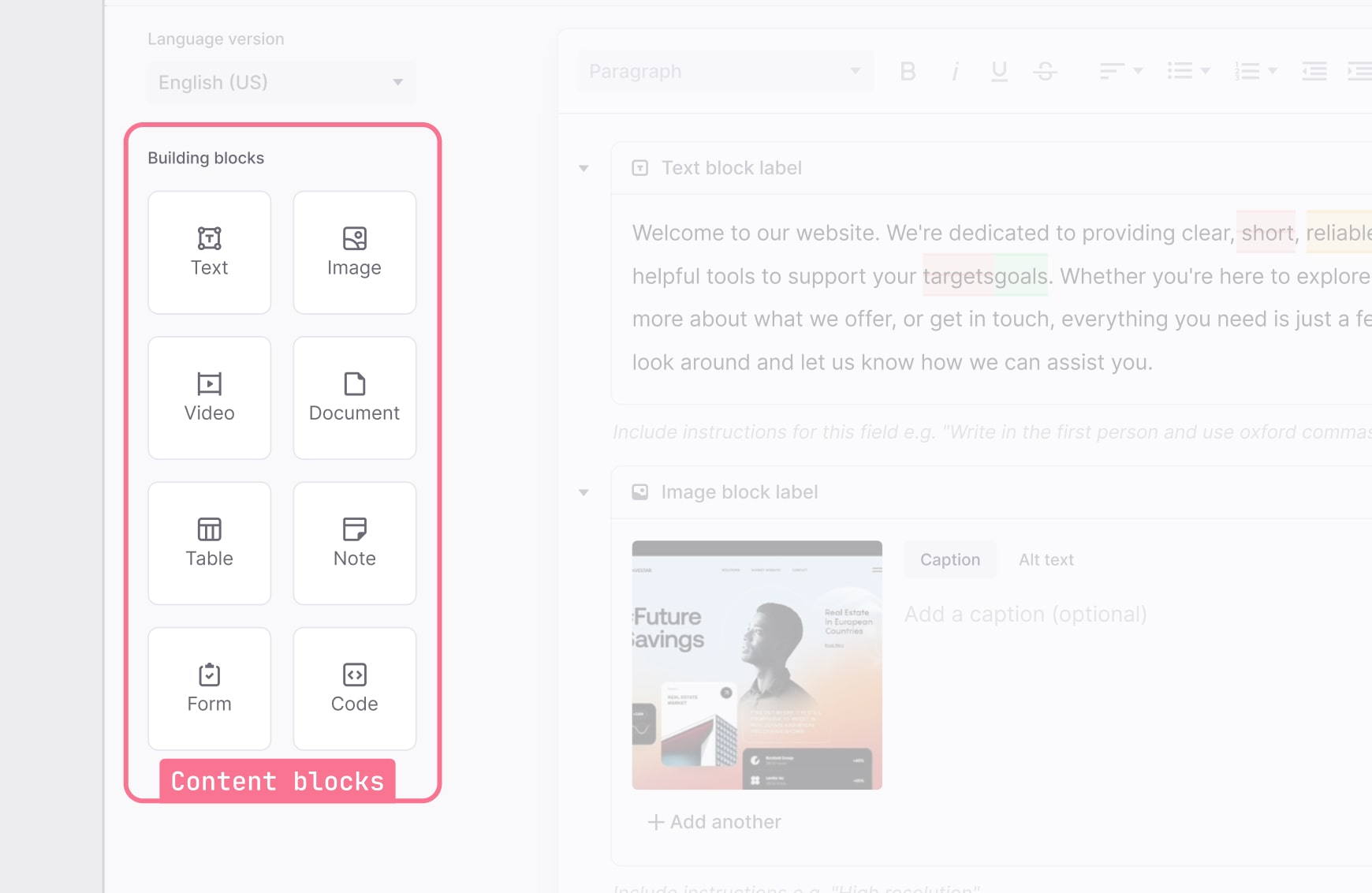
Content editor
The center of the workspace is where you create and style content. Add text, format headings, insert media, and reorder blocks. Everything you build here is structured for easy collaboration and export.
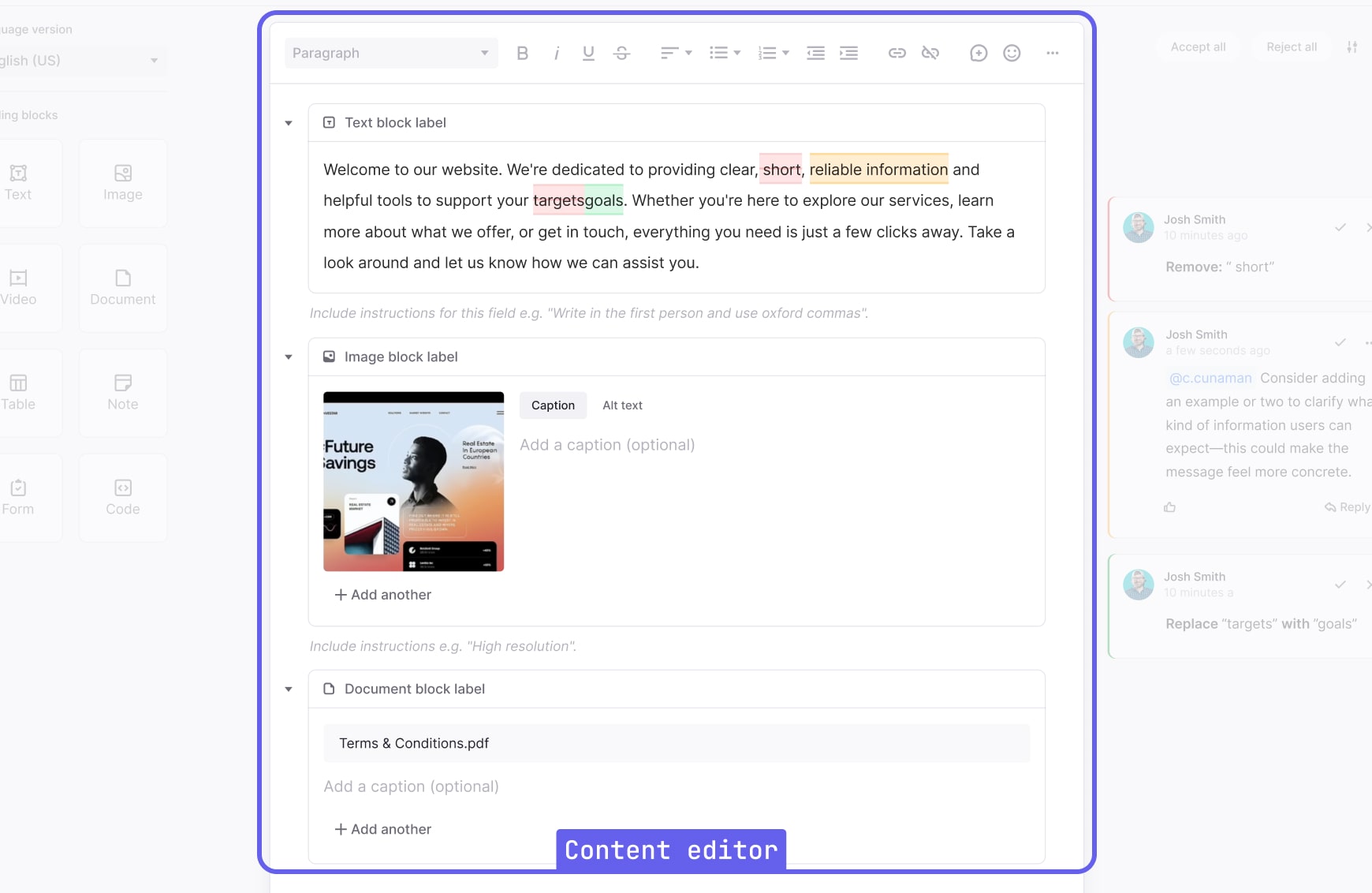
Comments and collaboration
On the right, team members can leave comments, make suggestions, and resolve feedback. This real-time collaboration keeps edits organized and ensures everyone stays aligned.
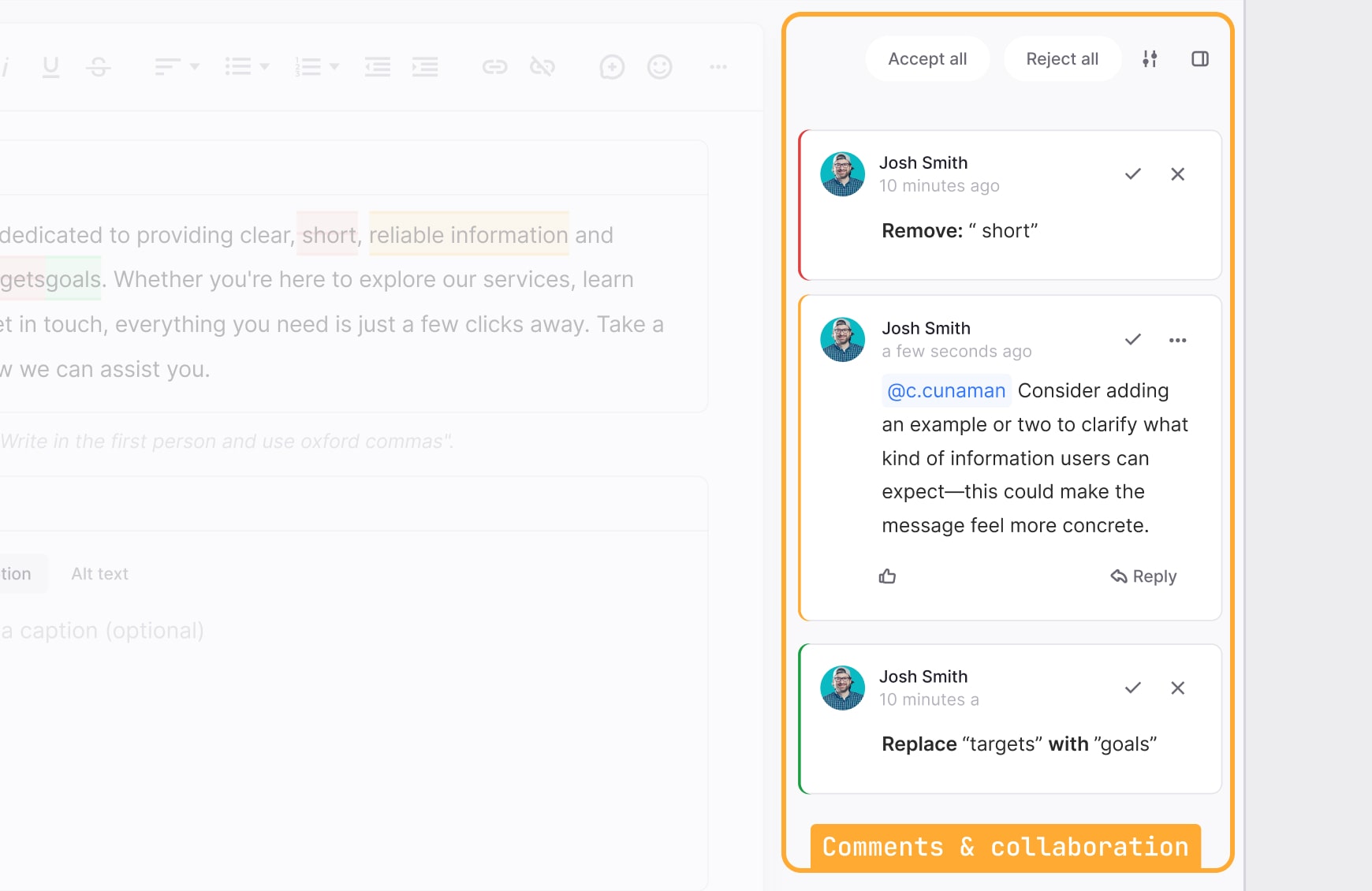
What’s next?
These four regions work together to provide a structured, collaborative environment for content creation.
For a deeper dive into specific features, check out related articles: