SEO settings overview
The SEO settings in Slickplan give you a centralized workspace to manage all the search-related configurations for your content, from meta tags to structured data and keyword optimization. It’s designed to help content creators and SEO teams collaborate effectively by putting everything in one editable view.
This guide walks you through each section of the SEO settings and how to use them.
Accessing the SEO view
Each page in your content project has two primary views:
- Content view – Where you build and edit the content structure.
- SEO view – Where you configure SEO and metadata.
To access the SEO view:
- Open any page from your Content Planner
- Click the SEO view tab at the top of the page
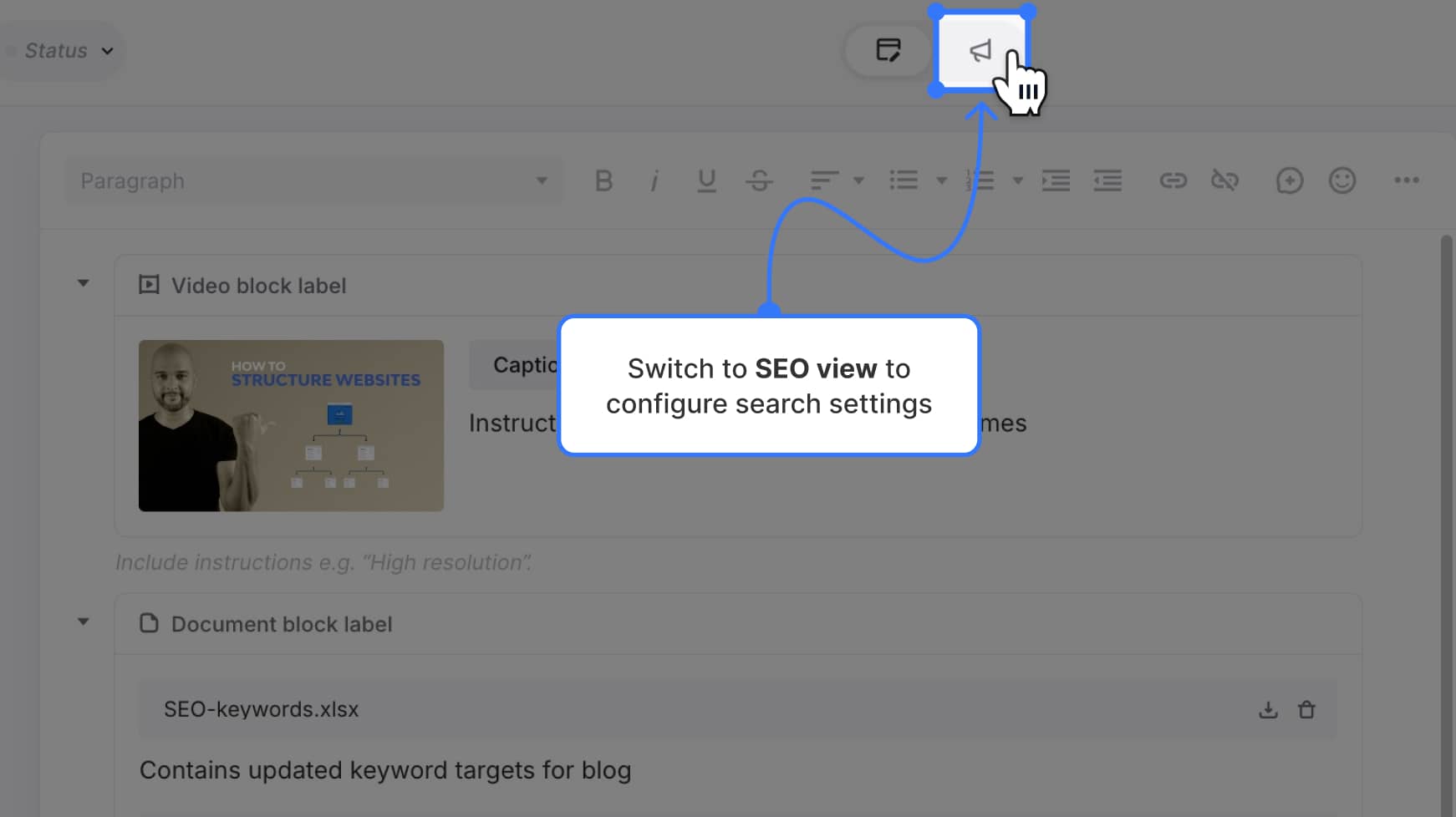
General SEO settings
These are the foundational elements of on-page SEO. Updates made here will reflect instantly in the dynamic search preview.
Search preview
- Toggle between Desktop and Mobile views
- See a live preview of your SEO title, slug, and description
- Click the image icon to manage the preview image
Preview image
Click the image icon in the search preview to upload an image for social media or search link previews.
- Supported formats: JPG/PNG
- Recommended size: 1200x628px (max 5MB)
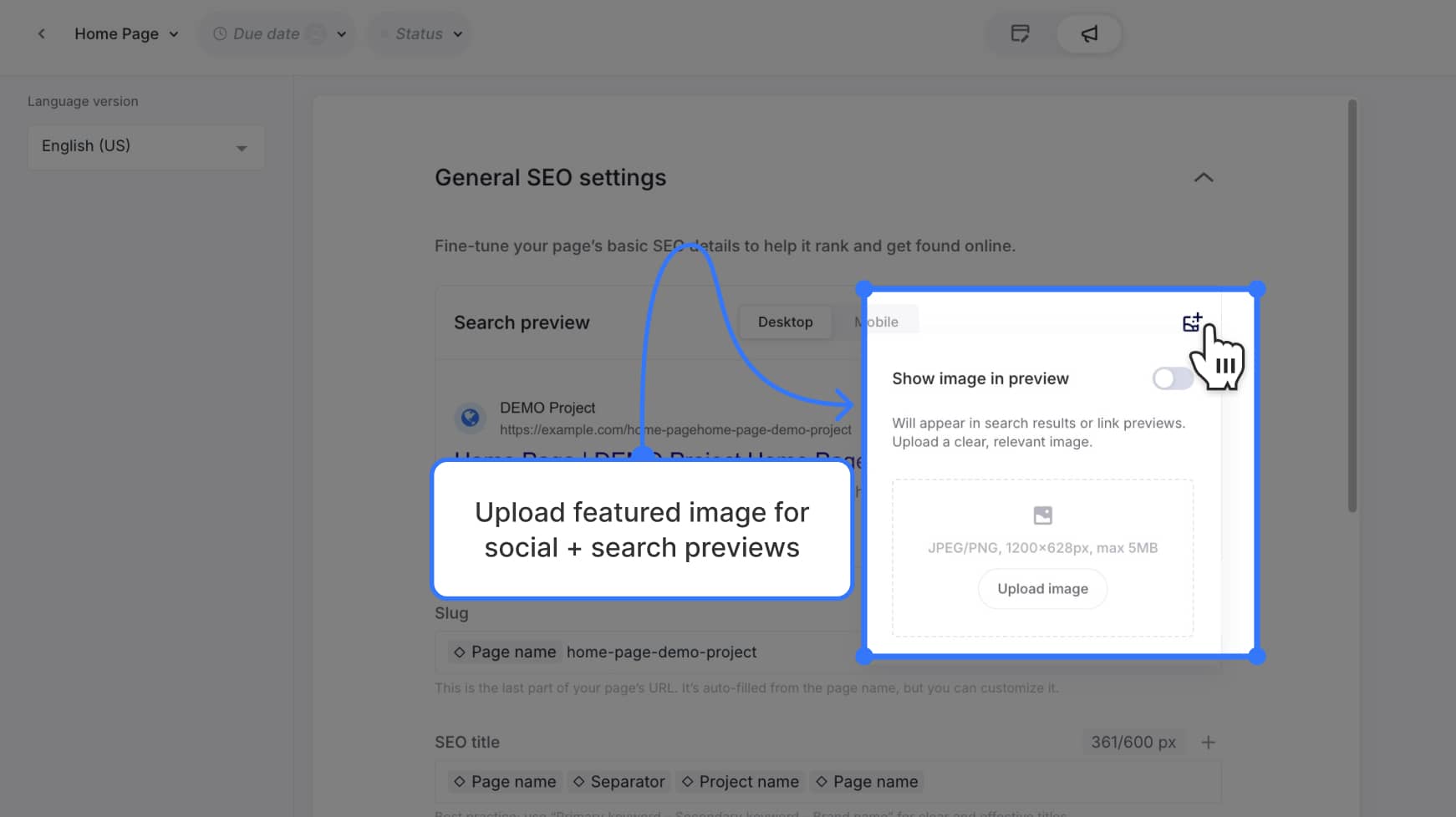
Slug
Controls the URL slug for the page.
- Auto-fills from the page name
- Can be customized at any time
- You can insert variables or separators using the (+) menu
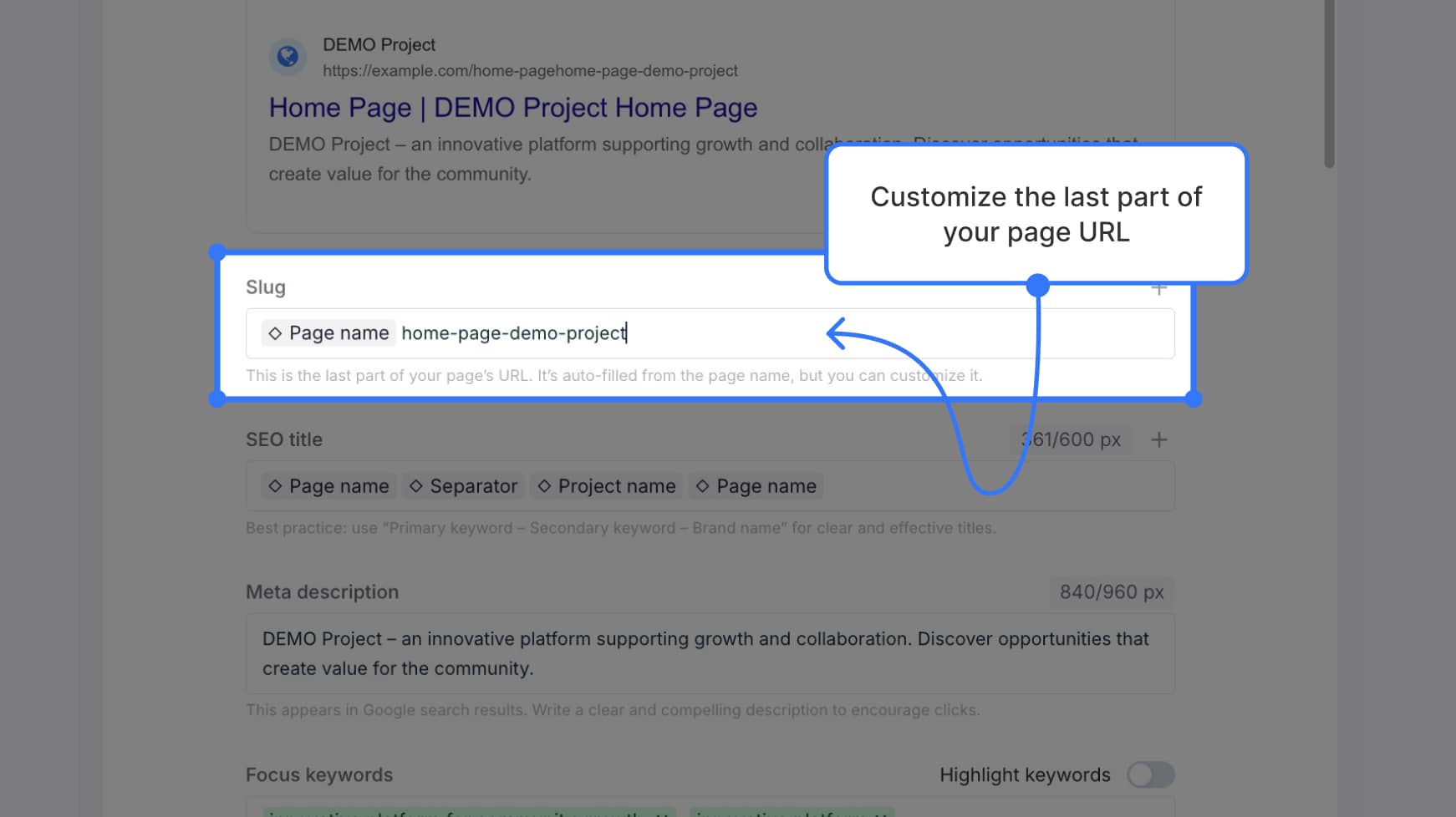
SEO title
- Enter a custom SEO title or use default variables (e.g. page name + project name)
- Pixel counter helps you stay under 600px
- Red text warning appears if title is too long
![]()
Meta description
- Write a custom search snippet to improve click-through rates
- Pixel limit: 680px
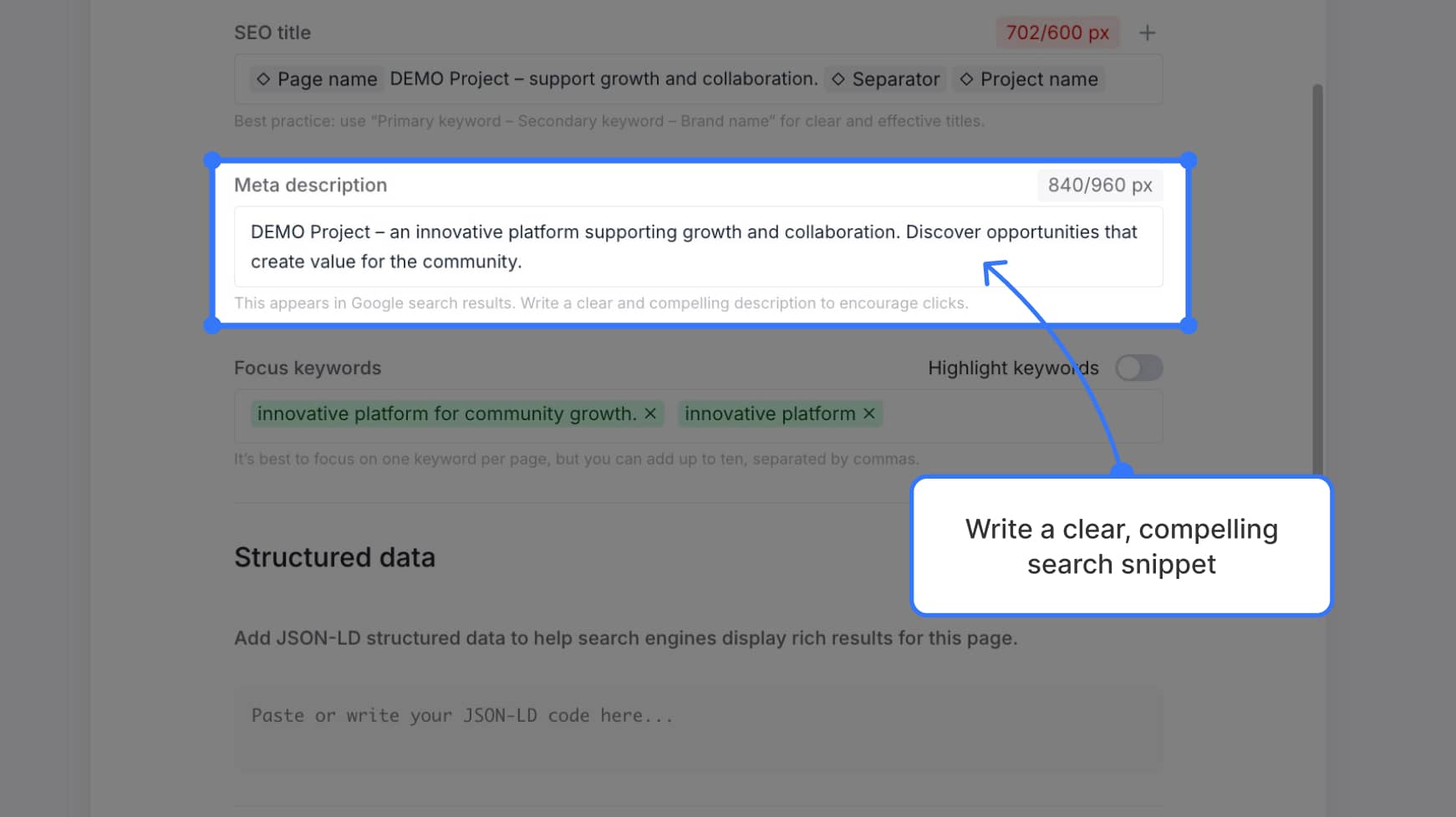
Focus keywords
- Add 1–10 keywords separated by commas or enter
- Use the Highlight keywords toggle to see them in context
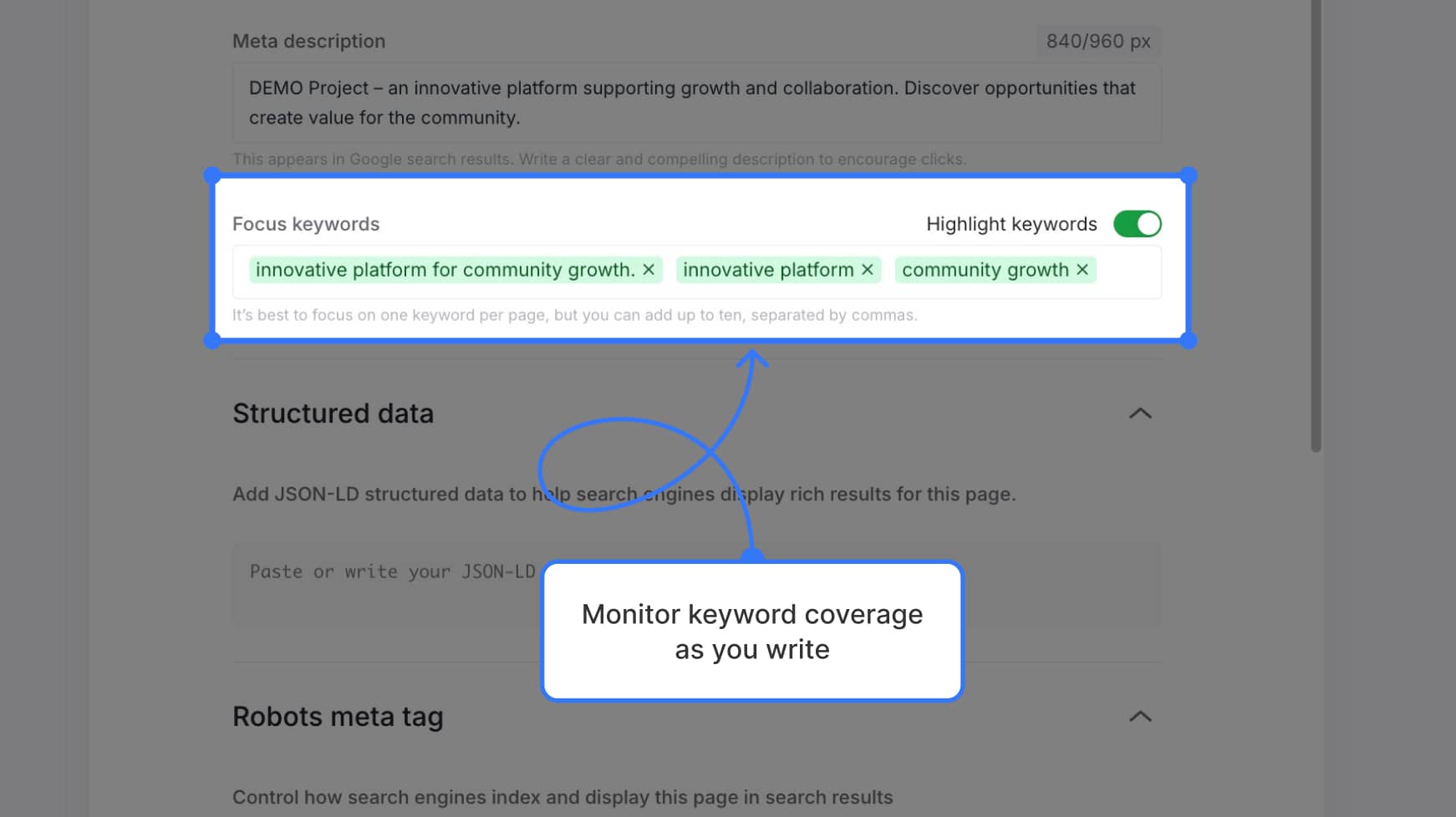
Structured data
Paste in any JSON-LD structured data for rich results.
This field supports custom markup that will be included with the page during export.
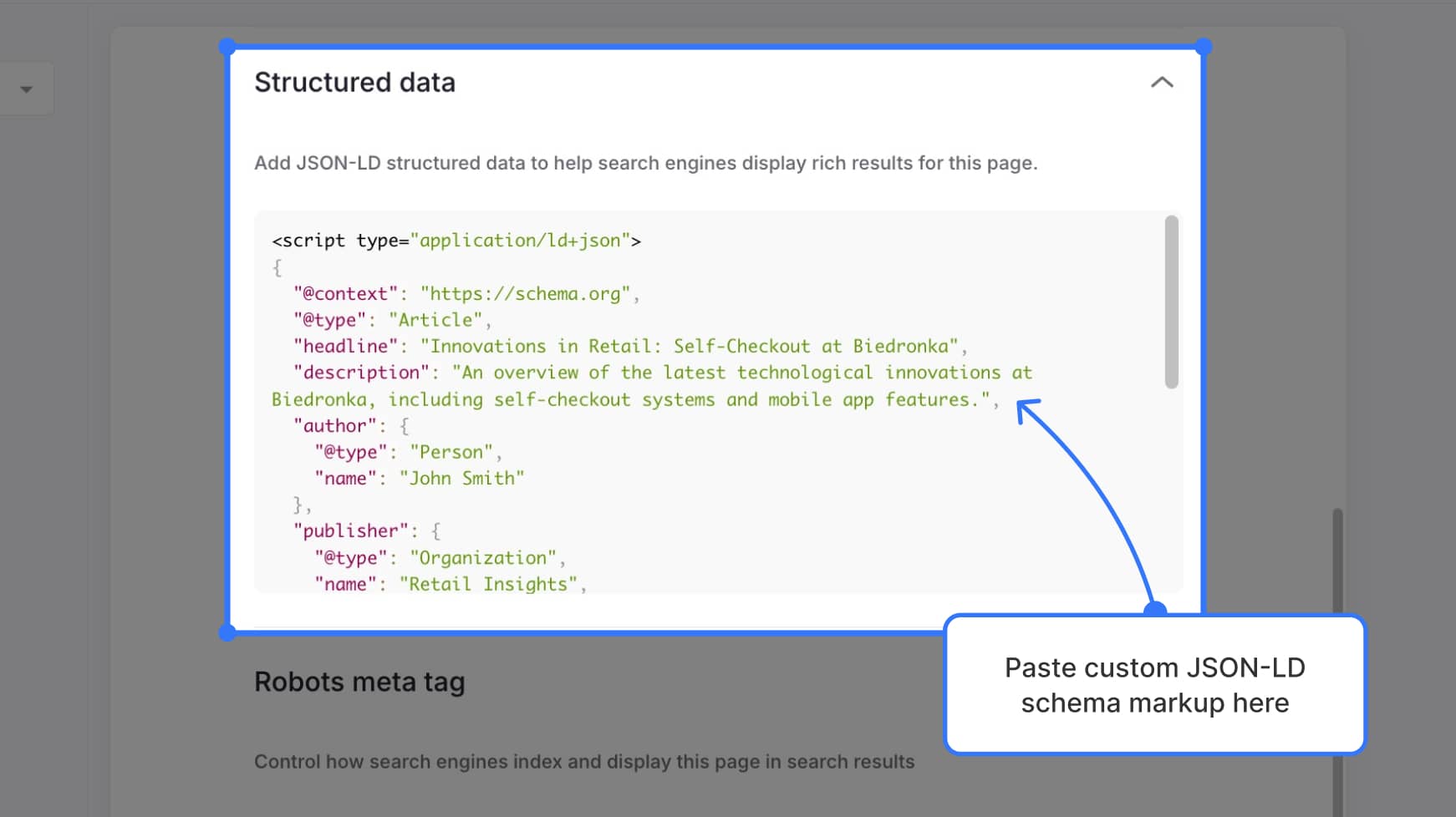
Robots meta tag
Control how search engines index and interact with your page using these toggles:
- Nofollow – Prevents following links on this page
- Noindex – Prevents indexing of the page
- Nosnippet – Prevents text/image snippets in results
- Noarchive – Prevents cached versions of the page
- Noimageindex – Prevents indexing of images
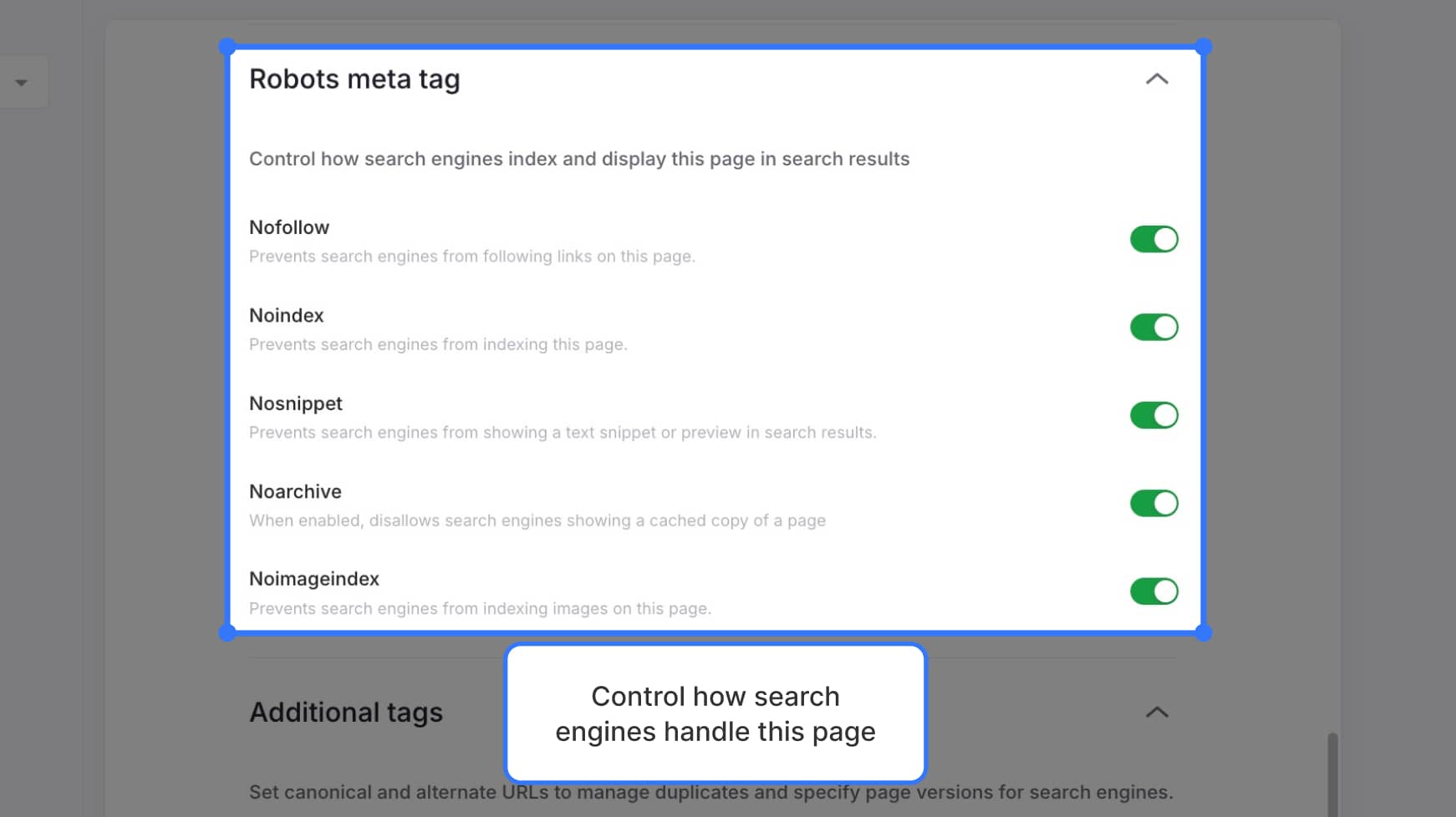
Additional tags
For advanced SEO setup, you can configure canonical and alternate URLs:
- Canonical URL – Specifies the preferred version of a page to avoid duplicates
- Alternate URL – Used for localized or translated versions
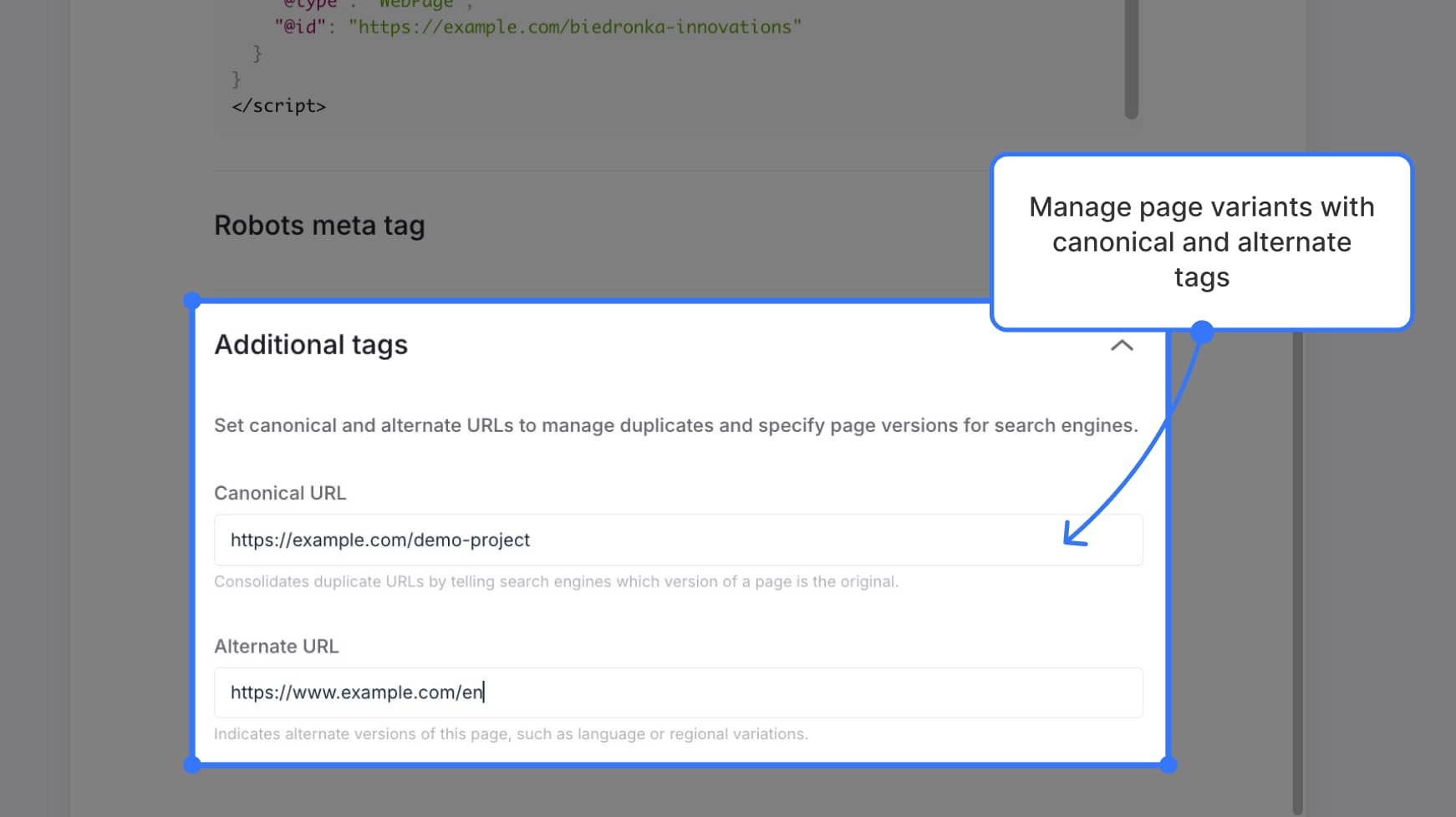
Where SEO settings are used
Once saved, SEO settings will be:
- Visible in preview mode
- Included in PDF, Word, and full-site exports
- Passed to developers for production
- Synced via the Slickplan API
- Mapped to Yoast automatically when publishing via the WordPress plugin
That’s everything you need to know to start optimizing your pages using the SEO settings. For best results, use this view in collaboration with your content and marketing teams to ensure all SEO elements are properly filled in before handoff or publishing.