Using suggestive editing mode
Slickplan’s suggestive editing mode lets your team propose content changes without directly modifying the original text. It works just like Google Docs — perfect for collaborating on drafts, reviewing updates, or leaving editorial input.
This guide covers:
- How to enable suggestive editing
- What types of blocks support it
- How to review, approve, or reject suggestions
- Tips for working efficiently in suggestive mode
How to turn on suggestive editing
To enter suggestive editing mode:
- Open a page in the Content Planner
- In the top-right toolbar, click the Editing dropdown
- Select Suggesting
You’ll now see visual highlights for any changes made — additions, deletions, and comments will display in the right-hand collaboration panel.
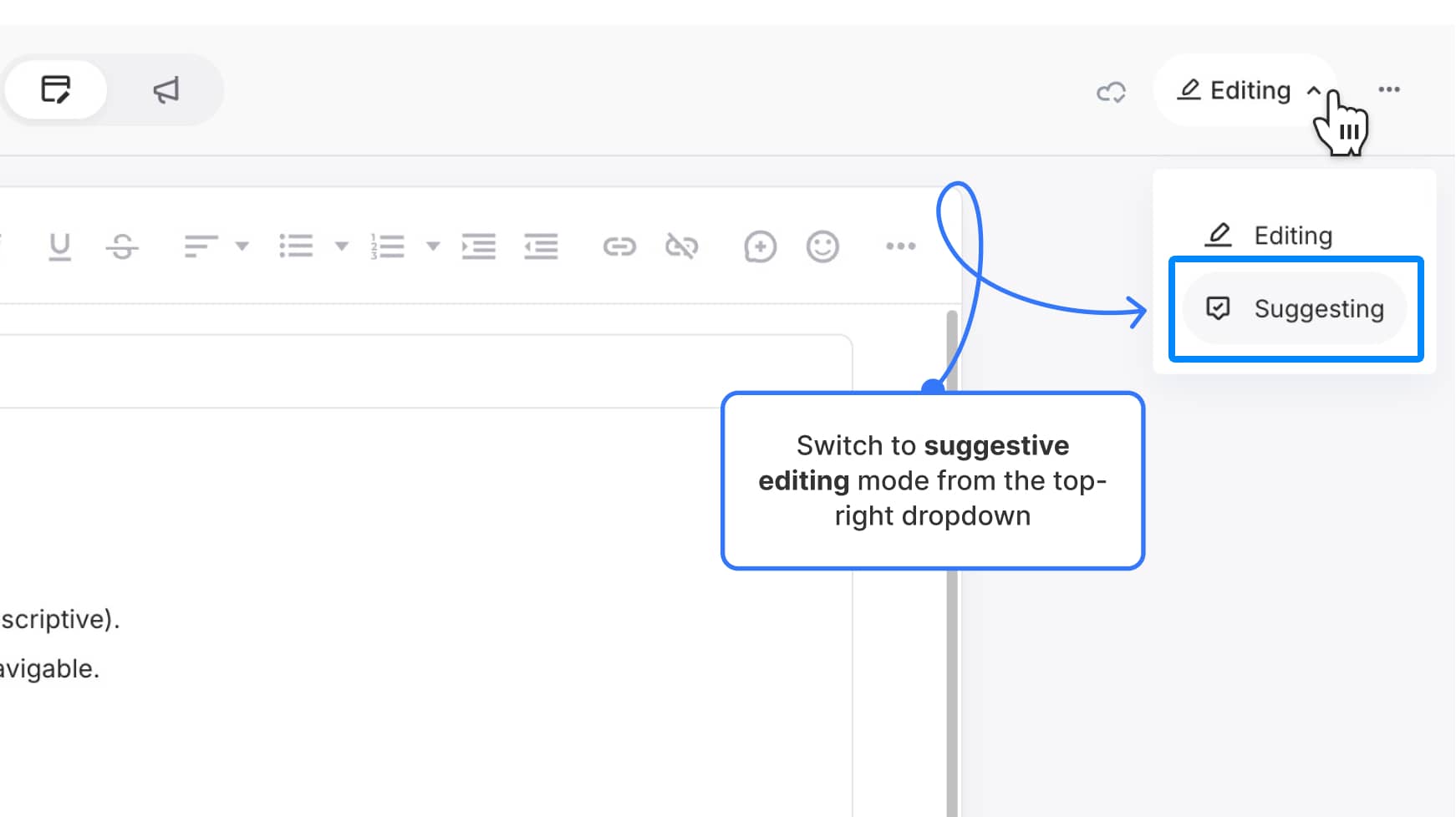
How it works
While in Suggesting mode, you can edit any block that supports text:
- Plain text blocks
- Rich text blocks
- Notes blocks
Changes appear visually with color indicators:
- Added text → Green background
- Deleted text → Red strikethrough
- Edit cards → Appear in the right-hand panel (with your avatar)
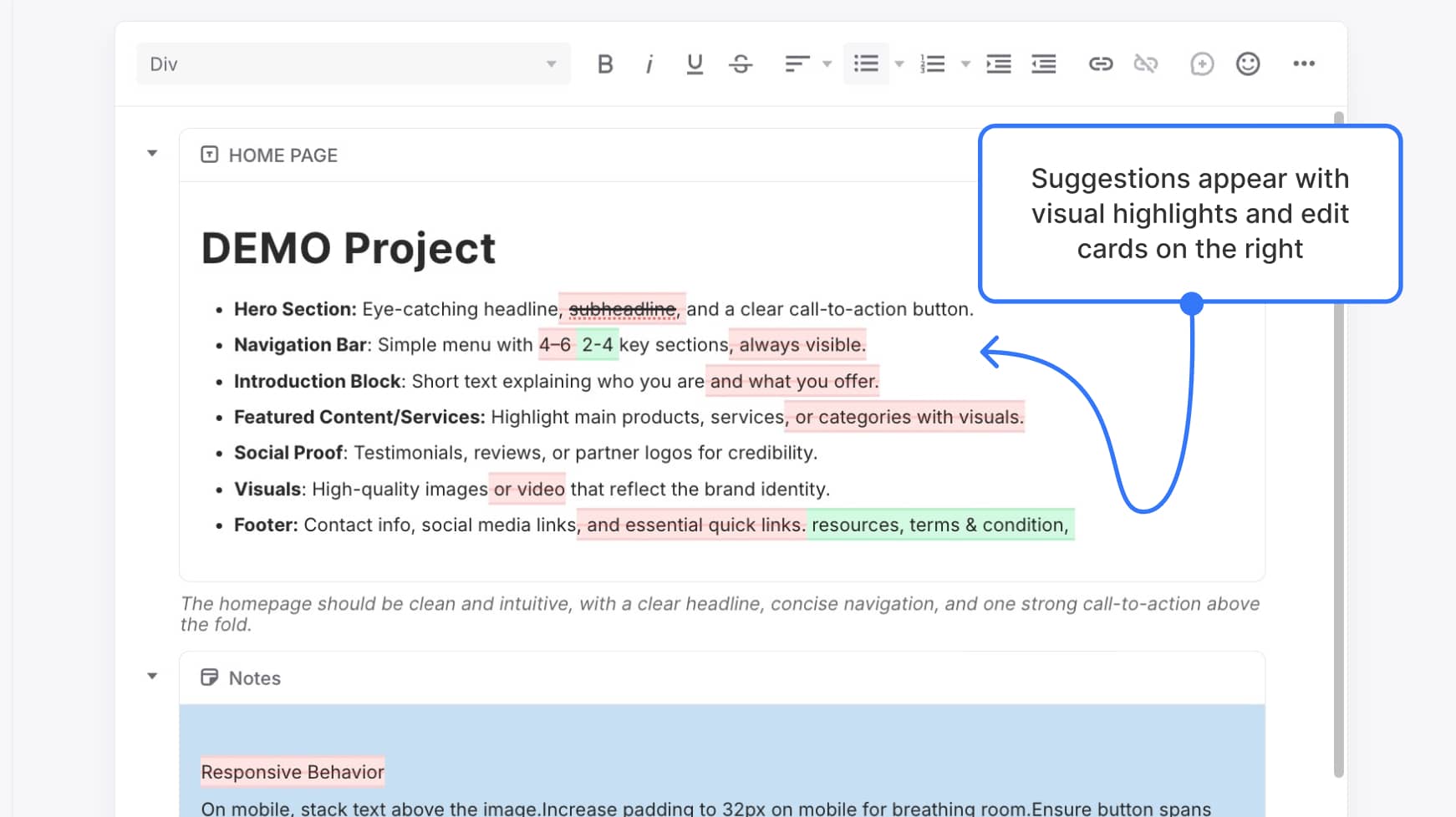
Reviewing and managing suggestions
Use the right-hand panel to manage each edit:
- Click the checkmark to accept
- Click the X to reject
- Or use the toolbar at the top to Accept all or Reject all
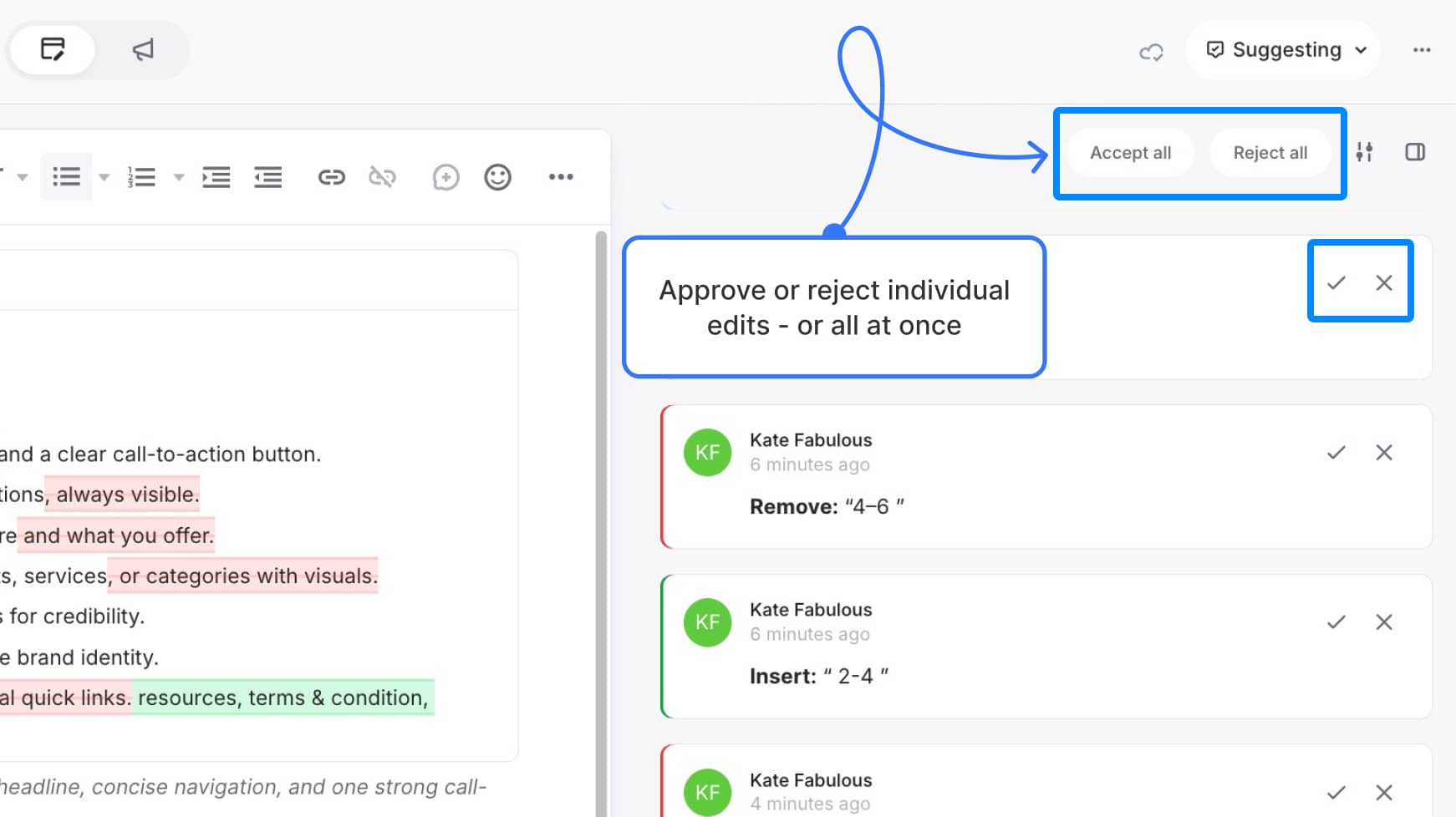
Optional: Hide suggestions while editing
Need a clean workspace? You can hide all tracked suggestions using the Hide icon:
- Hover over the right-hand panel
- Click the Hide icon
- Toggle again to show suggestions
![]()
Exiting suggestive editing
To return to regular editing mode:
- Click the Suggesting dropdown in the top-right
- Select Editing
You’ll now be able to make direct changes without leaving a suggestion card.