Adding and managing inline comments
Slickplan’s inline commenting feature lets you leave targeted feedback directly on specific words or phrases within your content. These lightweight, collaborative notes live inside the text editor and make it easy to clarify, revise, or resolve content as a team.
This guide covers:
- Where inline comments can be used
- How to add inline comments
- Viewing and replying to inline comments
- Understanding the difference between inline and block-level comments
Where you can add inline comments
Inline comments are supported in:
- Text blocks (Plain or Rich Text)
- Notes blocks
They are not available in media, tables, forms, or other block types.
How to add an inline comment
You can add a comment in two ways:
Highlight your text
Select the word or phrase you want to comment on.Choose your method
Use either:- The inline toolbar that appears above your selection
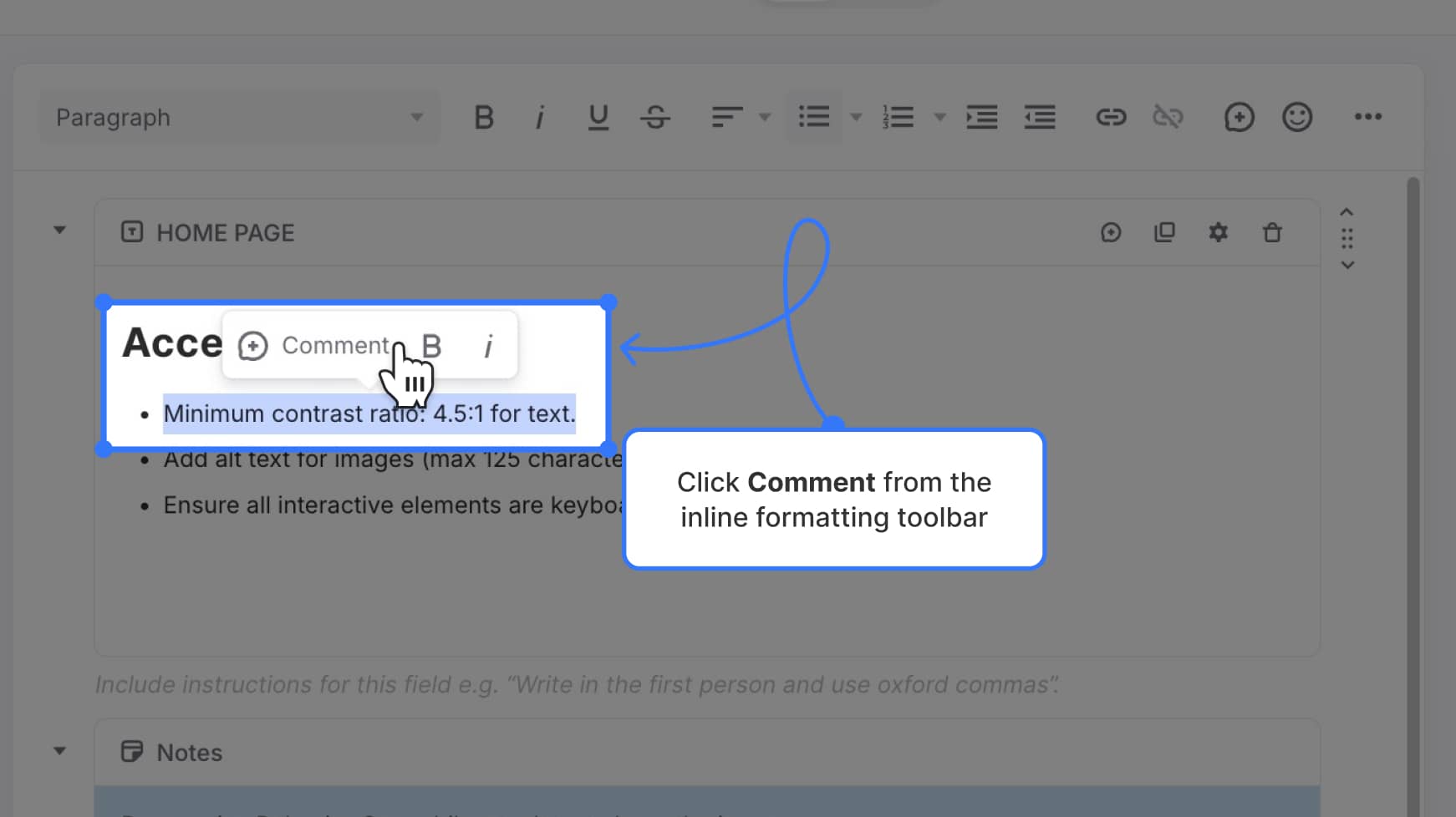
- Or the top editor toolbar comment icon
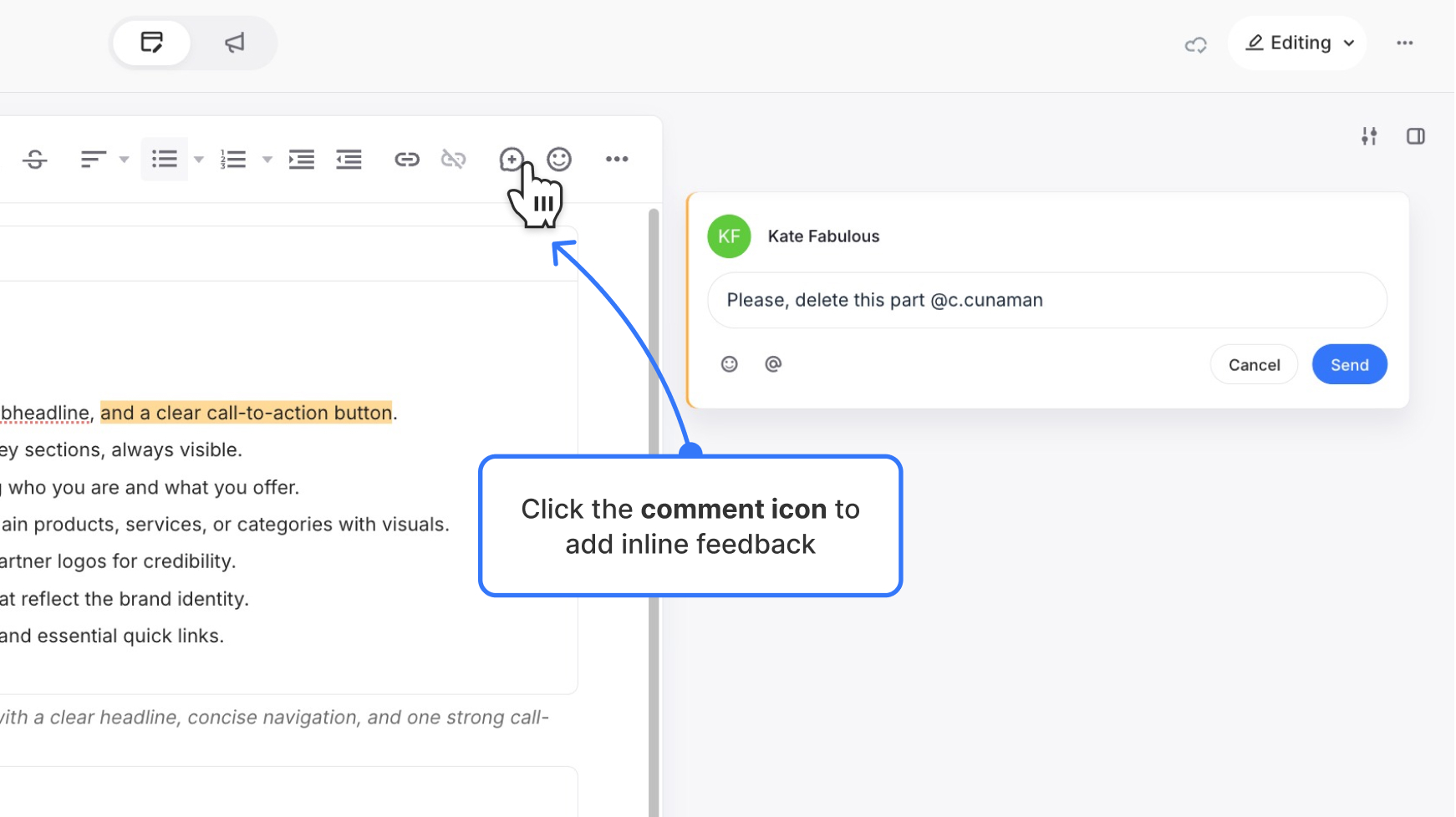
- The inline toolbar that appears above your selection
Once clicked, a comment panel appears in the sidebar.
Writing and sending your comment
Type your message in the comment box that appears. You can:
- Add emojis by clicking the smiley face icon
- Use @mentions to tag team members assigned to the project
Then click Send to post the comment. You can also click Cancel to discard it.
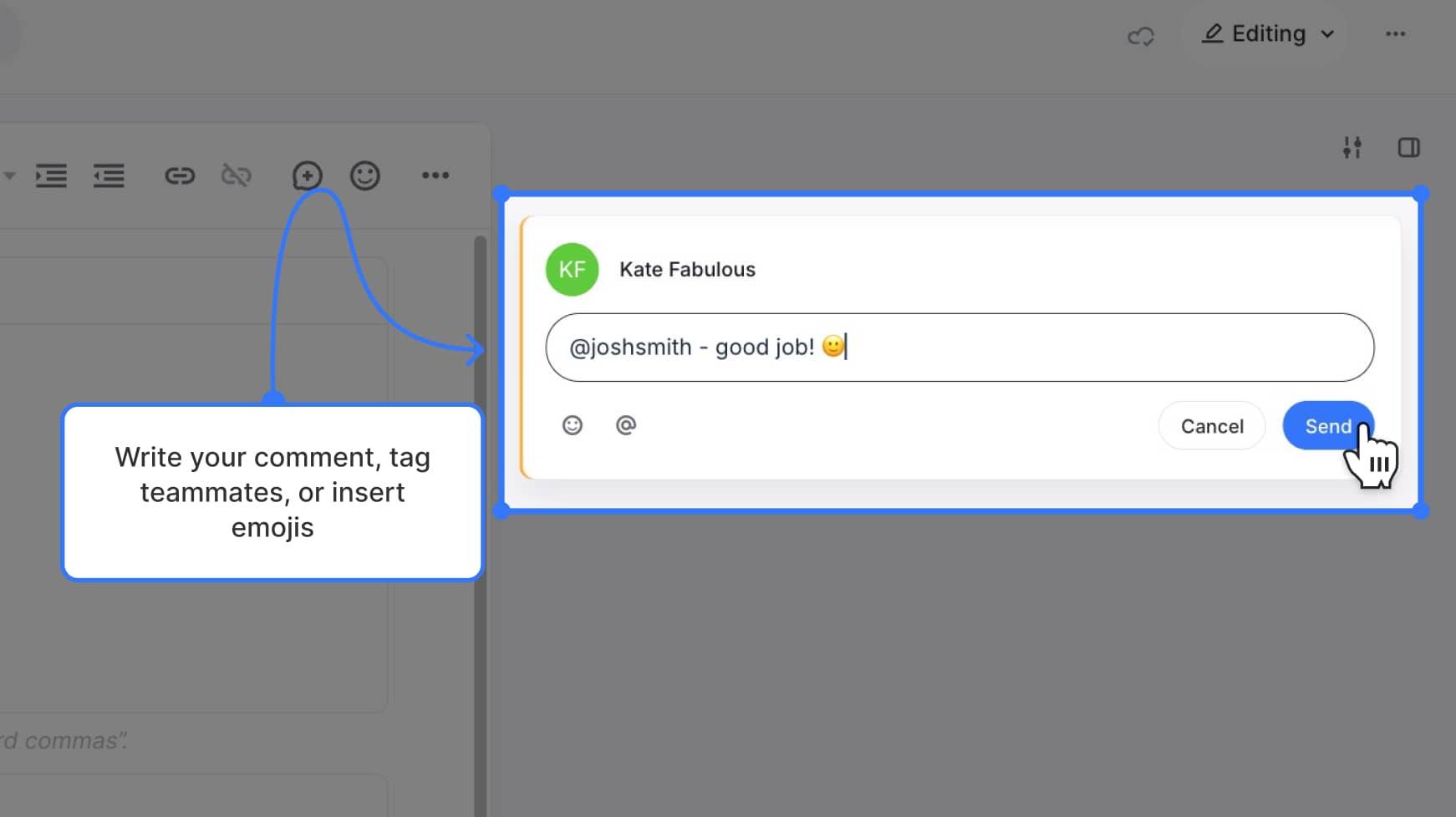
Viewing and identifying inline comments
Inline comments display in the sidebar with an orange vertical border to help you distinguish them from block-level comments. The highlighted text in the content editor will also be outlined in a light orange background.
![]()
When hovering over the comment in the sidebar or the highlighted text in the editor, the two elements are automatically linked and scrolled into view.
Interacting with inline comments
Once posted, team members can:
- Click Reply to respond (only one level of replies is allowed)
- Use the 👍 Thumbs Up icon to acknowledge or agree with the comment
- Hover over the text to see the linked comment appear
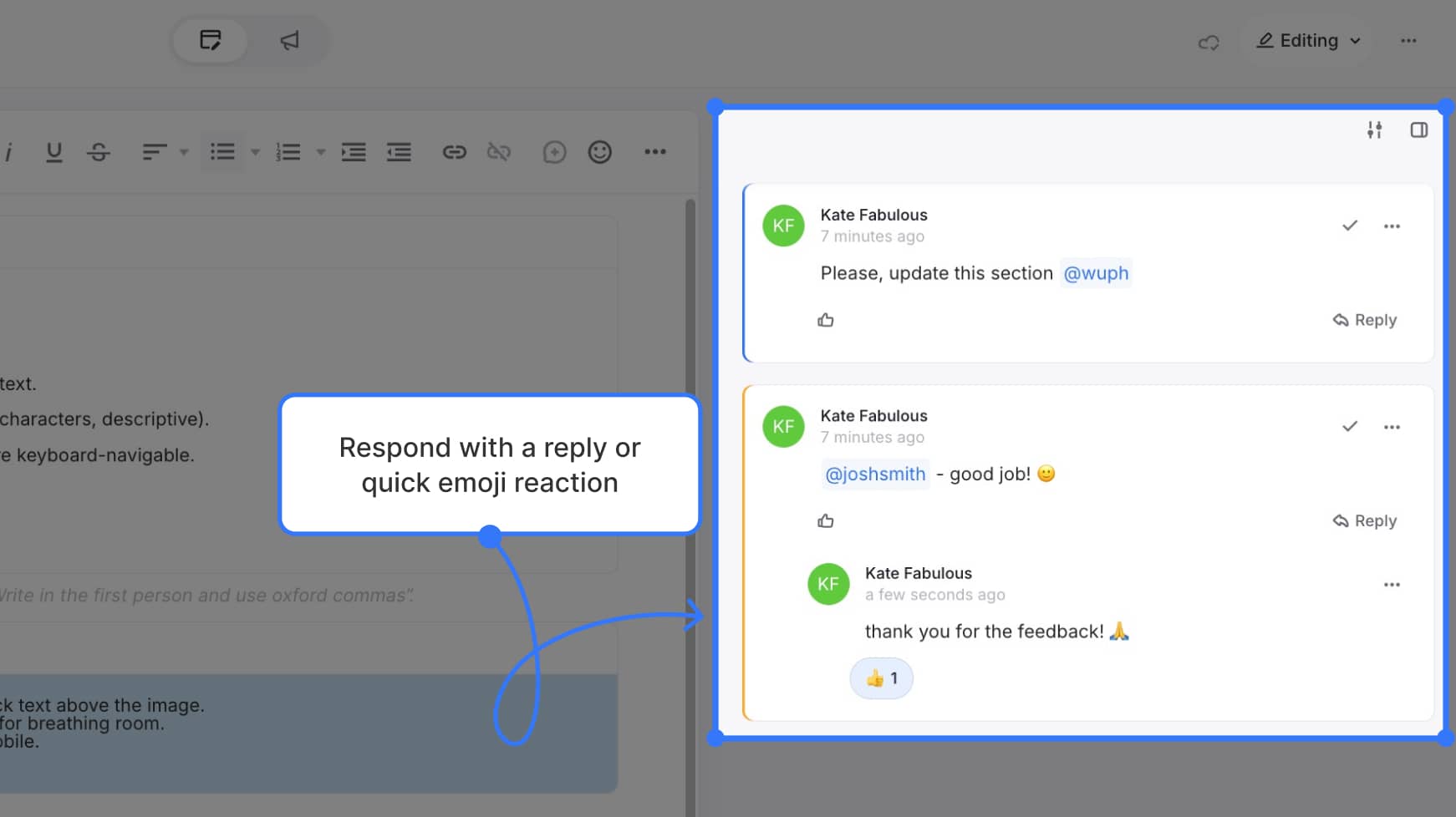
Inline vs. block-level comments
Inline comments are tied to specific words or phrases and are ideal for:
- Sentence-level feedback
- Tagging teammates with edits or clarification
Block-level comments refer to an entire content block. Use those for:
- General feedback on a section
- Overall structure or style suggestions
Inline comments help streamline communication inside your content. Just highlight text, click “Comment,” and collaborate more effectively — right where your content lives.