Managing templates in the Content Planner
Templates save time by giving your team a consistent starting point for building content. In the Content Planner, you can create your own templates, import ones from other projects, or use Slickplan’s defaults. This article walks you through everything you need to know to manage templates.
Accessing the Templates section
- From the Content Planner dashboard, click the Templates tab in the top menu.
- You’ll see either a blank state (if no templates exist yet) or a list of your project’s templates.
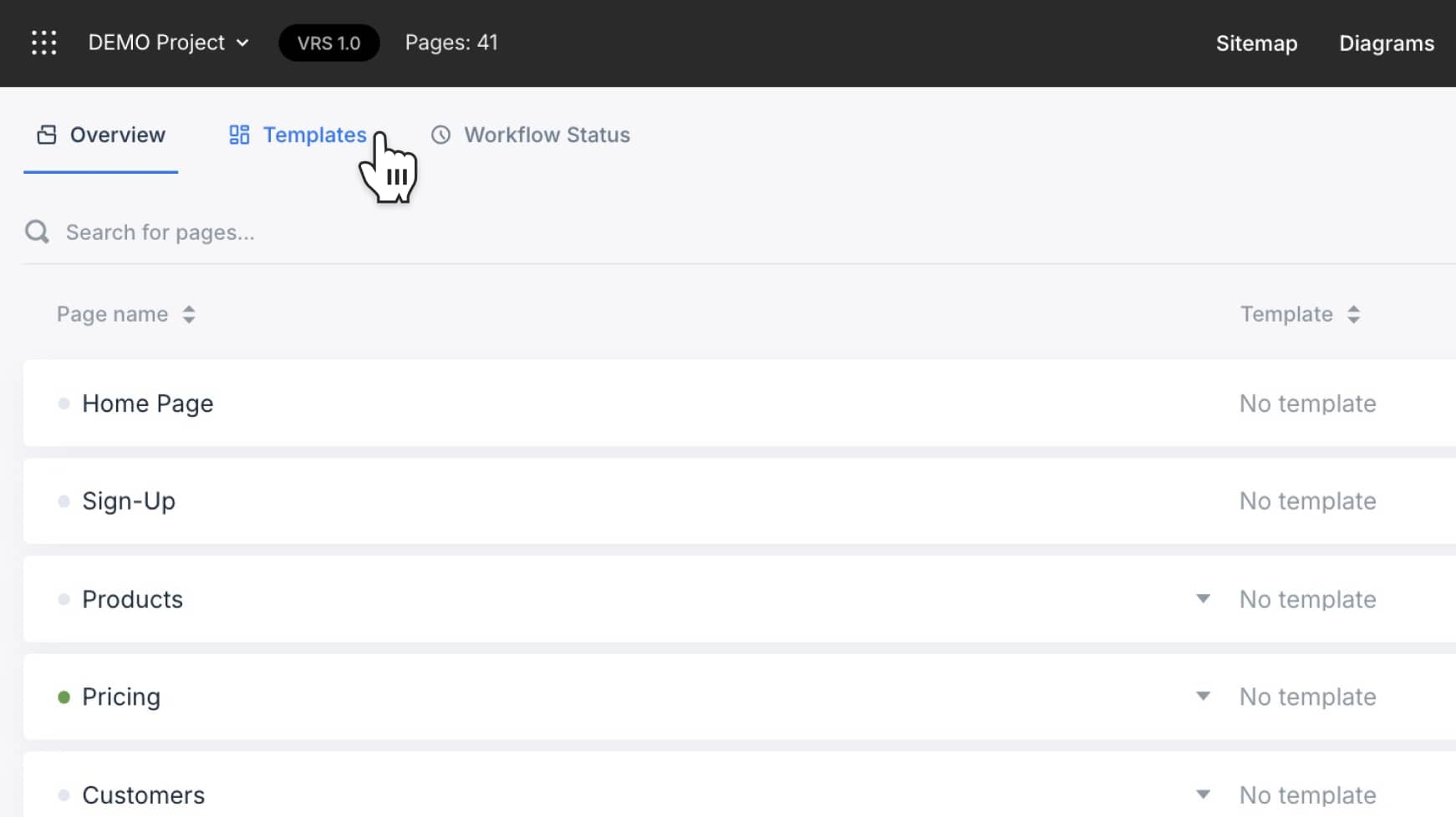
Adding your first template
If no templates exist, you’ll see a prompt to either import templates or create a new one.
- Import templates lets you pull in existing templates from your other projects or use Slickplan’s default templates.
- New template opens the template editor, where you can start from scratch.
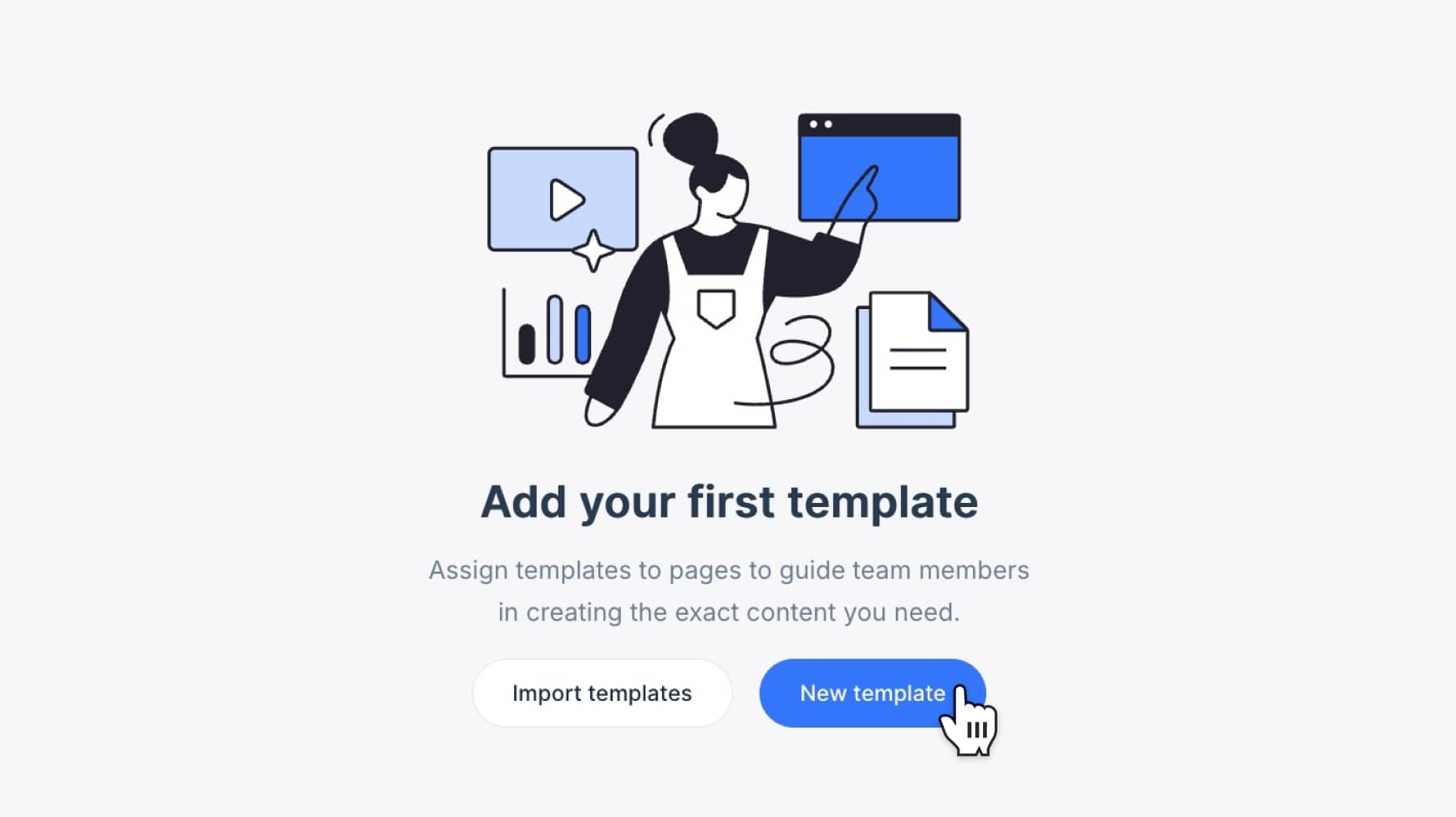
Importing templates
From other projects
- Select Import templates
- Switch to the Projects tab
- Choose a project and select templates to bring in
- Click Import
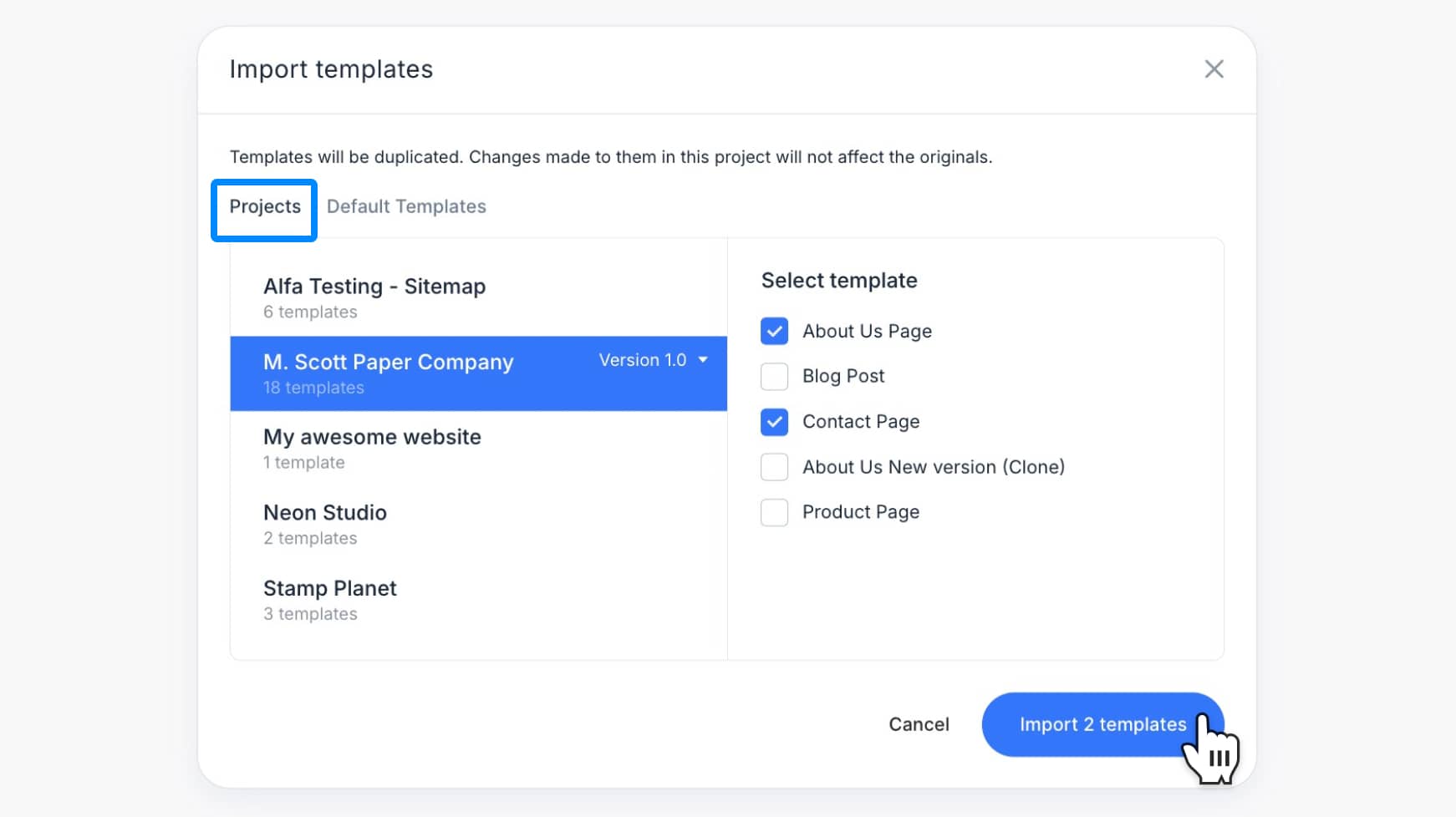
From default templates
- Select Import templates
- Switch to the Default Templates tab
- Choose from pre-built options like “Contact Page” or “Blog Post”
- Click Import
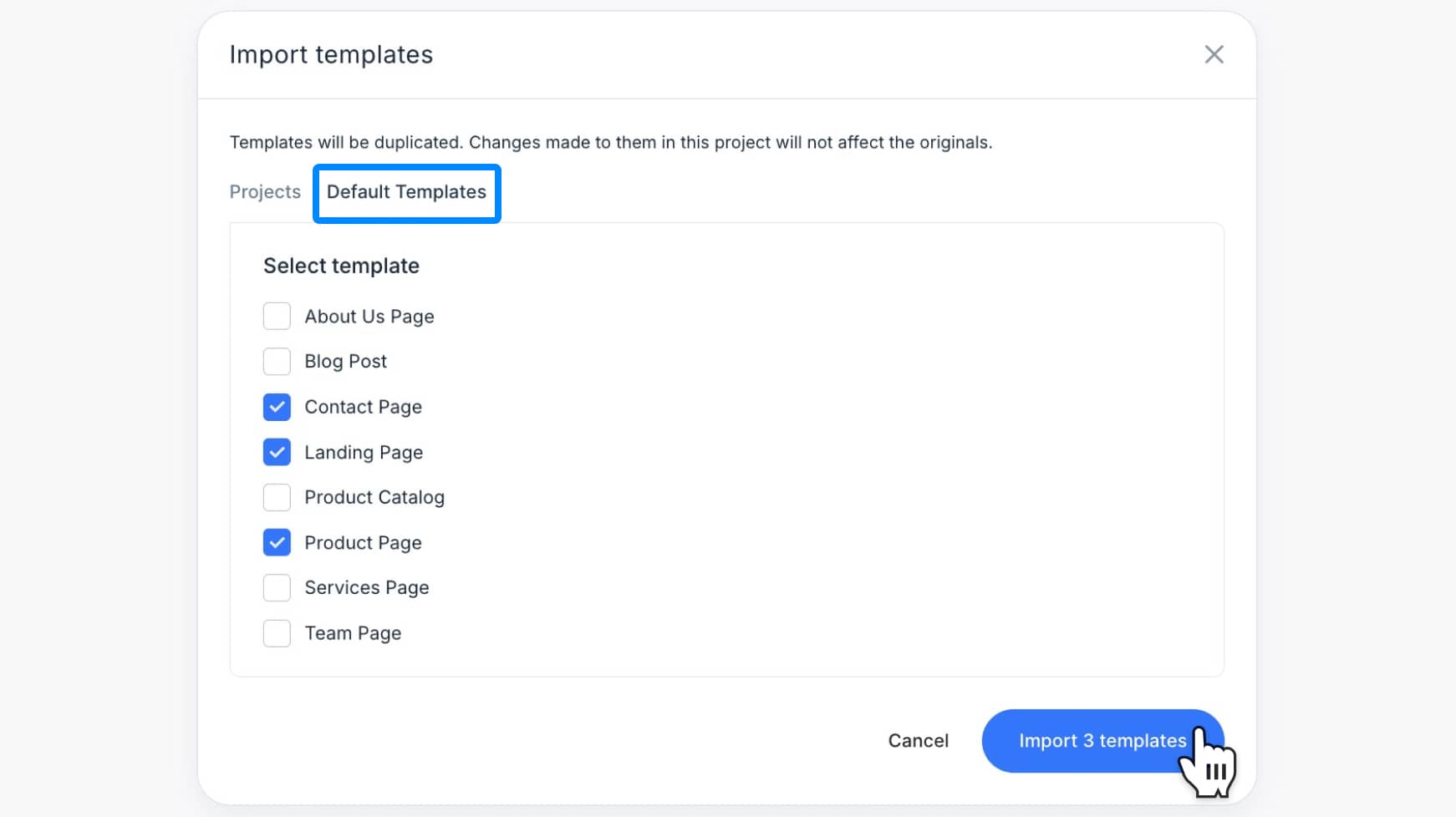
Creating a new template
- Click New template
- Enter a name in the popup window
- The template editor opens — drag blocks (text, image, table, etc.) into the workspace to design your structure
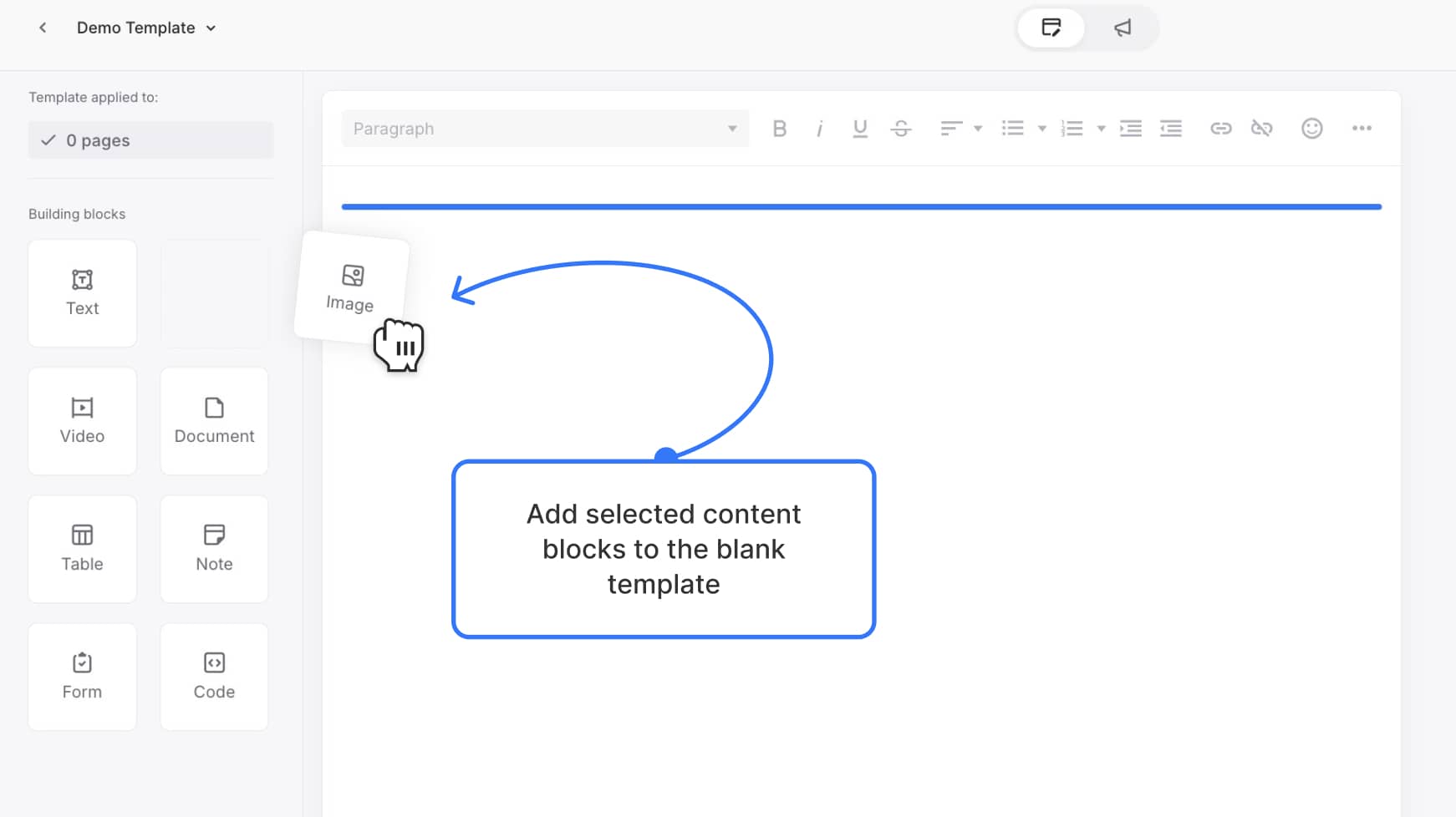
Managing existing templates
From the Templates dashboard, hover over a template row to see management options:
- Clone – duplicate a template to reuse it with a different name
- Edit – open the template editor to make changes
- Delete – permanently remove a template from the project
![]()
Why use templates?
Templates keep your team’s content structure consistent across projects. They:
- Speed up content creation
- Enforce branding and formatting standards
- Provide repeatable frameworks for different page types
- Reduce errors by starting from a pre-approved structure
That’s everything you need to know to manage templates in Slickplan’s Content Planner. Use them to save time, maintain consistency, and keep your team aligned across projects.