Adding and using notes blocks
Notes blocks are used to leave internal instructions, guidelines, or reminders for team members directly within the page layout. They’re visible in the editor and preview mode but are never included in exports or transferred to a CMS — making them ideal for collaboration, editorial guidance, or production notes.
Notes blocks support custom labels, background and text colors, and block-level comments — giving you a flexible way to provide rich, non-exportable instructions anywhere in your content structure.
How to add a Notes block
- Open the page you want to edit in the Content Planner
- From the left-hand block toolbar, either:
- Click Add internal notes or instructions for collaborators to add it to the bottom of the page, or
- Drag and drop it into the position you want
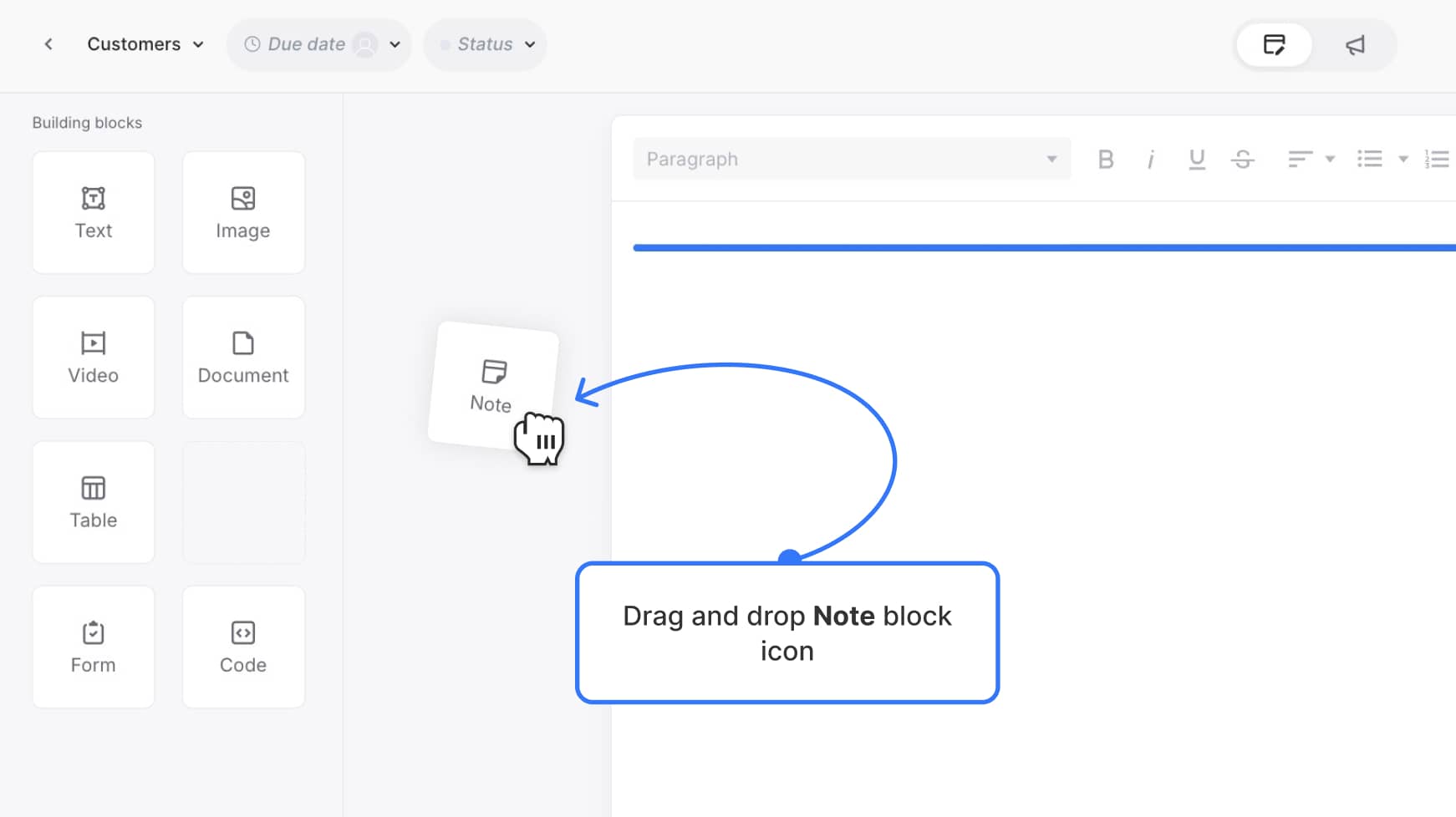
Once added, the default block will appear with a light blue background and placeholder label.
Customizing a Notes block
Notes blocks can be styled to visually stand out and fit your team’s content workflow.
Update the label
Click the default label at the top of the block (e.g., “Notes block label”) to rename it — for example, “Formatting instructions” or “Client review notes.”
Change the text color
Click the text color icon in the block’s header to choose a new color for your message text.
Change the background color
Click the background color icon to set the block’s background from a range of preset swatches — including light tones and reverse text color options.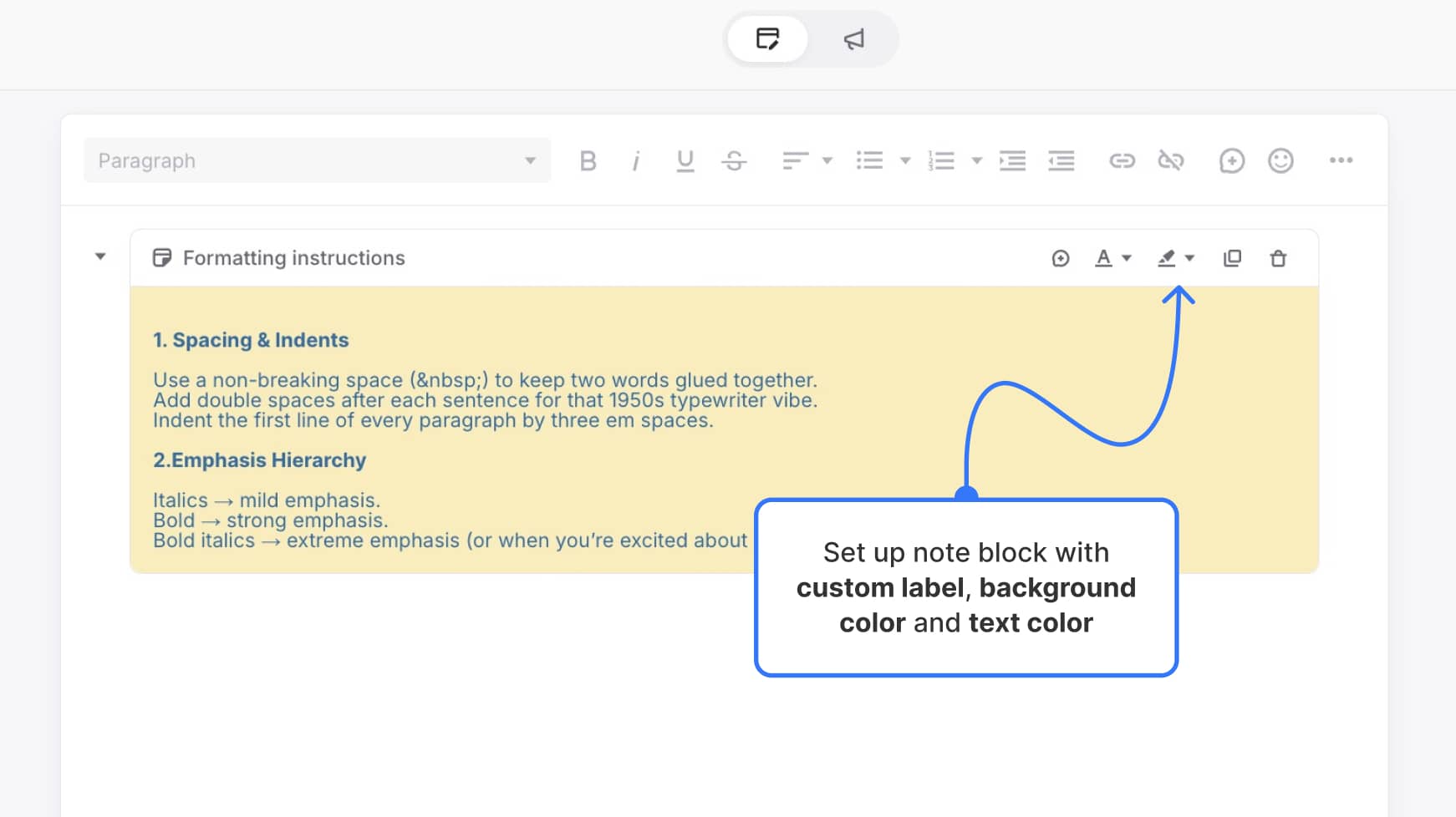
Available block options
Each Notes block includes a set of options in the top-right corner of the block. These let you customize how the block looks and behaves:
- Add a comment – Leave a block-level comment visible in the collaboration area
- Change text color – Choose a new font color from a preset swatch
- Change background color – Set the block background to any available color (including light and dark options)
- Duplicate – Clone the block with all current styling and content
- Delete – Remove the block from the page
These options help you format Notes blocks to match your workflow — whether you’re leaving casual reminders or highlighting critical production notes.
What makes Notes blocks different
- They’re meant for internal use only — and won’t show up in CMS exports, DOCX files, or website previews
- They’re ideal for use in templates, editorial review, and collaboration workflows
- Unlike regular text blocks, they aren’t included in final deliverables — they stay in Slickplan
When to use a Notes block
Use a Notes block when:
- You want to leave instructions without affecting exported content
- You need to give your team context while they’re writing or reviewing
- You’re building structured templates and want to document expectations
- You want your notes to stand out with custom labels or styling