Adding internal links in content
In this article (2)
Internal links allow you to connect one page in your Slickplan sitemap to another — directly within your page content. These links help reinforce site structure, improve internal navigation, and ensure accurate URL mapping when exporting content to a CMS or DOCX file.
You can add internal links from any rich text block in the Content Planner.
How to add an internal link in a content block
⚠️ Internal links are only supported in rich text blocks.
- Highlight the text you want to turn into a link
- From the formatting toolbar, click the link icon (Tooltip: “Insert/edit link”)
- In the Insert/Edit link modal, click the Internal link tab on the left
- Under Sitemap page, open the dropdown labeled Select page
- You’ll see an indented list of pages, with bullet points representing the sitemap hierarchy
- Choose the destination page you want to link to
- Optionally, update the Text to display (this controls the anchor text)
- Click Save to insert the link
![]()
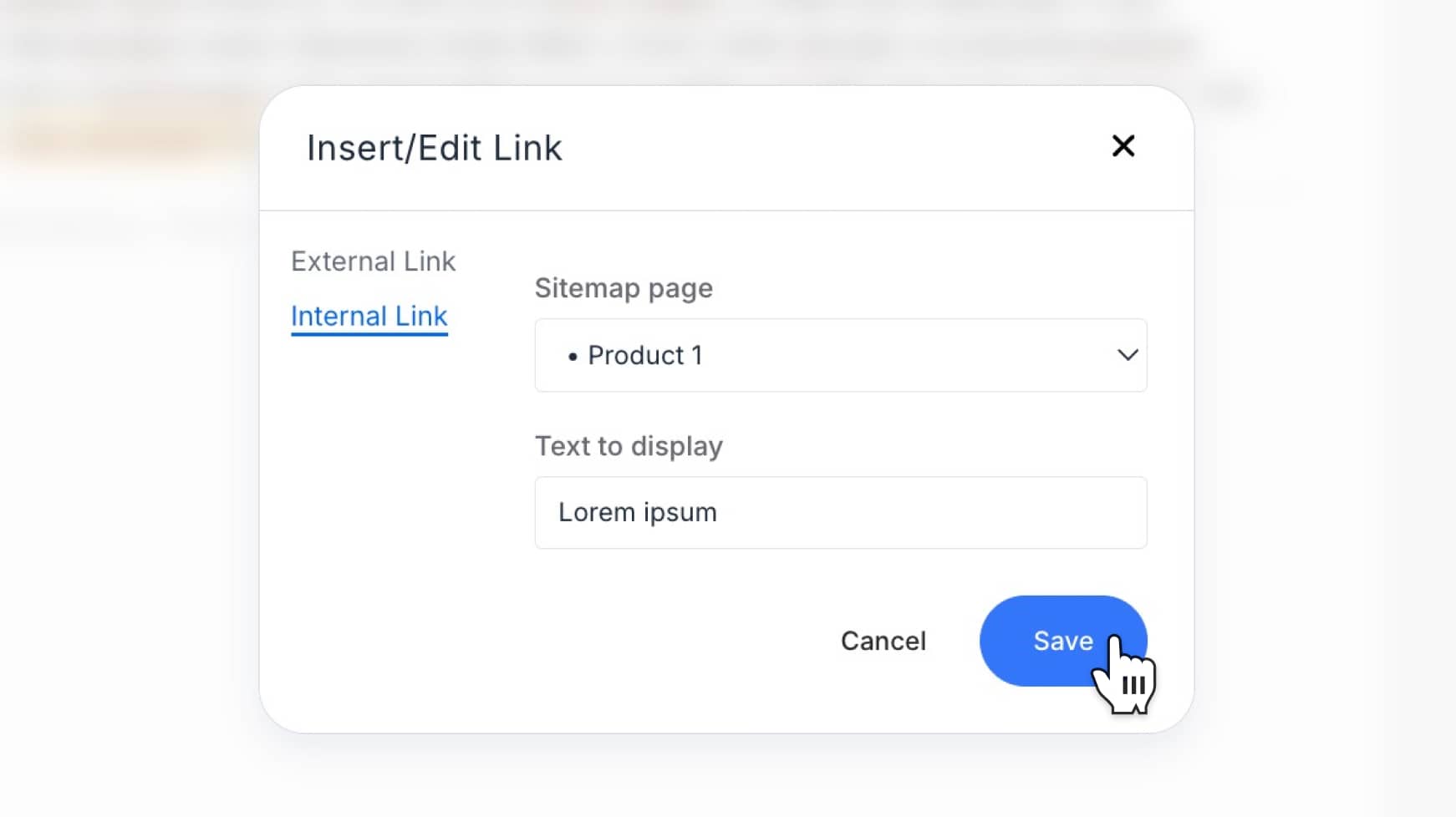
To edit an existing link, just click the linked text and reopen the link editor from the toolbar.
Related article
Looking to manage structural links between pages in your sitemap?
Check out: 🔗Adding and removing page links