Using preview mode for developer and production handoff
In this article (7)
Preview mode in Slickplan gives developers and production teams a clean, structured view of your content — no login required. It’s the most direct way to review and extract content for implementation, whether you’re copying full pages, downloading files, or working block by block.
Preview mode is ideal for teams that aren’t using our API or WordPress plugin, but still want a fast, formatting-free way to move content into production.
Accessing preview mode
Option 1 – Share the full project
- From any module (Sitemap, Diagrams, Content, or Designs), click the Share icon in the top navigation bar.
- In the Share modal, click Copy link or Open in new window.
- The shared view will open in preview mode, defaulting to the sitemap tab.
- Click the Content tab to view pages and access structured content.
Option 2 – Share a specific page
- In the Content Planner, open the page you want to share.
- Click the Share icon in the top-right corner.
- In the modal, click Copy link or Open in new window to access that specific page in preview mode.
You’ll also see a toggle labeled Allow comments on this page’s preview — turning this on lets people leave comments on this page even if global project commenting is disabled.
💡Tip: You can also enable password protection for added security.
Navigating preview mode
At the top of preview mode, you’ll see tabs for Sitemap, Diagrams, Content, and Designs.
- Click the Content tab to view structured pages.
- On the left, use the search field to filter or locate a page.
- The sidebar displays a hierarchical page list, complete with page numbers (e.g., 1.2.3) to reflect sitemap structure.
- Use the status toggle to visually highlight pages by their assigned status (e.g., In Progress, Approved).
Working with page content
Actions for the entire page
From the top-right corner of the content area, click the More options (meatball menu) to:
- Copy HTML – Full page content with tags, classes, and IDs
- Copy plain text – Just the text, with no formatting
- Copy link – Shareable link to the current previewed page
- Download files – Download all assets on the page (images, videos, documents)
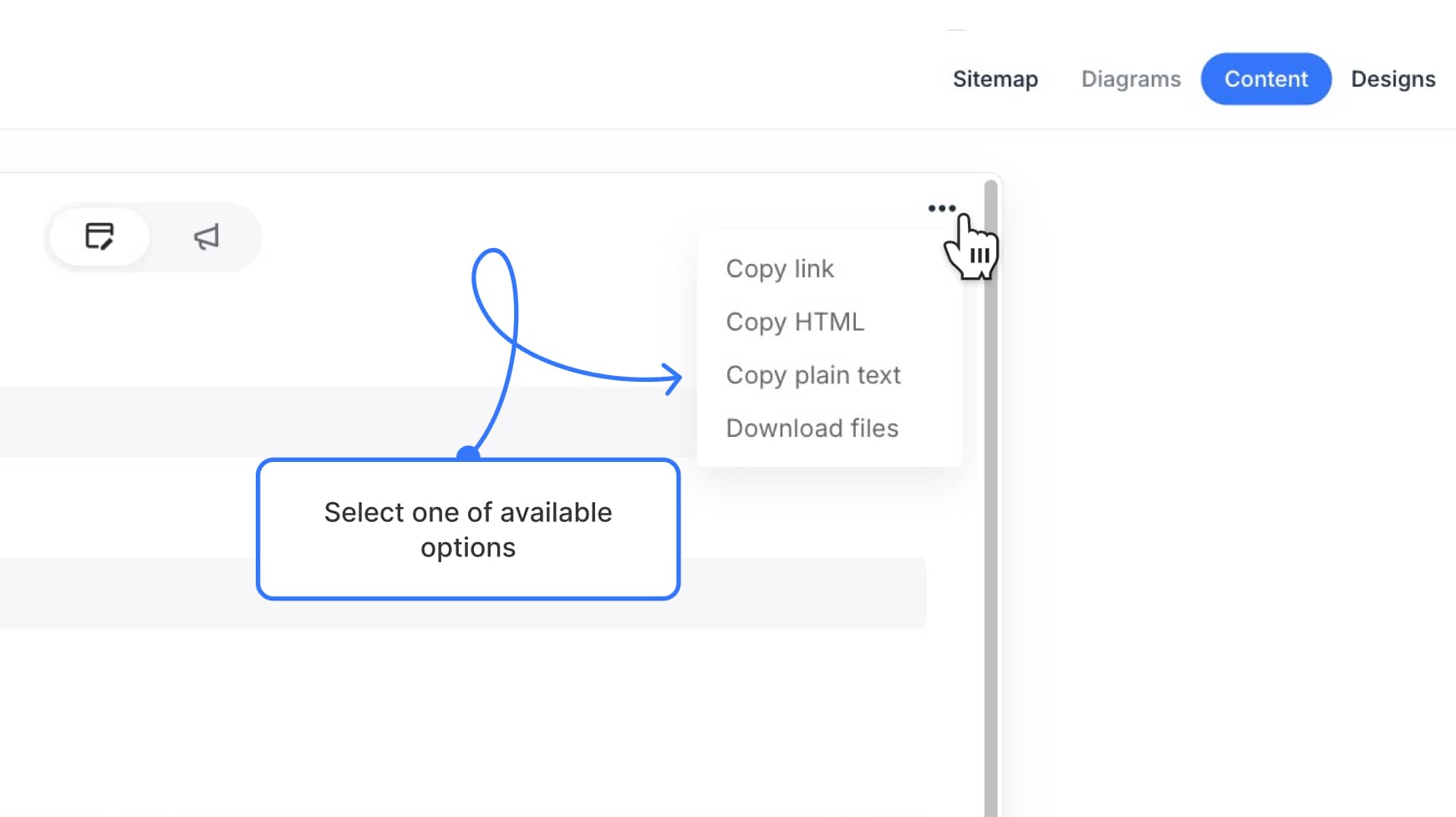
Working with individual blocks
As you hover over each content block in preview mode, a contextual menu appears. You’ll see:
- The block label (e.g., “Hero section”, “CTA”)
- The assigned HTML tag (e.g.,
H2,section,article) - Any applied ID or class name
- A comment icon (if comments are enabled)
- A Copy as menu with options depending on the block type
Copy options by block type:
| Block Type | Copy Options |
|---|---|
| Text (plain) | Copy HTML, Copy plain text |
| Text (rich) | Copy HTML, Copy plain text |
| Notes | Copy plain text |
| Table | Copy HTML |
| Form | Copy HTML (entire form or individual fields) |
| Code | Copy code |
| Image | Copy HTML, Download image |
| Video | Copy HTML, Download file |
| Files | Copy HTML, Download file |
All copied code includes wrapper tags, class names, and IDs as defined in the editor.
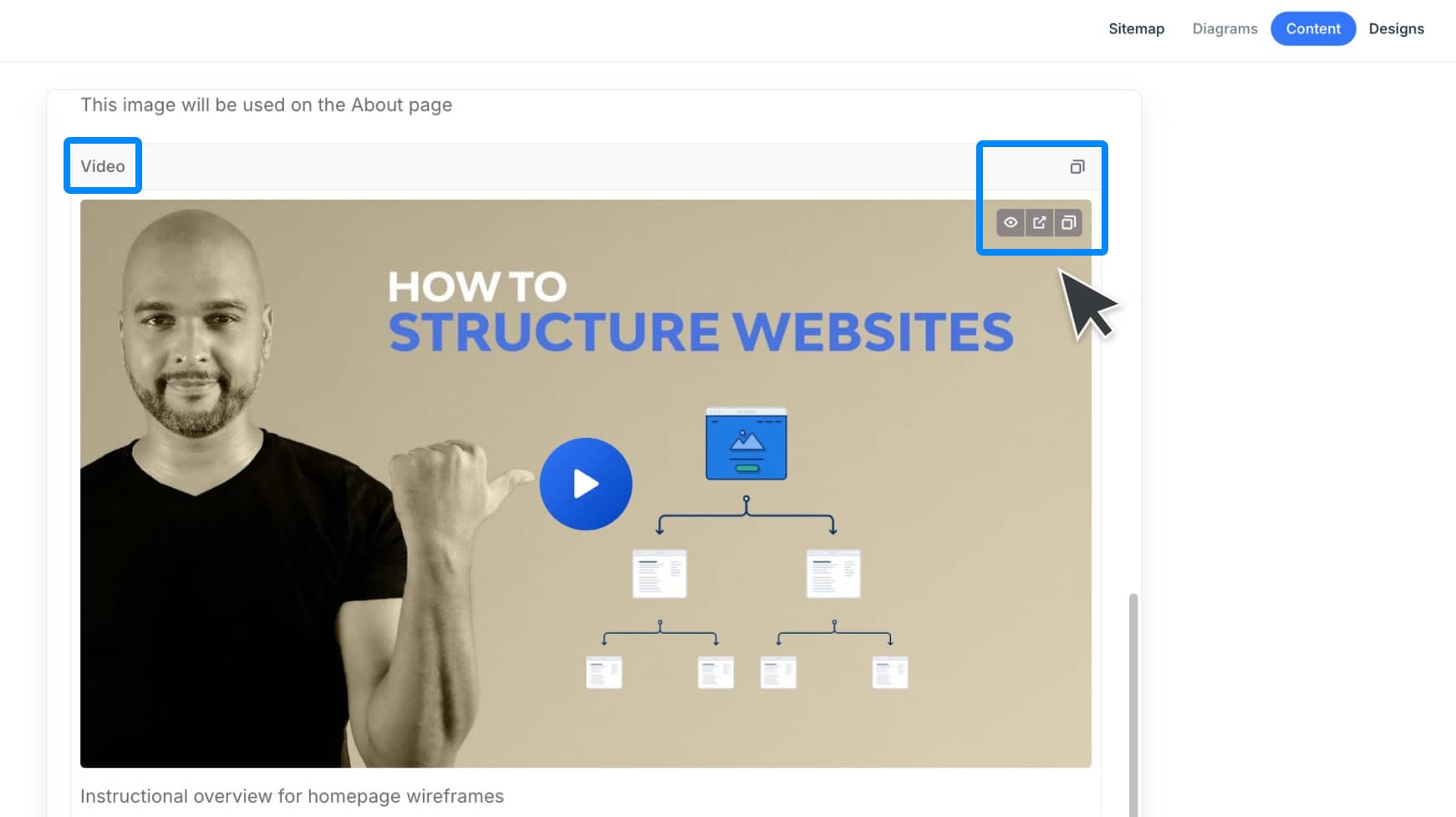
When to use preview mode
Use preview mode if:
- You need a no-login, copy-ready view of your content
- You’re handing off to a developer or CMS admin manually
- You want to preserve formatting, tags, and structure
- You’re not using the Slickplan API or WordPress plugin and want a faster alternative
You can copy content block by block or extract everything at once — whatever fits your workflow.
Other ways to export content
If you prefer another method, Slickplan supports several export formats and automation tools:
| Method | Description |
|---|---|
| DocX export | Structured, text-based format (no HTML retention) |
| Slickplan XML | Includes all content and tags; used by the WordPress plugin |
| Export as a website | Generates static HTML files for all pages and assets |
| API integration | Connect to any system to transfer content programmatically |
| WordPress plugin | Automatically pushes approved content into WordPress |
⚠️️CSV, text, and sitemap XML exports are for structure only — they do not include page content.