Viewing design mockups in the page editor
In this article (3)
Design mockups can be viewed directly from the Content Planner’s page editor — no need to leave the workspace or hunt for visual assets in another app. This feature is especially helpful for content creators who want visual reference while writing.
Mockups open in a full-page overlay and can include one or more design files per page.
How to open the mockup viewer
To view any mockups assigned to a page:
- Open the page in the Content Planner page editor
- Click the More options (⋯) icon in the top-right toolbar
- Choose View design mockups from the dropdown list
- A full-screen overlay will appear with the first image
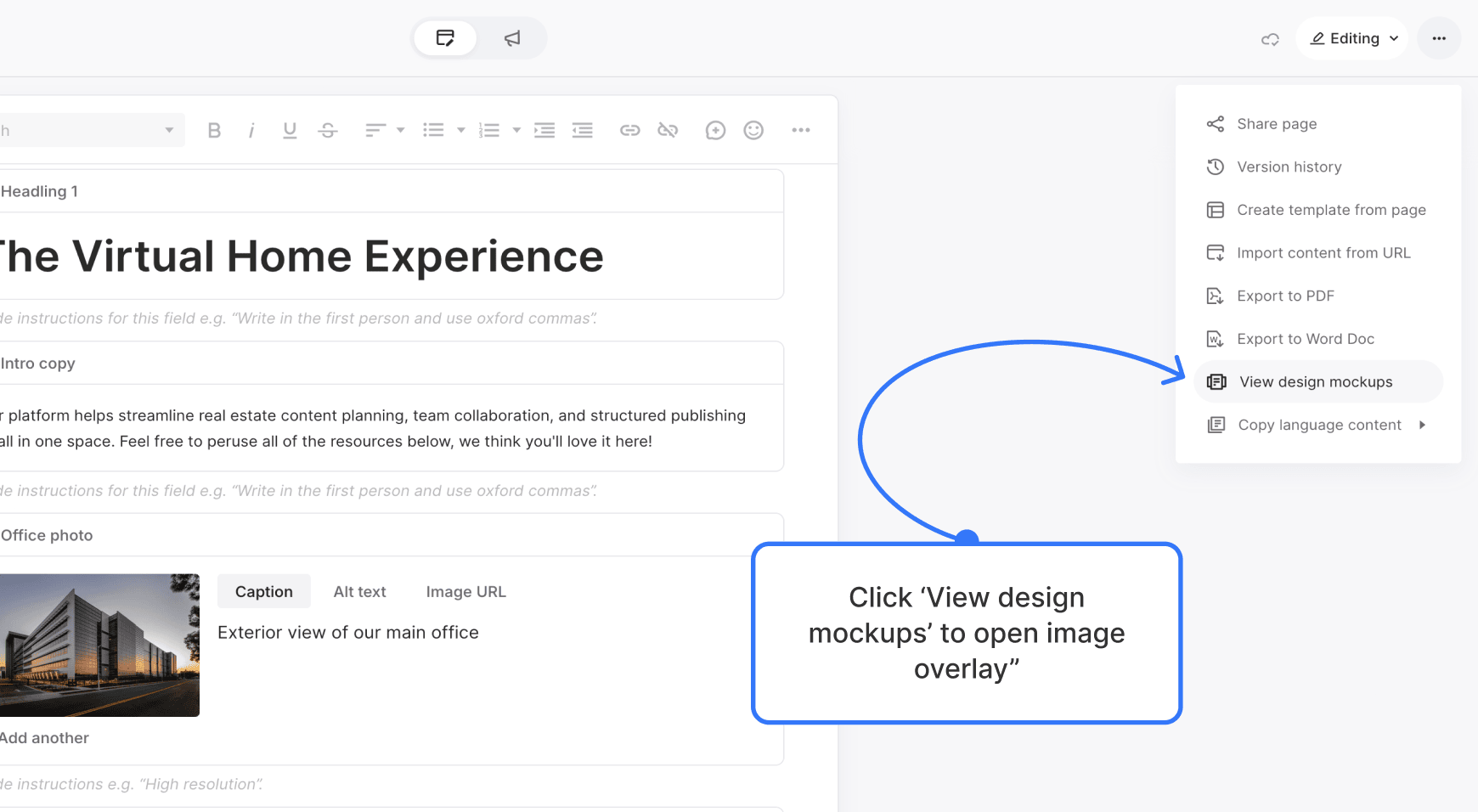
Note: This option only appears if at least one design file has been uploaded to the page.
Navigating between mockups
If more than one mockup has been added to a page, you’ll see a thumbnail bar at the bottom of the viewer. Use this to preview alternate layouts or versions.
- Click a thumbnail to switch between designs
- Use the filename or page name (shown below the image) for context
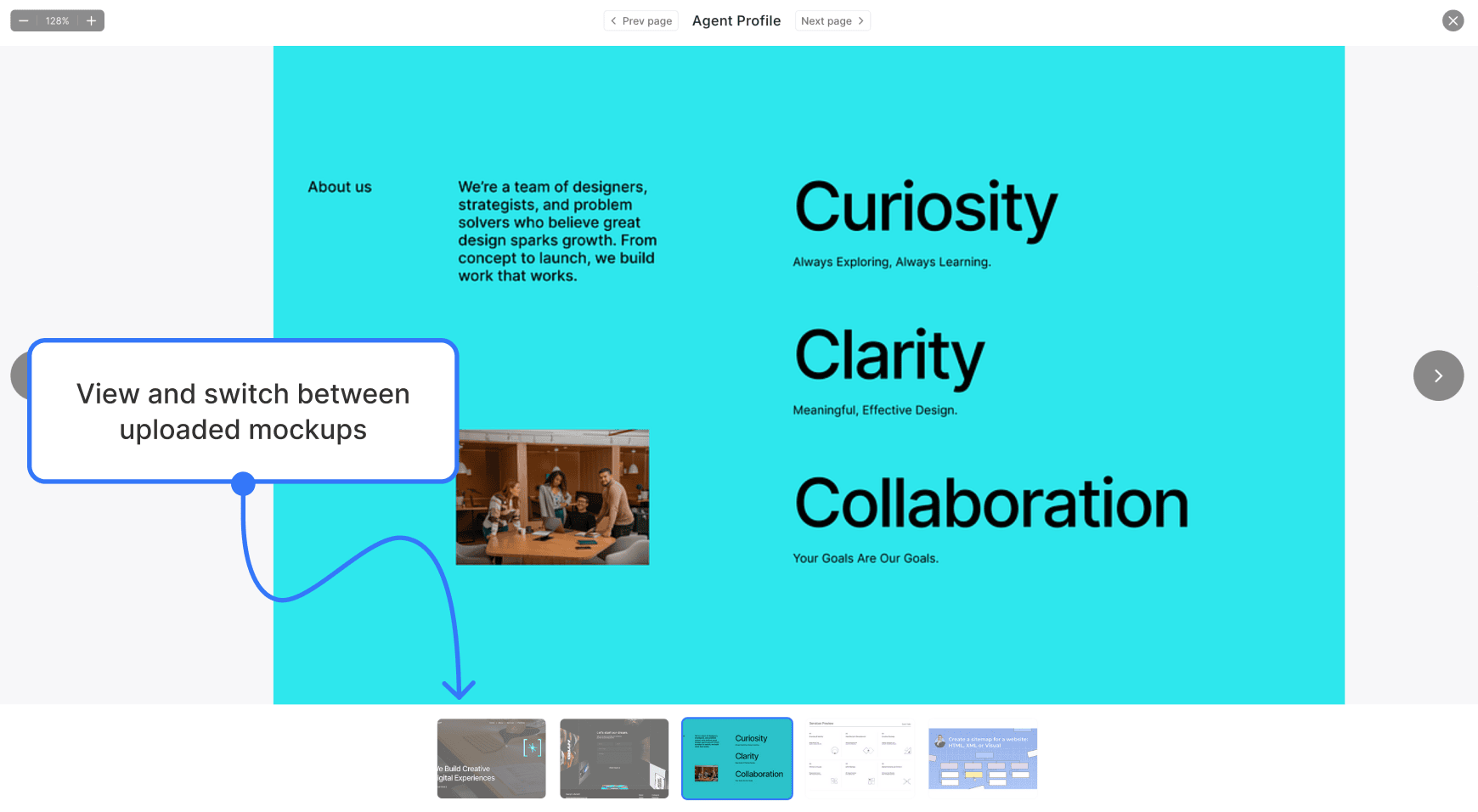
Why this helps
Having direct access to design mockups inside the editor gives you:
- Visual context before writing
- A better sense of layout and image-to-text ratios
- Faster collaboration between content and design teams