Reordering and removing content blocks
In this article (2)
Slickplan lets you easily move or remove content blocks to keep your pages organized and up to date.
To reorder a content block
Hover over the content block you want to move.
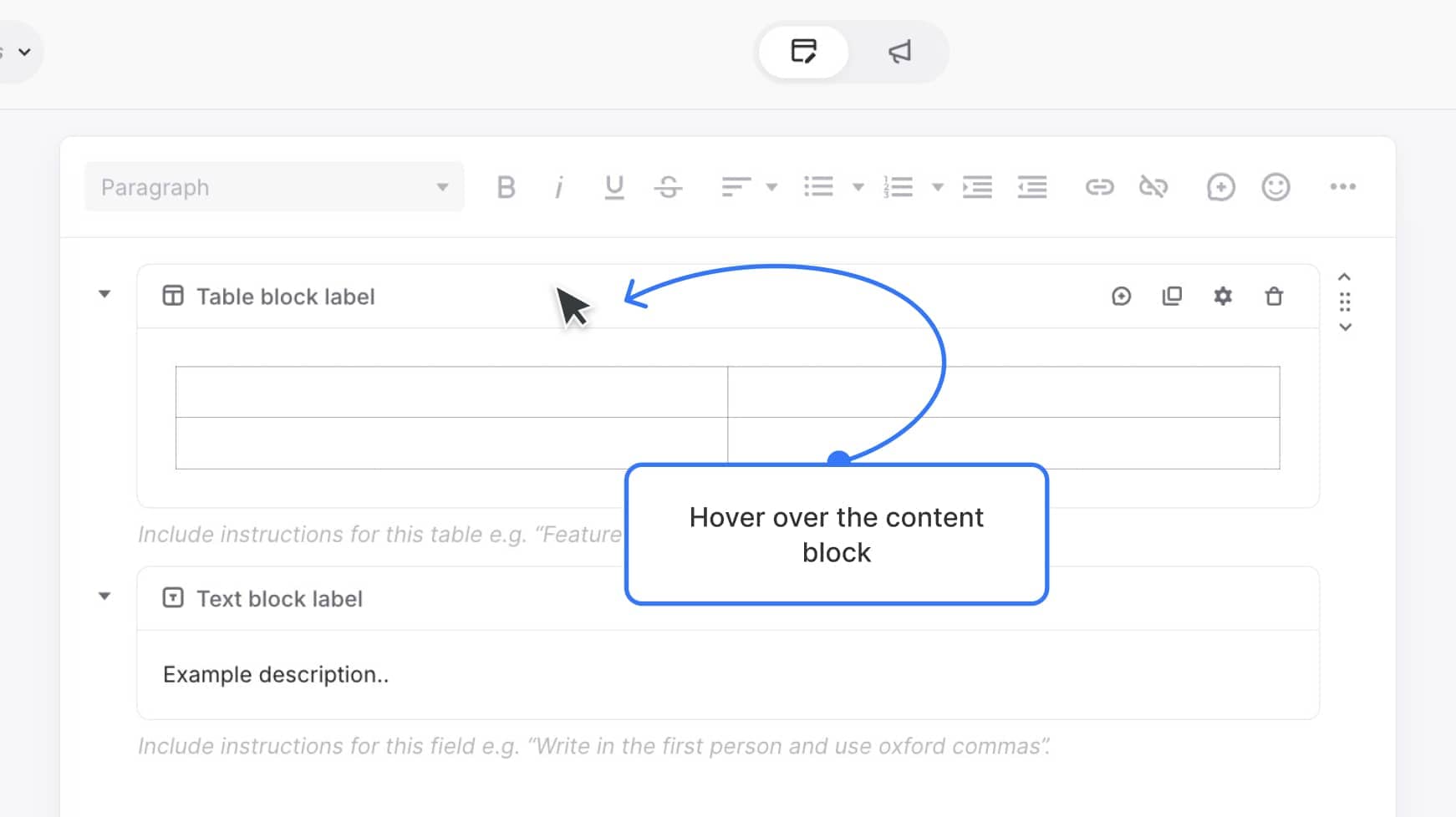
Use the arrows on the right to move the block up or down one position, or drag the handle to move it anywhere on the page.
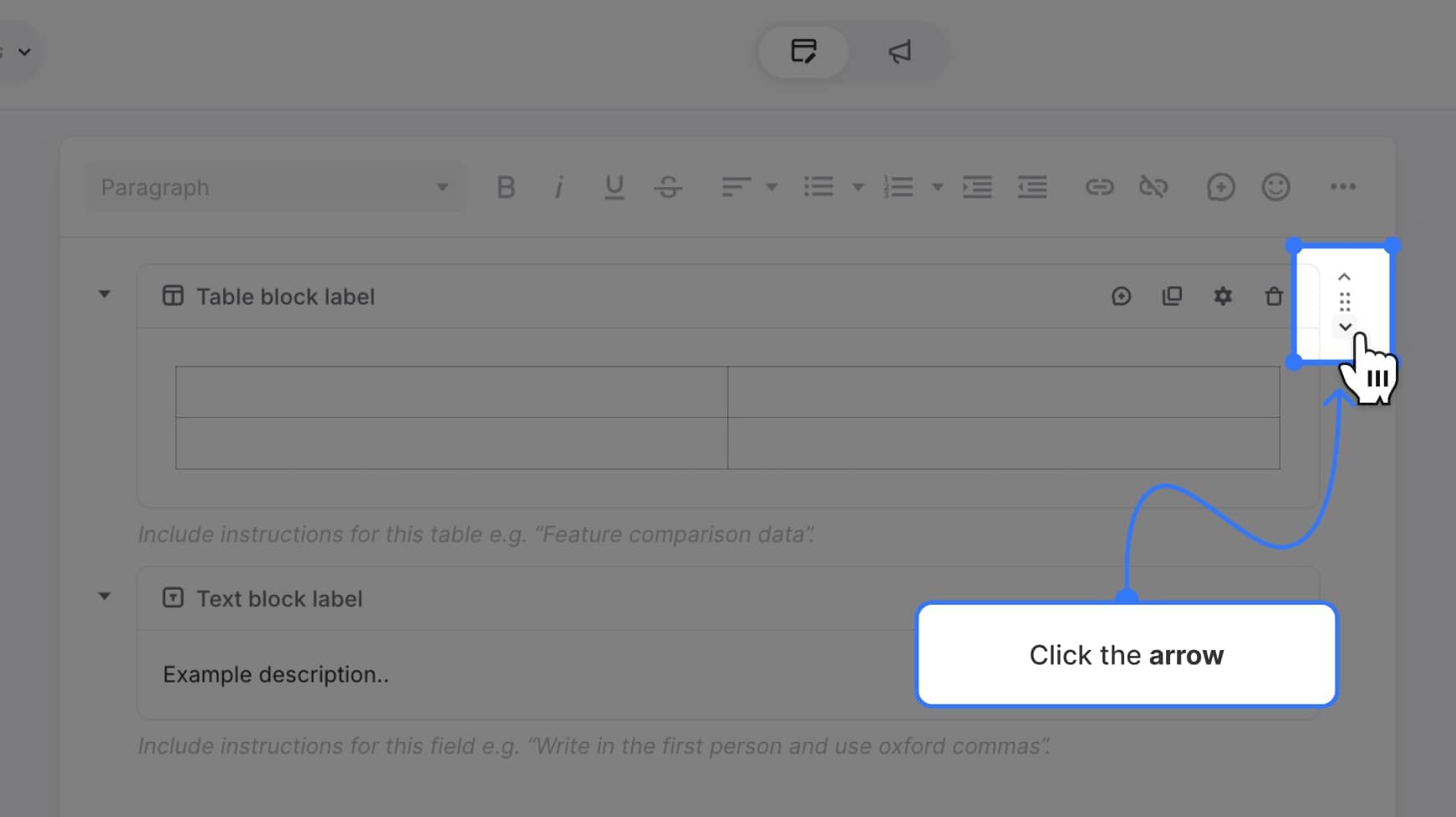
Release the block to place it in its new position. Your changes save automatically.
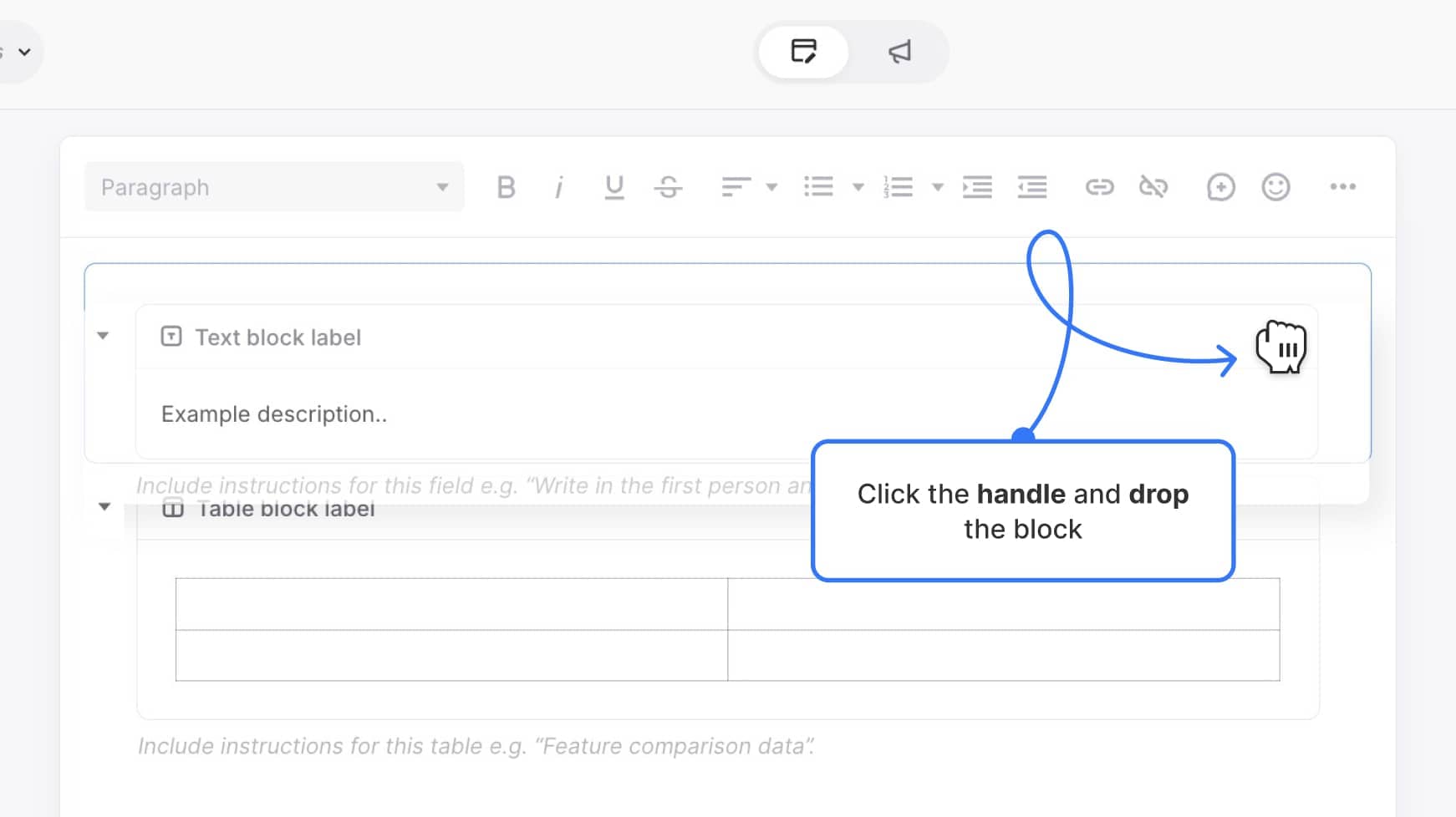
To remove a content block
Hover over the content block you want to delete. Several icons will appear in the header on the right side.
![]()
Click the trash can icon.
![]()
In the modal window, click Delete to confirm.
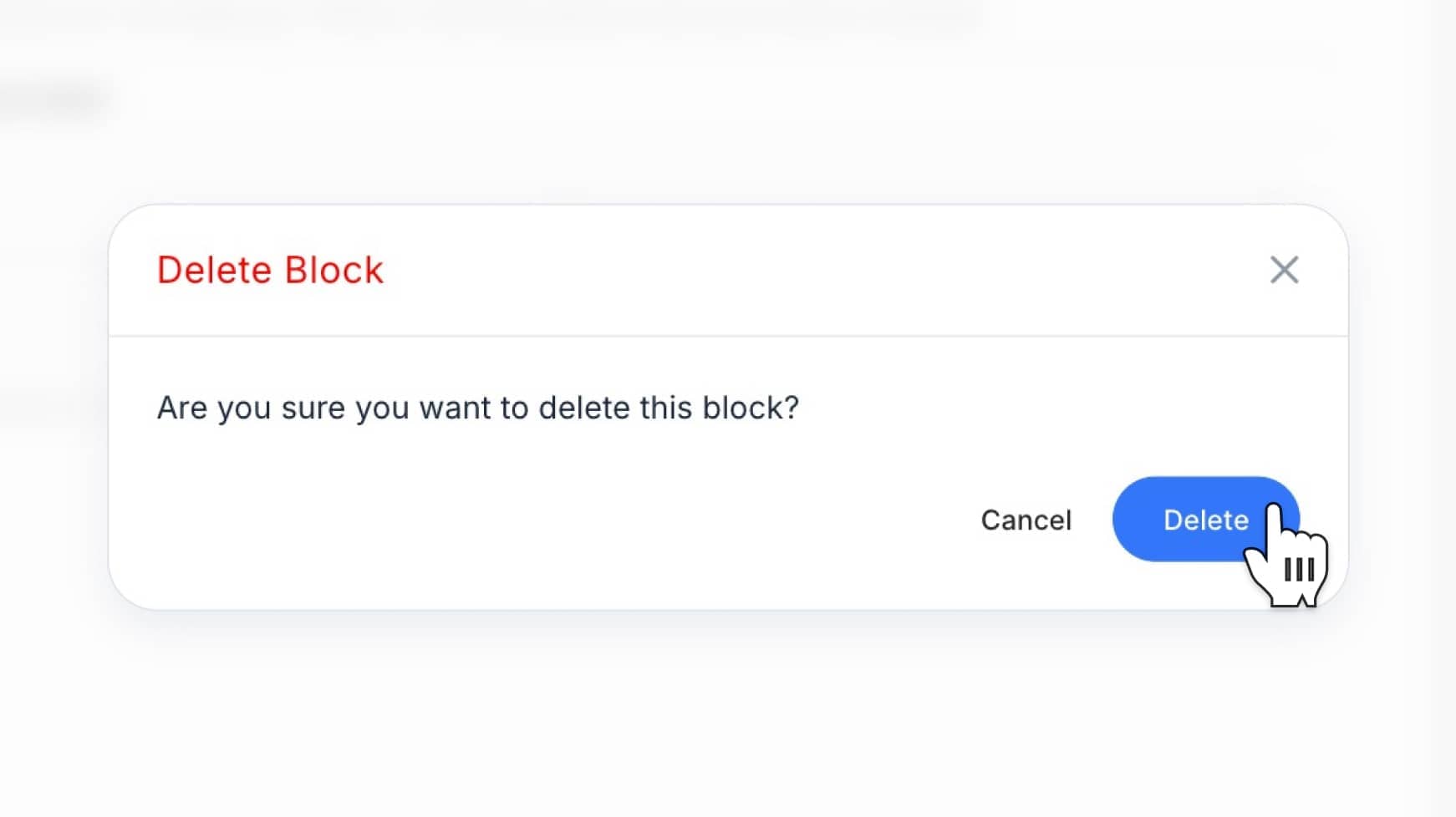
That’s it! Your content block will be removed or reordered right away — no need to save manually. This helps you keep your sitemap pages clean and well structured.