Assigning templates to pages
In this article (2)
Templates let you standardize structure across multiple pages. Once you’ve created or imported templates, you can assign them to one or more pages in your project from the Content Planner dashboard.
How to assign templates to pages
- From the Content Planner dashboard, select the checkboxes for the pages you want to apply a template to.
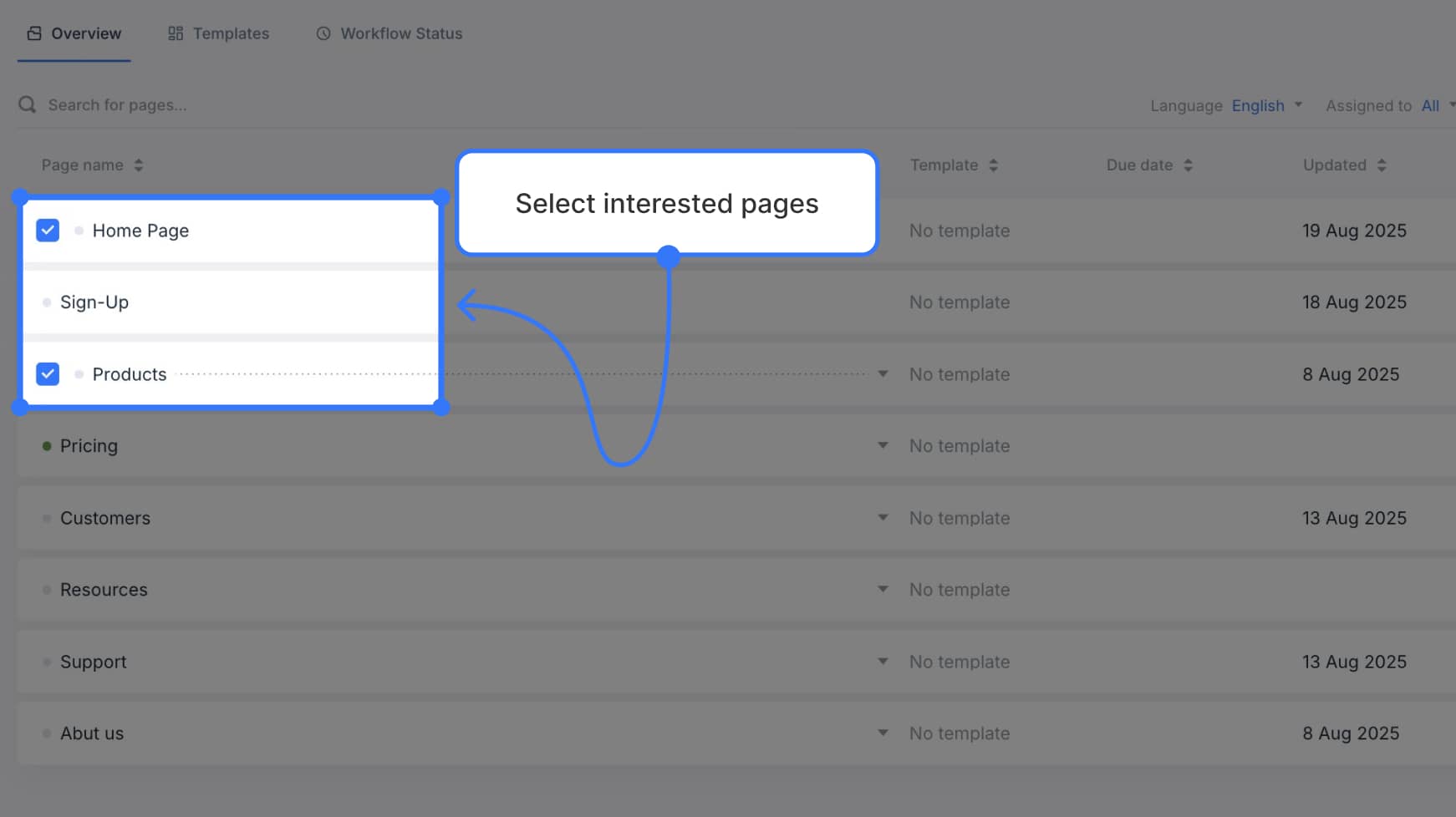
- A bulk action bar will appear at the bottom of the screen. Click the Template icon.
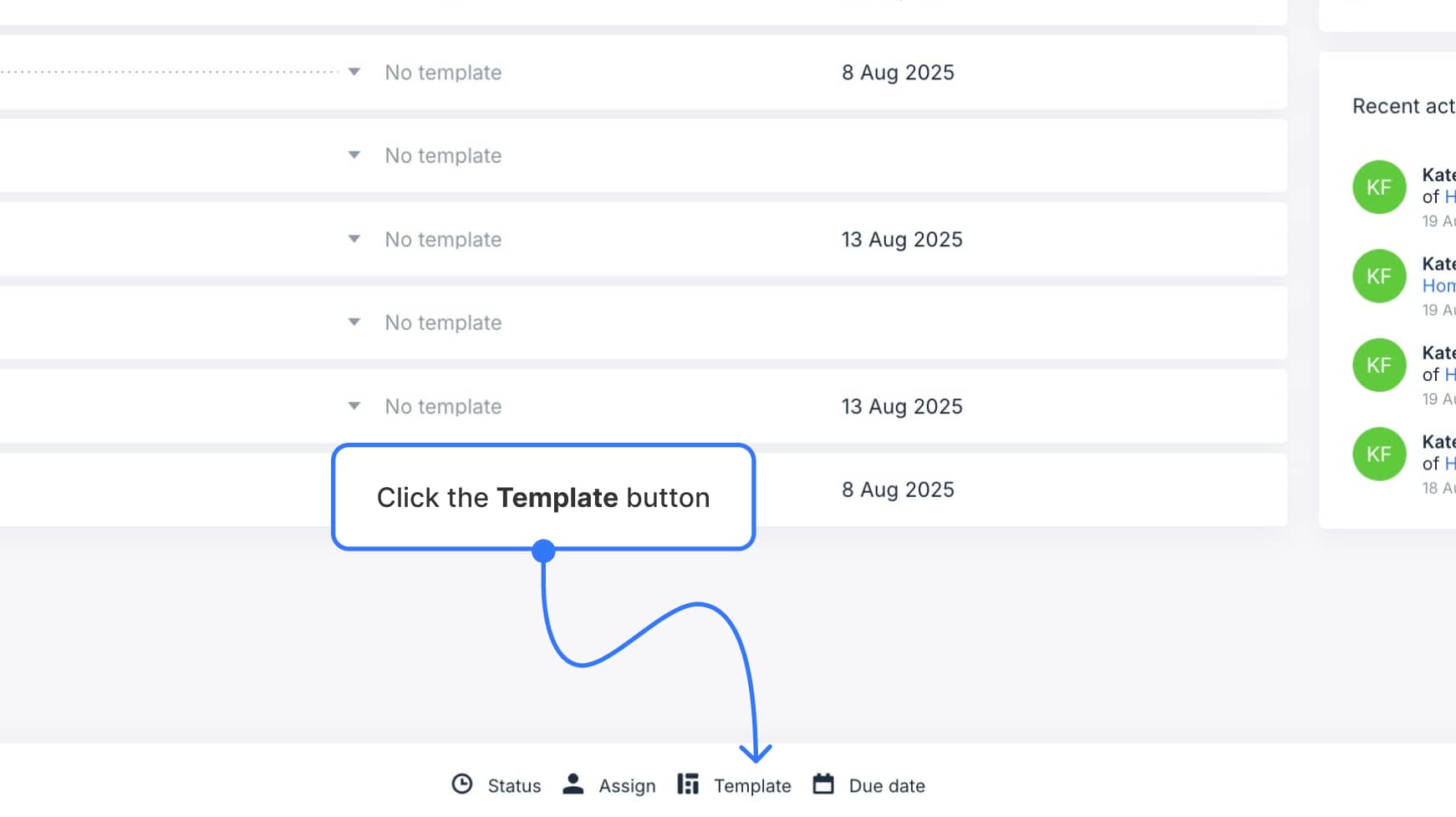
- Choose the template you’d like to apply from the dropdown list.
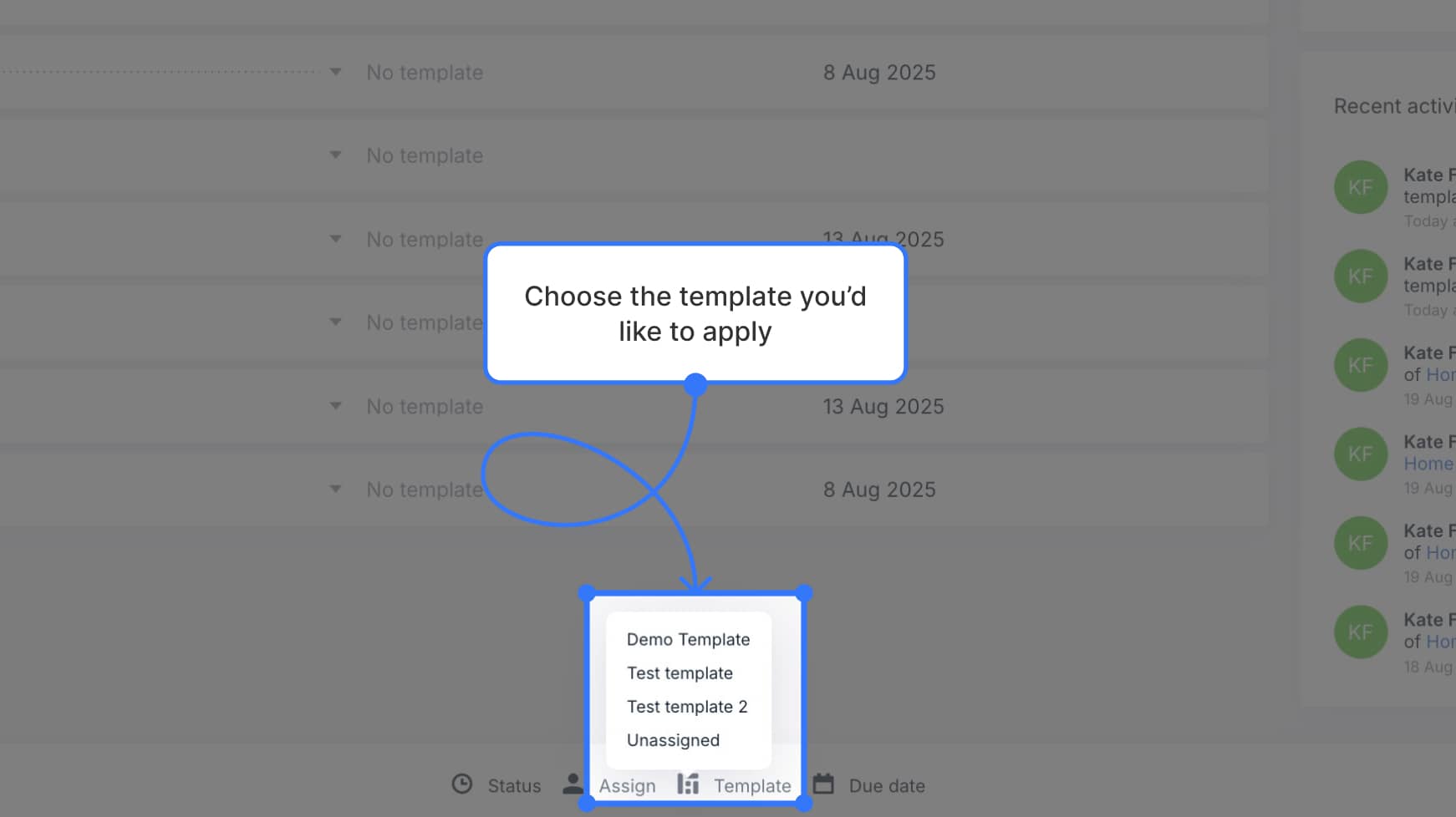
- If the page already contains content or another template, you’ll see a confirmation modal. This warns you that existing content will be replaced.
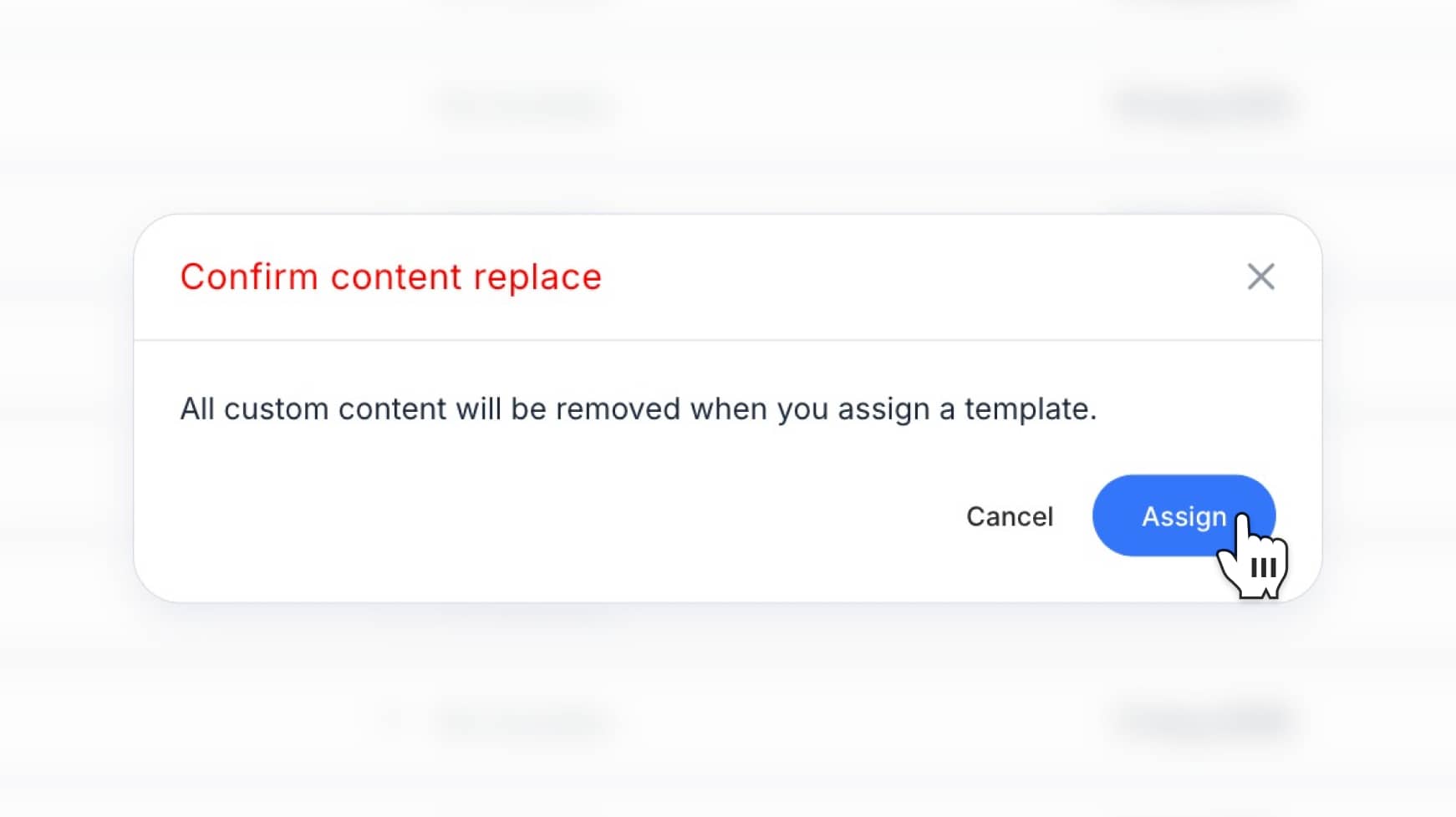
- Click Assign to confirm. The selected pages will now use the chosen template.
Important notes
- Assigning a template replaces any existing content on a page. Make sure you’re ready to overwrite before confirming.
- You can assign templates in bulk by selecting multiple pages at once.
- Assigning templates can only be done from the dashboard view . You cannot apply templates directly from inside the page editor.