Import page content from URL
In this article (4)
The page editor lets you bring an existing web page into a single Slickplan page. Paste a URL and the editor will create two blocks: a plain text block for the H1 and a rich text block for the rest of the content with formatting and images preserved.
When to use it
- Moving a live page into your content plan for edits or rewrites
- Grabbing a clean starting point without copy-paste cleanup
- Keeping structure intact while switching tools
How to import from a URL
- Open the page in the page editor.
- Click the three-dot menu in the top-right.
- Choose Import content from URL.
- Paste the full page URL (https://…).
- Check the confirmation box to proceed.
- Click Import content.

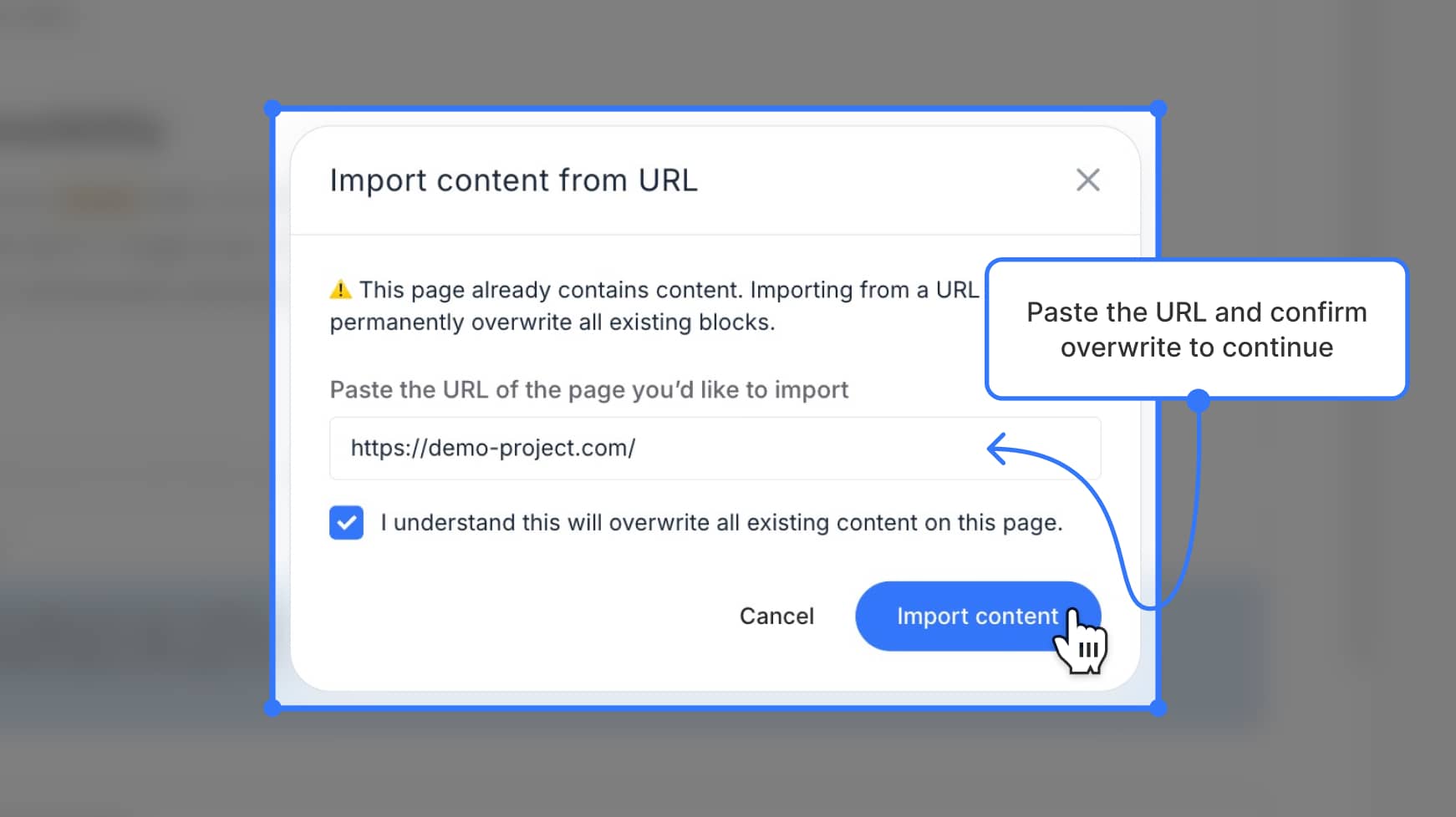
Result:
- Block 1: H1 in a plain text block with the H1 wrapper applied
- Block 2: Formatted body content in a rich text block, including images and headings
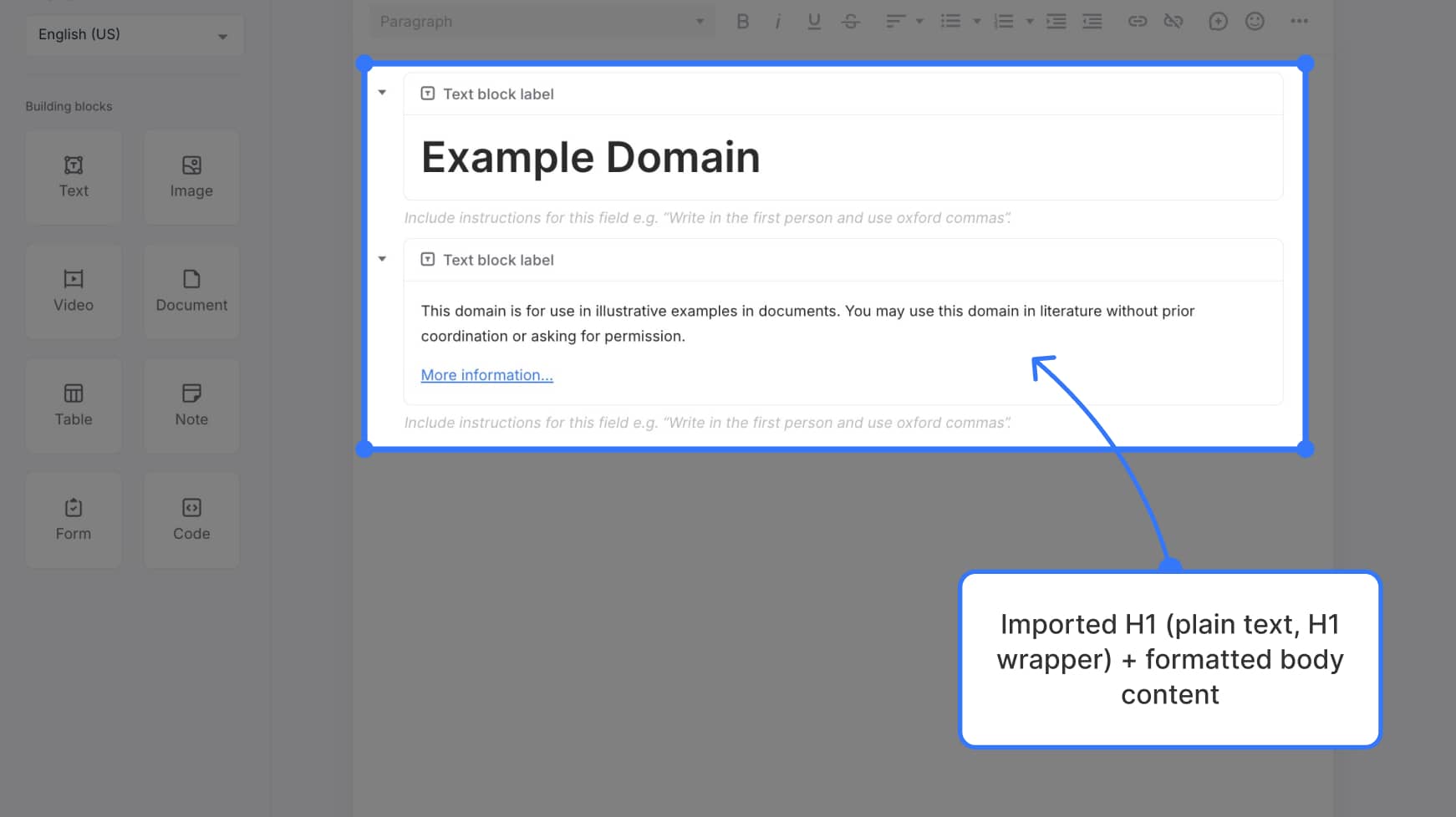
Important notes
- Imports overwrite the current page’s blocks. If you need a backup, duplicate the page first.
- This imports a single URL into a single page. Navigation, forms and scripts are not imported.
- You can edit everything normally after import, including restructuring, relabeling blocks and applying HTML wrappers.
Quick tips
- If the source page title is too long, trim the imported H1 for clarity.
- Keep images that matter, remove decorative ones to simplify the block.
- Add block labels and inline instructions so collaborators know what to update next.