Editing a project name
- To edit a project’s name, open it and click on its name from the left of the navigation bar to open the File menu.

- From the File menu, select Rename.

- Enter the new project name and click Rename to save the changes.

- Alternatively, open the project General settings from the right part of the navigation bar.

- Enter a new project name in the settings modal.
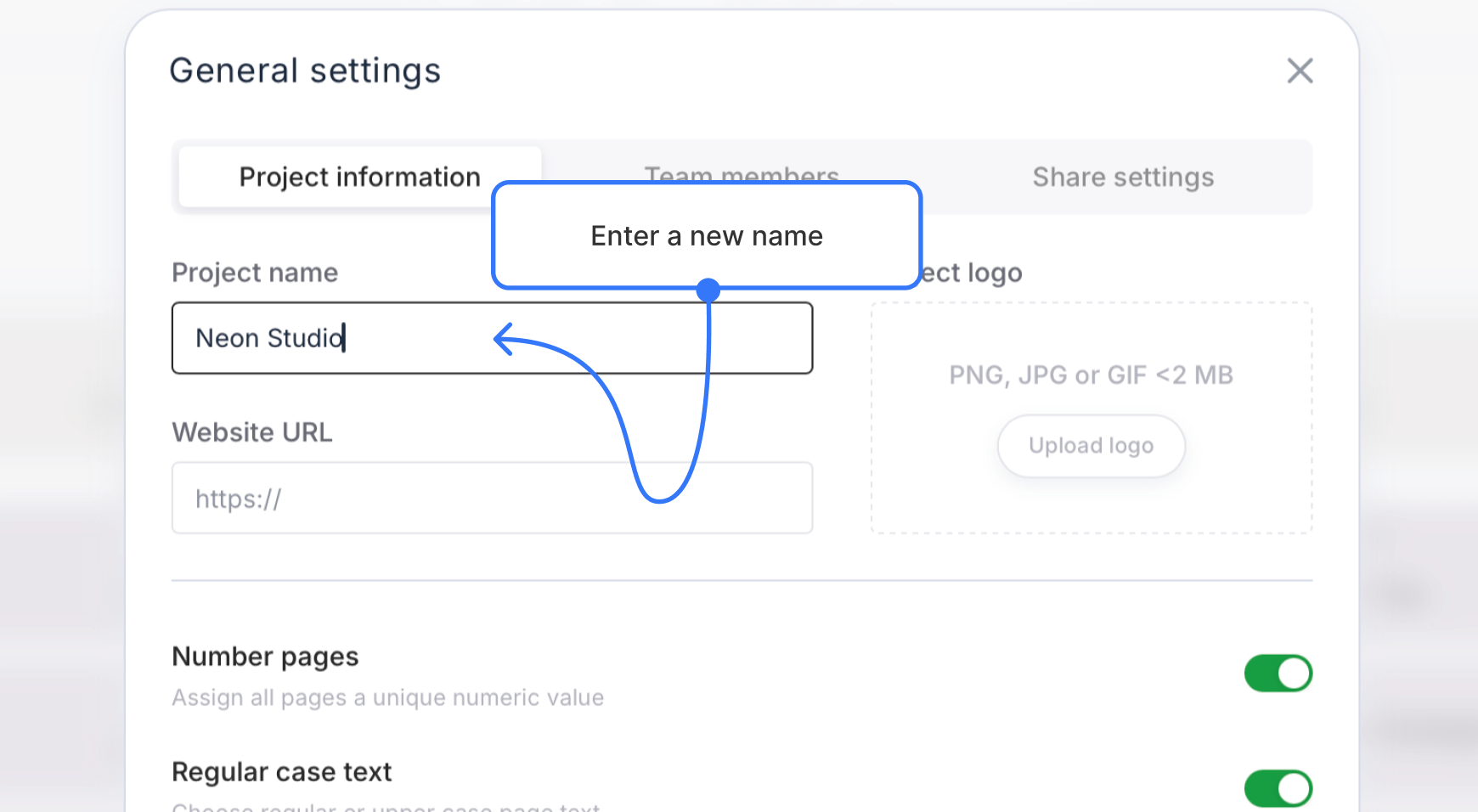
- Save the changes.