Viewing project team members
In this article, we’ll teach you how to see all the team members assigned to your Slickplan projects. To get started, just follow these steps:
From the dashboard, scroll through the project list or use the search bar to find your project. Once you’ve found it, hover over the user avatars on the right to see their names.
You can also see and modify the list of team members by opening a project and going to the project General settings. Click the Team members tab to see everyone.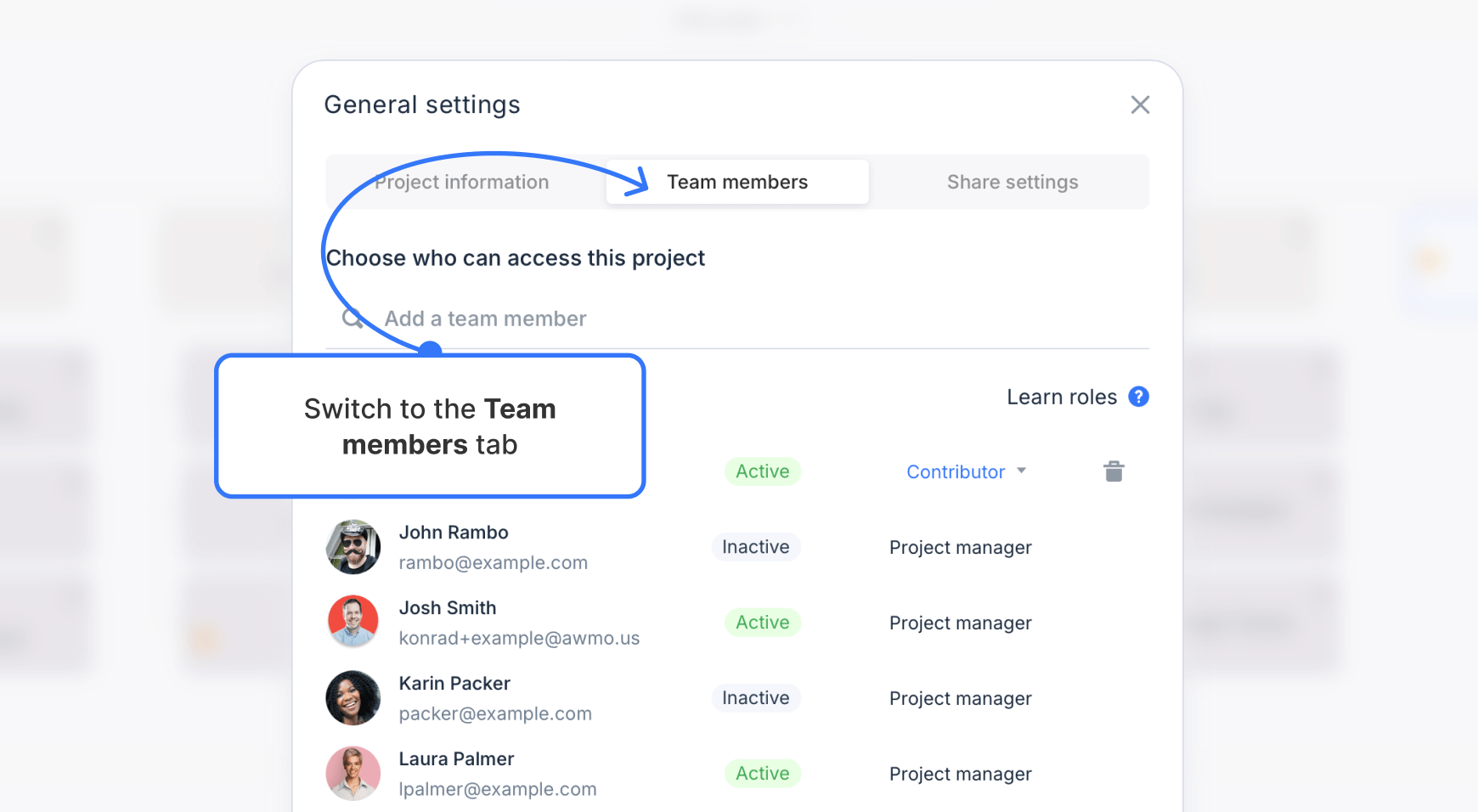
You might also want to learn how to add team members, add project managers, or learn more about user roles and permissions. No pressure, though!
If you have any additional questions about team members in Slickplan, please don’t hesitate to contact our support team. We’re always happy to help!