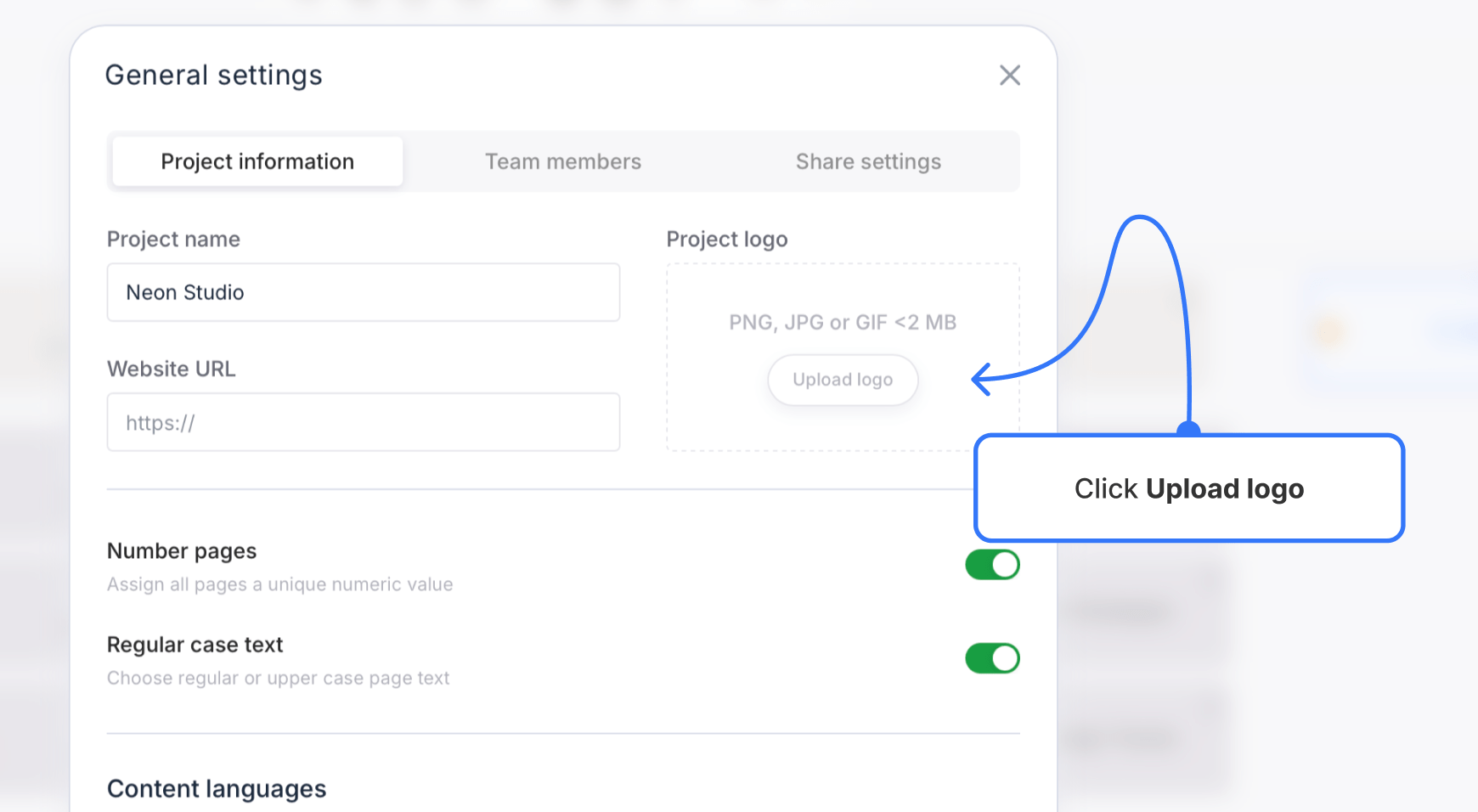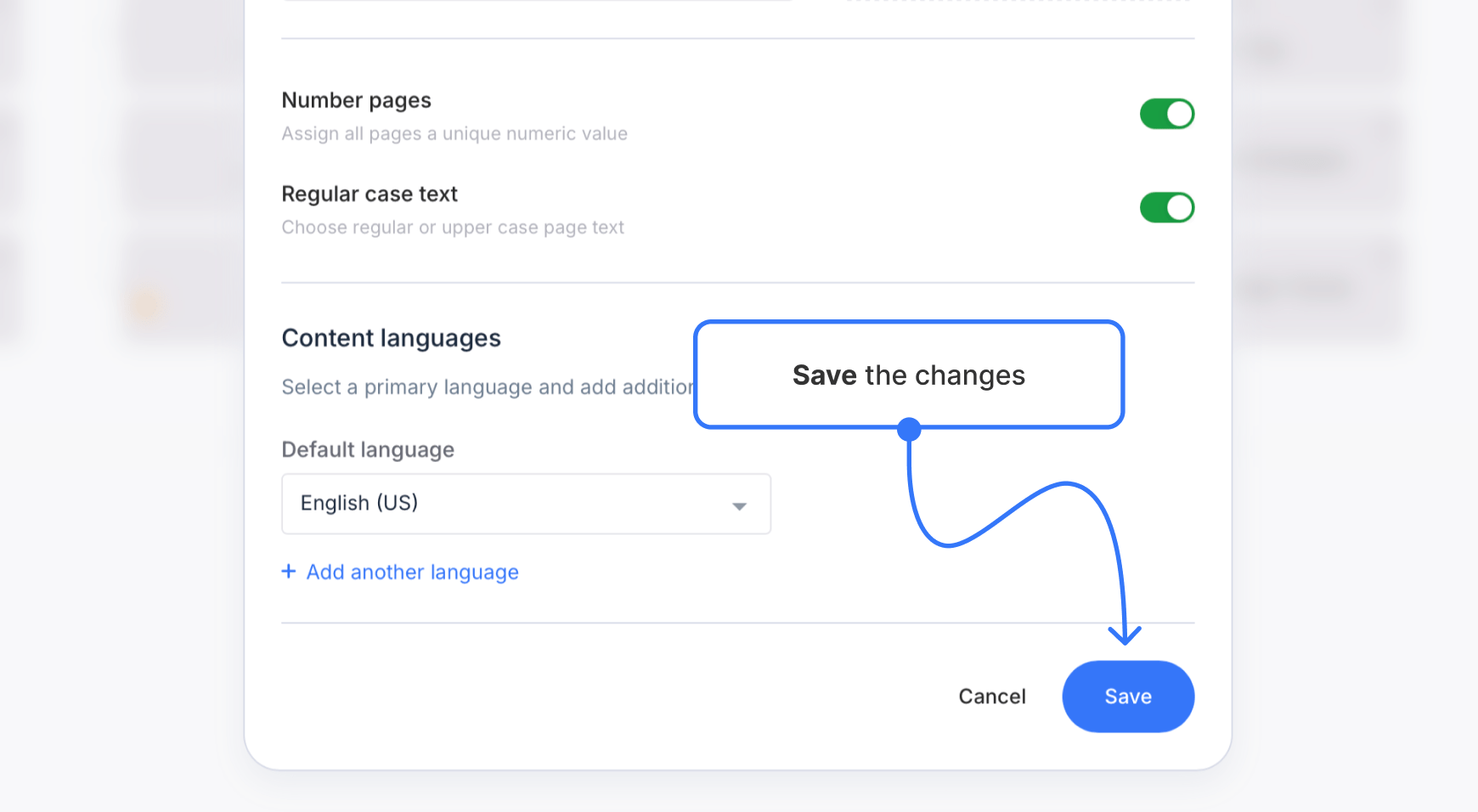Adding logos to shared projects
Enhance your project presentations by adding a logo. It gives a professional touch and boosts the overall look when sharing your work.
- To include a logo in your project, open the project Settings using the navigation bar.

- In the project logo drop zone, drag & drop an image or click Upload Logo to add an image from your computer. Accepted file types are PNG, JPG, and GIF, which are under 2 MB in file size.
- To confirm the changes, click Save.
- Your logo will be shown in the top left corner of your project’s shared view.