Using content guidelines in the Content Planner
The Content Planner gives you multiple ways to guide writers, editors, and collaborators as they create content. From quick one-liner tips to more detailed instructions, each method is designed to keep your production workflow clear, structured, and consistent — without needing to leave the page or rely on external documentation.
Block labels
Each content block has a label at the top that helps identify its purpose. By default, this label is based on the block type (e.g., “Text block label” or “Video block label”).
To update the label:
- Add any block to the page
- Click directly on the label text at the top
- Begin typing your custom label, like “Main headline” or “CTA body copy”
- Click outside the label field to save it
These labels are visible inside the editor and can help clarify the intent of each block. They’re also visible on hover in preview mode — giving production teams quick context while reviewing content.
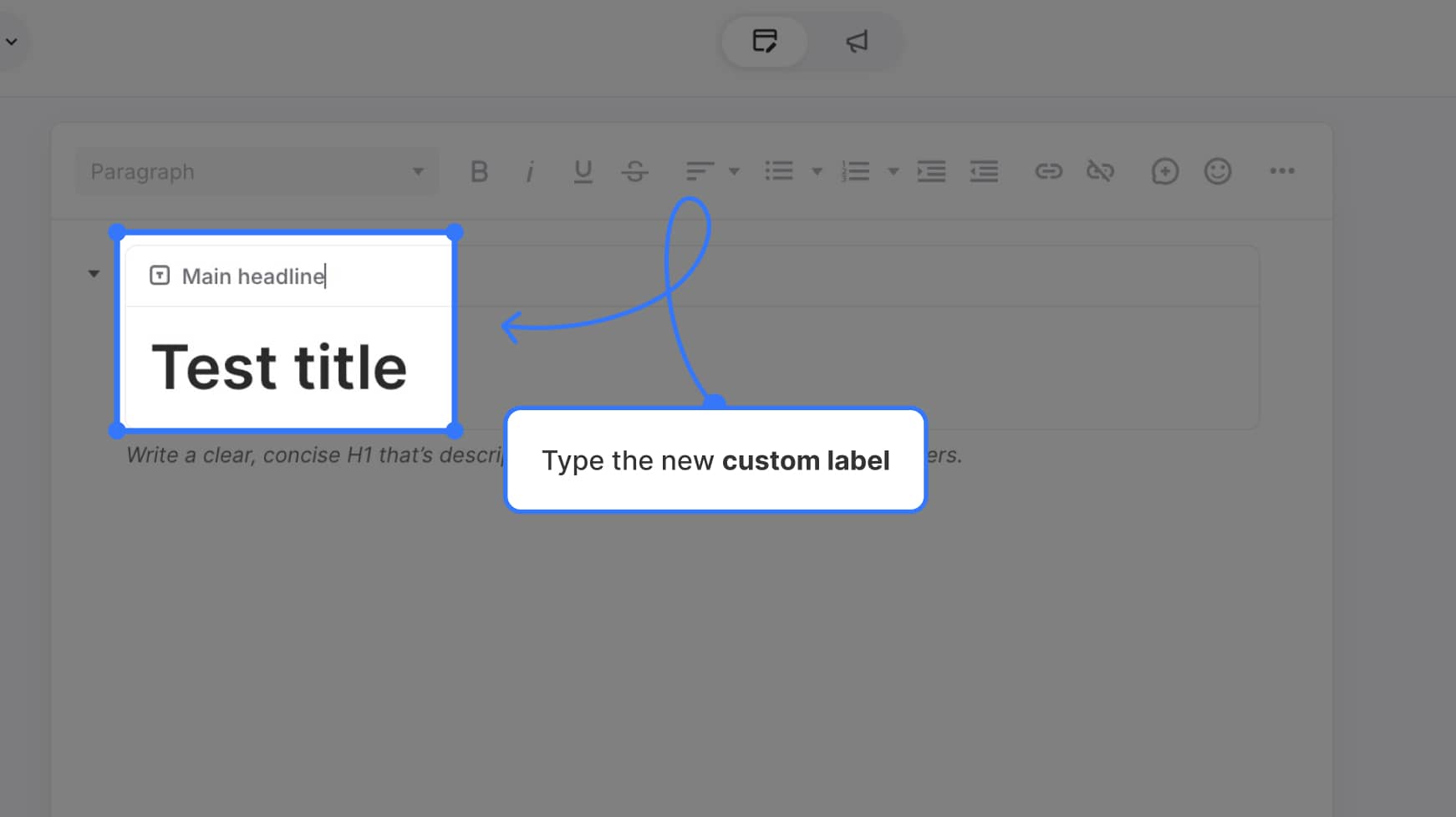
Instructional text (under each block)
Below each content block, you’ll see a small instructional text area. This is useful for providing format tips, writing style notes, or reminders to contributors.
To update the instruction:
- Click the placeholder text beneath the block
- Begin typing your instructions
- Example: “Write in first person. Avoid passive voice.”
- Click anywhere outside the field to save
This instructional text is only visible while editing in the Content Planner — it’s not included in any exports or previews. It’s perfect for templated workflows or editorial direction.
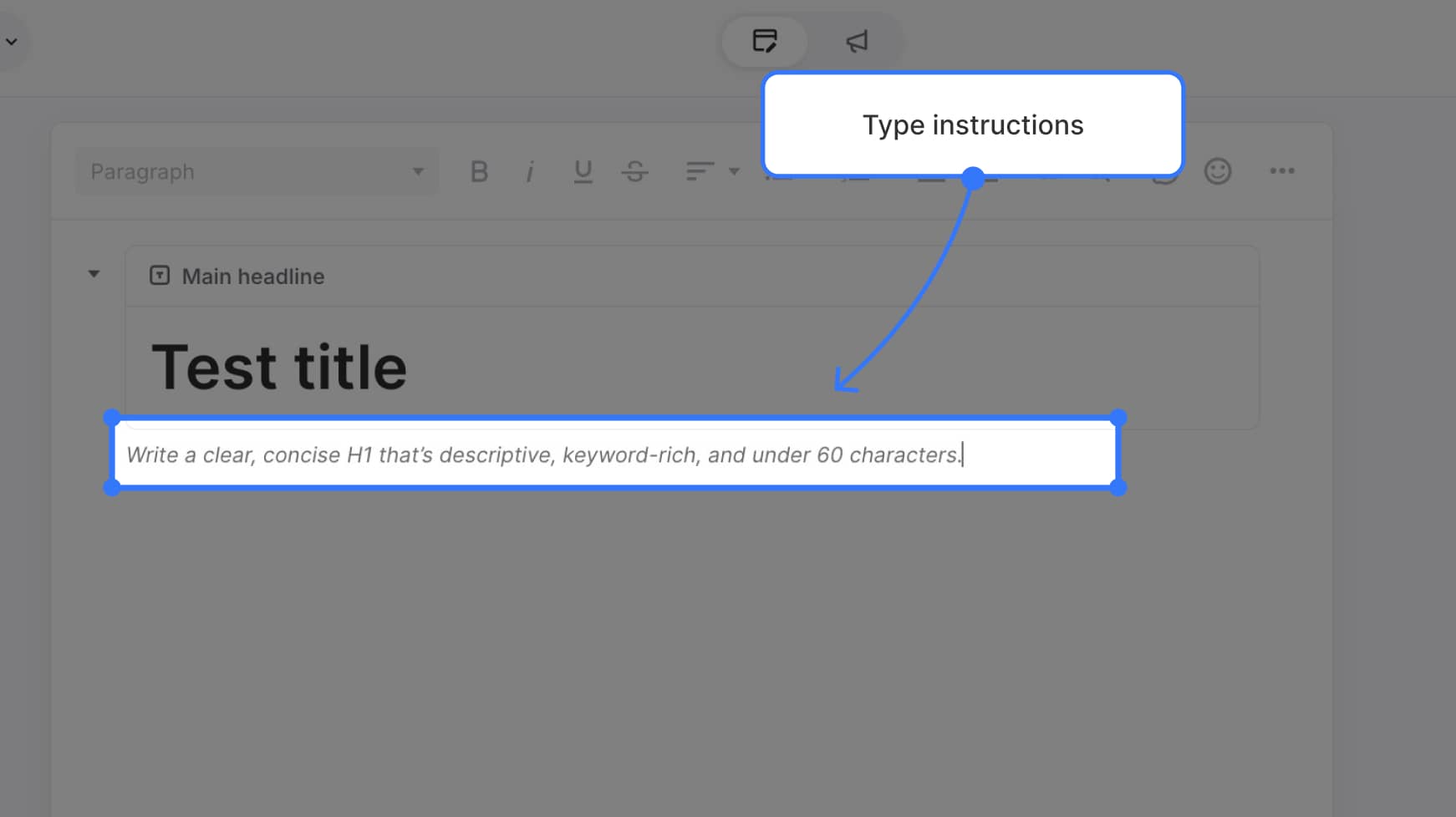
Need something more detailed?
For longer or more visible guidance, you can also add a Notes block to your page. Notes blocks are used to leave formatted internal messages for collaborators — like full writing guidelines or content outlines.
They’re flexible, customizable, and stay within the editor environment without being exported.