Working with multilingual content
Slickplan allows you to manage content in multiple languages within the same project. You can add languages to your project, switch between language versions on any page, and copy content from one version to another to speed up the editing process.
Add multiple languages to your project
From anywhere in the app (except the page editor), click the Settings icon in the top navigation bar.
![]()
In the project General settings modal, under the Project information tab, scroll down to the Content languages section.
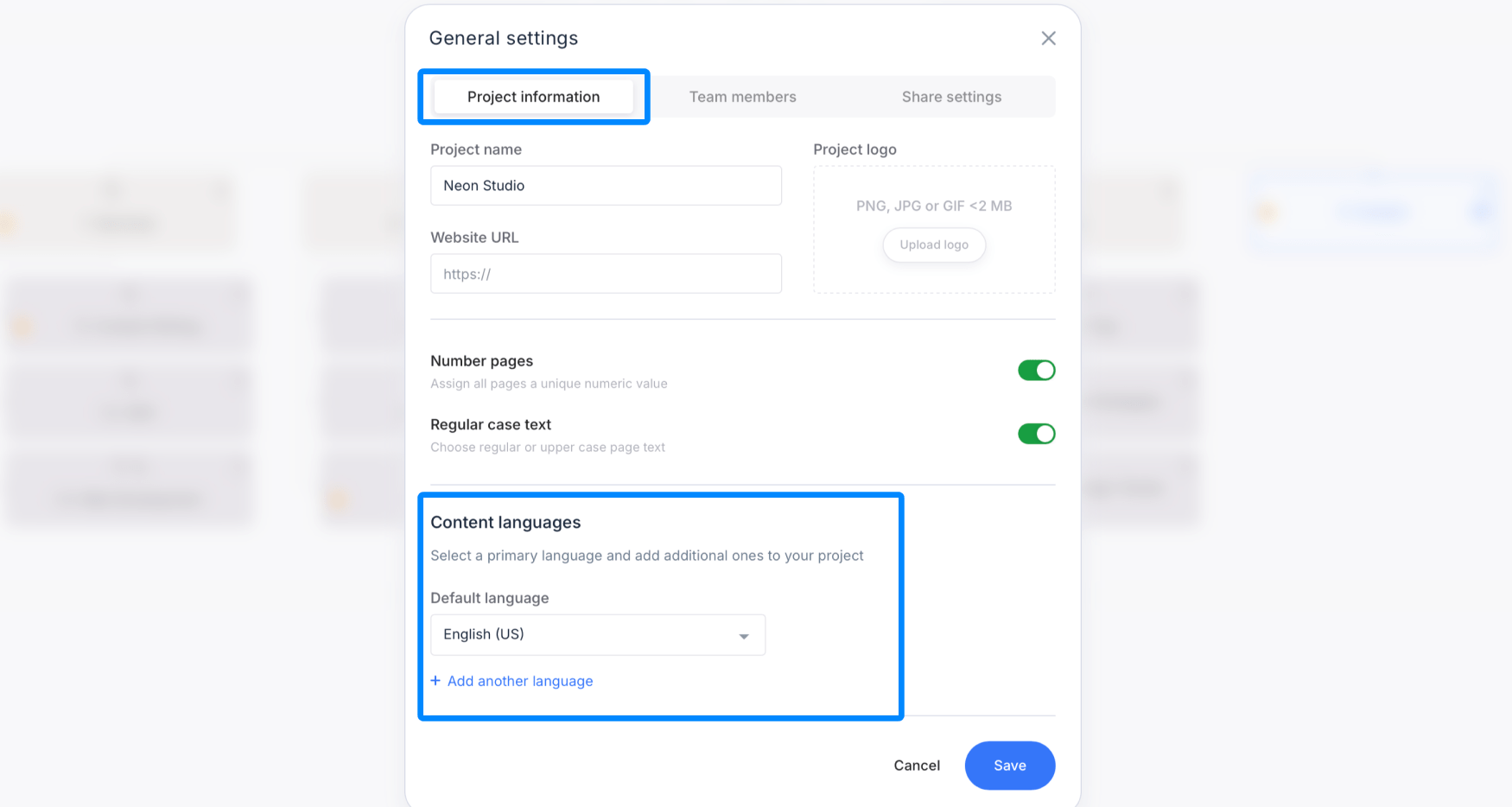
By default, English (US) is selected as your project’s primary language. To change this, click the dropdown menu and select a different language. You can type to filter or scroll to browse.
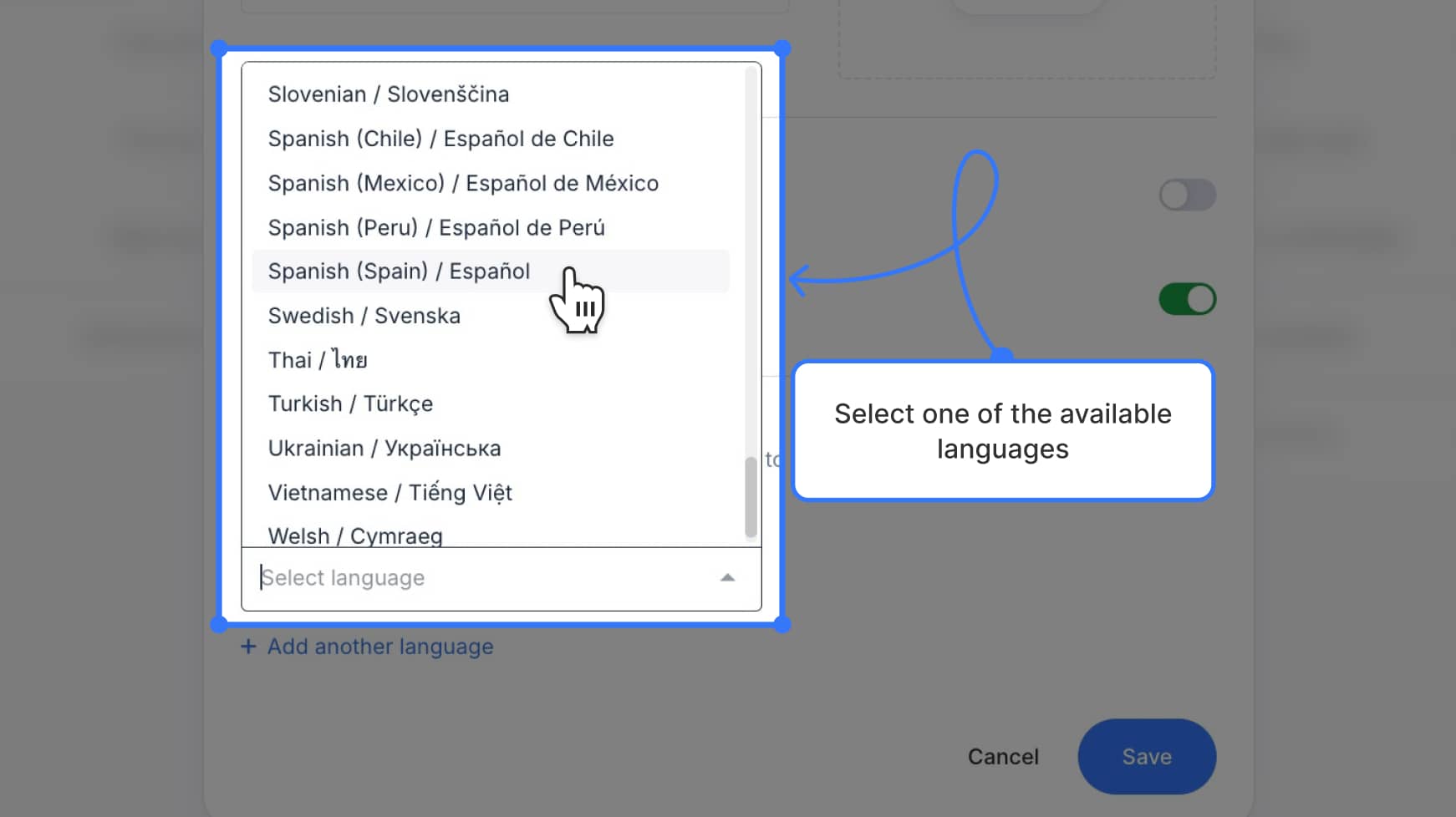
To add more languages, click the + Add another language link underneath.
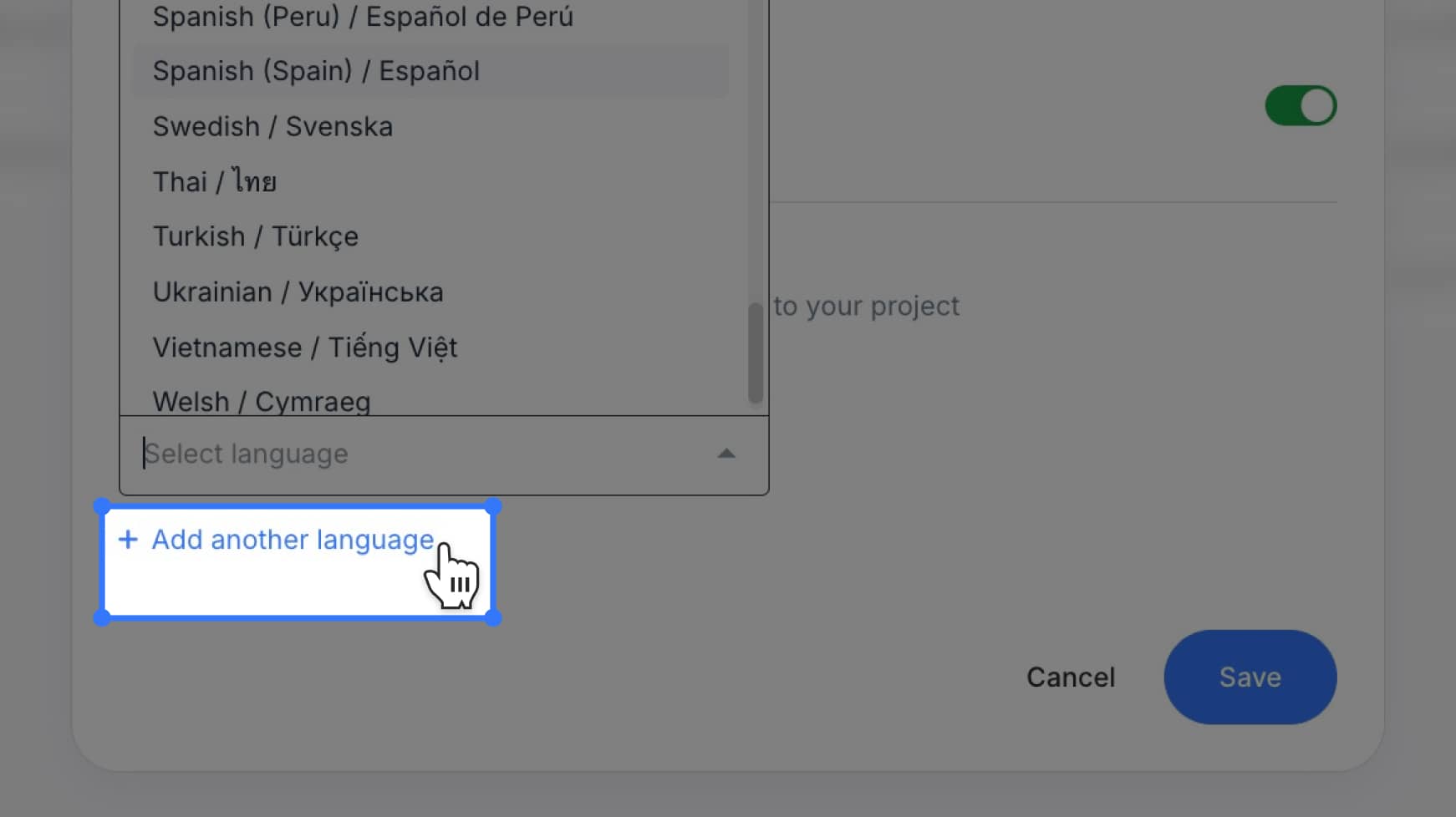
Select the additional language you’d like to include. Repeat this process to add as many as you need.
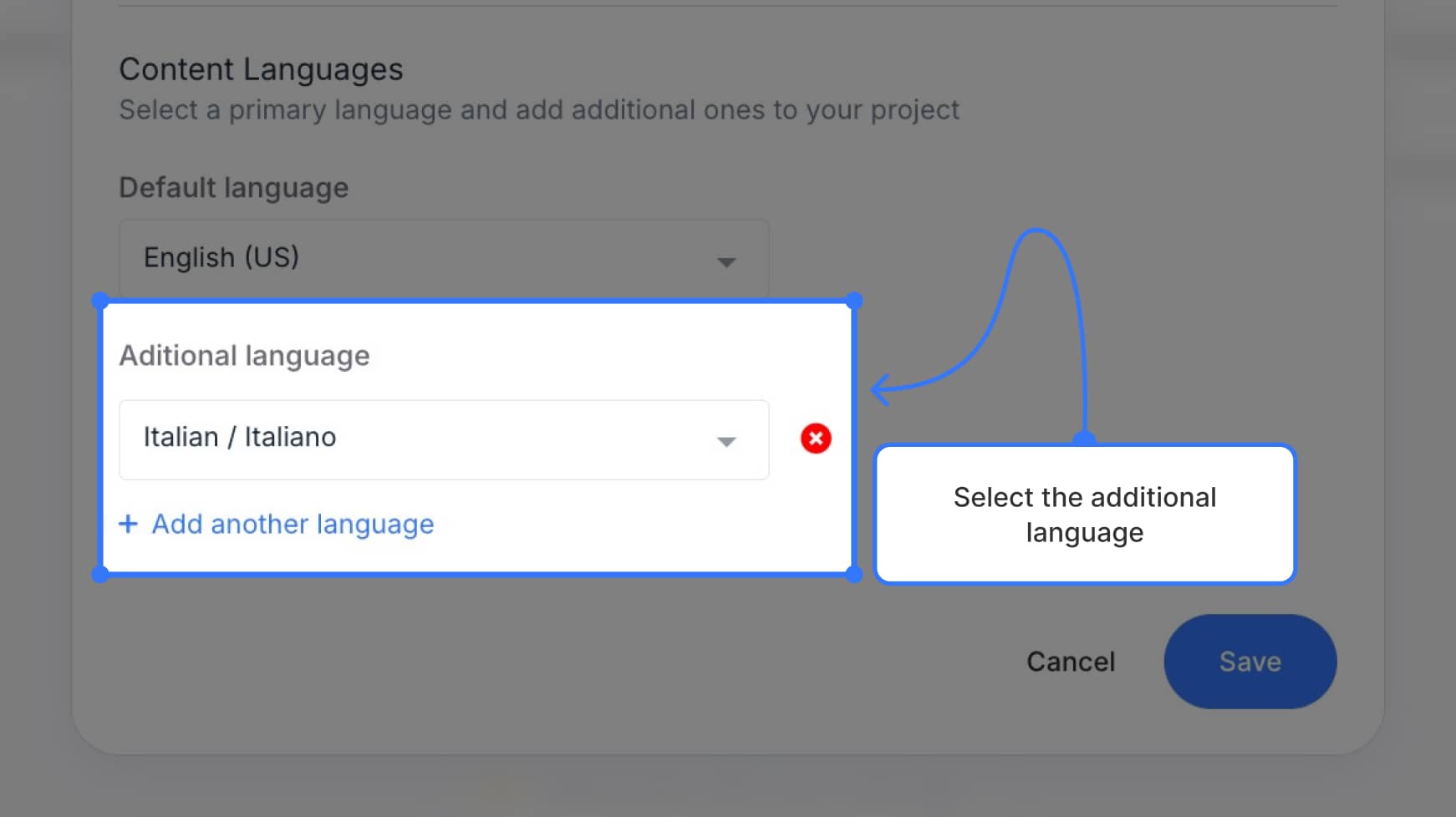
Click Save to confirm your changes. Your project now supports multiple languages.
Switch between languages in the page editor
Once multiple languages are added, you can toggle between them from inside any page editor in the Content Planner.
On the left side of the editor — just above the block toolbar — you’ll see a Language version dropdown.
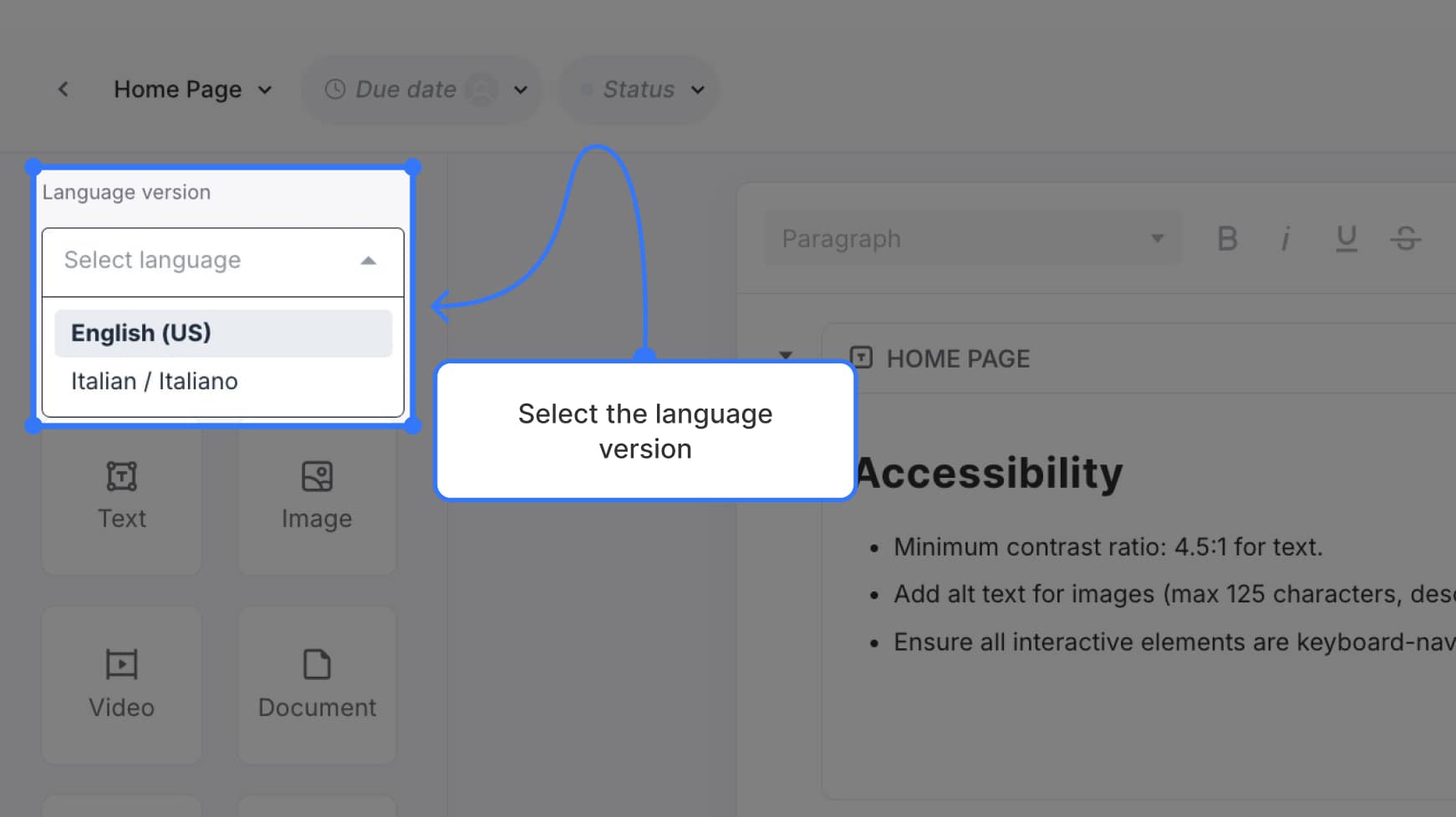
Use this dropdown to switch between available language versions of the current page.
- Each language has its own version of the page
- Switching languages does not copy content — each language version is a blank slate unless content is manually copied or templated
- You can switch freely between languages to enter or edit content independently
Copy content from one language to another
To copy content from one language version to another (e.g. from English to Spanish), open the language you want to paste into (e.g. the Spanish version of the page).
Then, click the meatball menu (three dots) in the top-right corner of the editor.
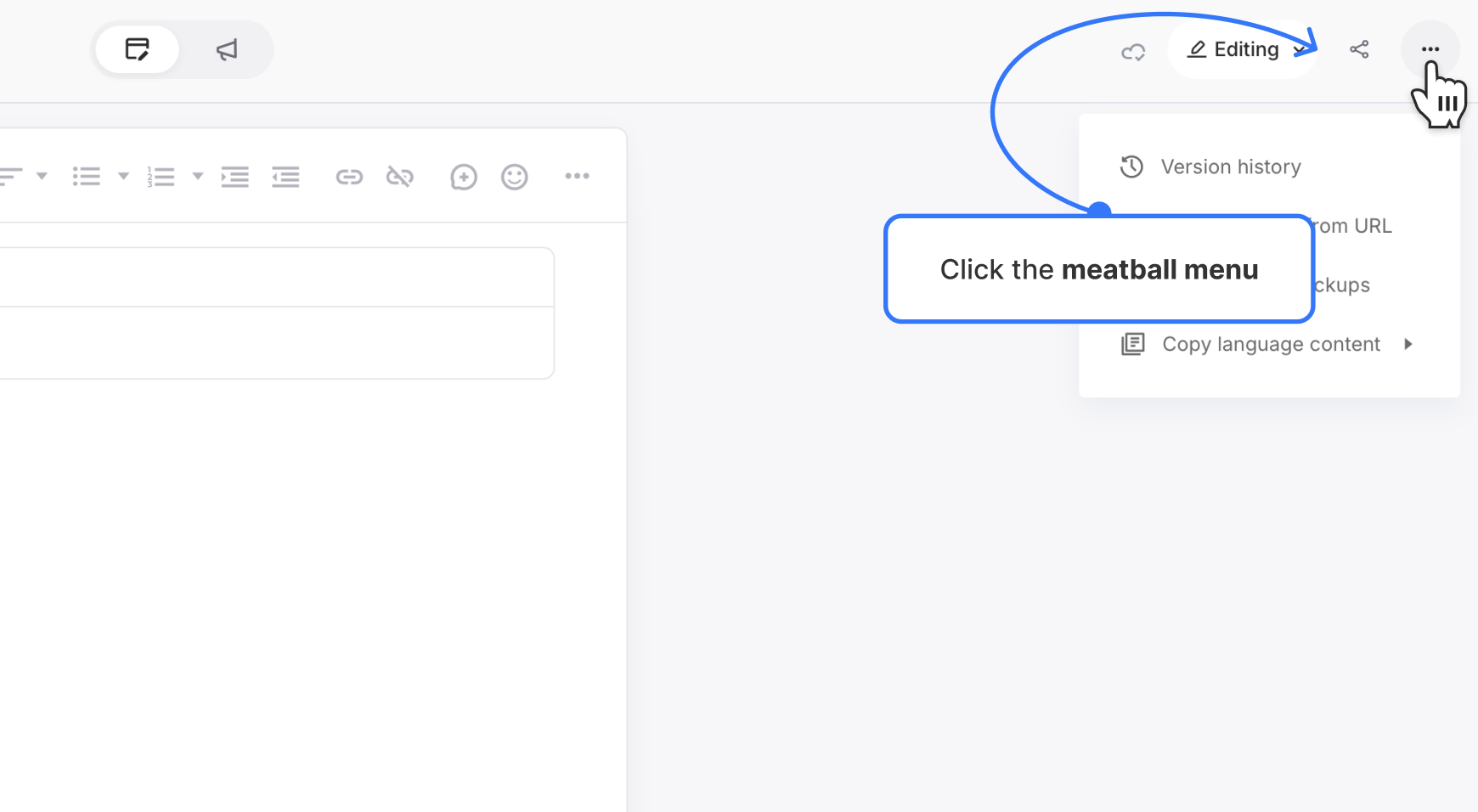
Hover over Copy language content — it’s the last option in the menu. This reveals a secondary flyout menu showing the other available languages.
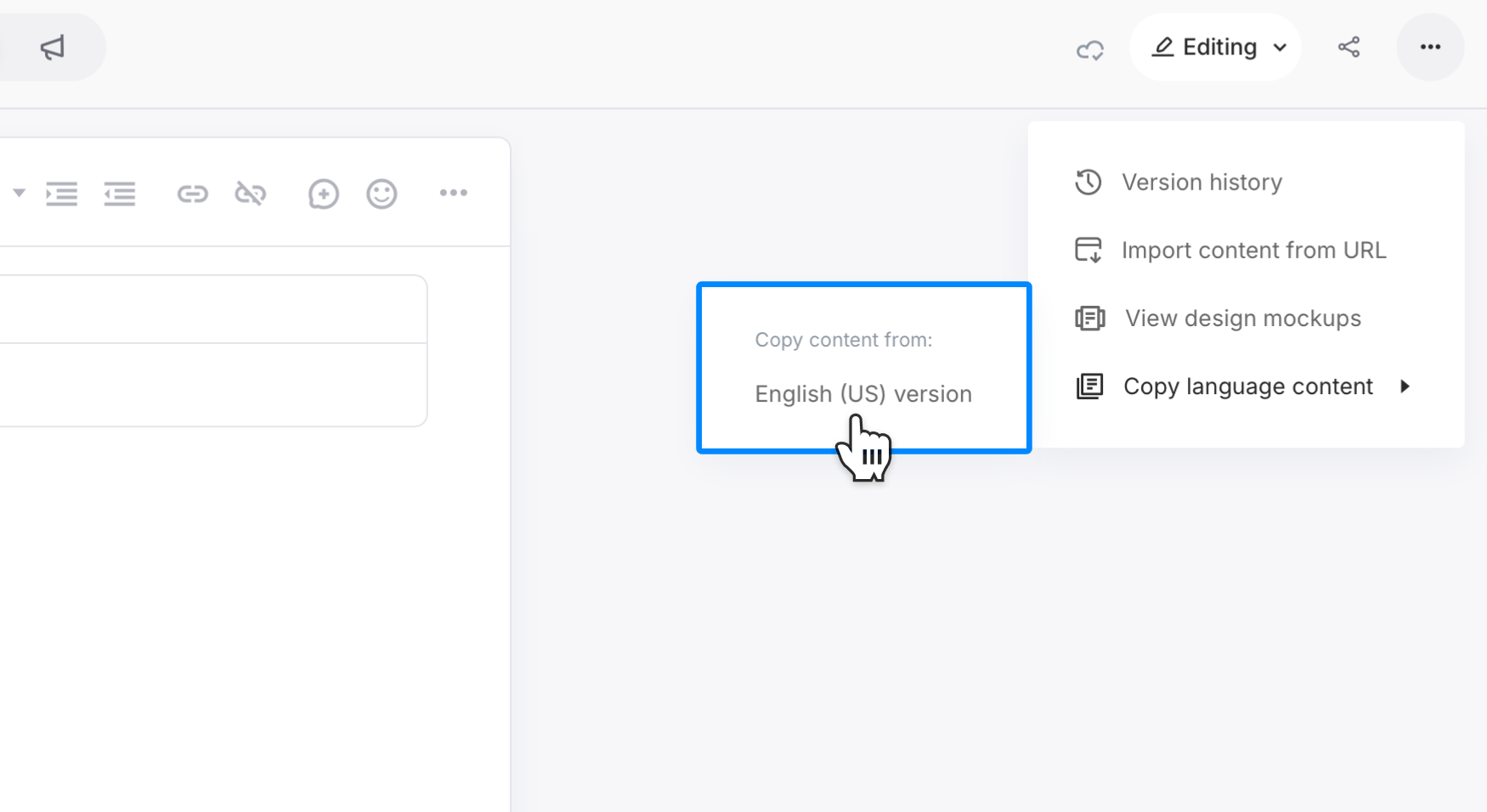
Click the language you want to copy from (e.g. English – US).
Then, a confirmation modal appears:
- It asks if you’d like to import content from the selected language
- A warning appears in red noting that this action will overwrite the current page
- Click Cancel to go back or Import to confirm
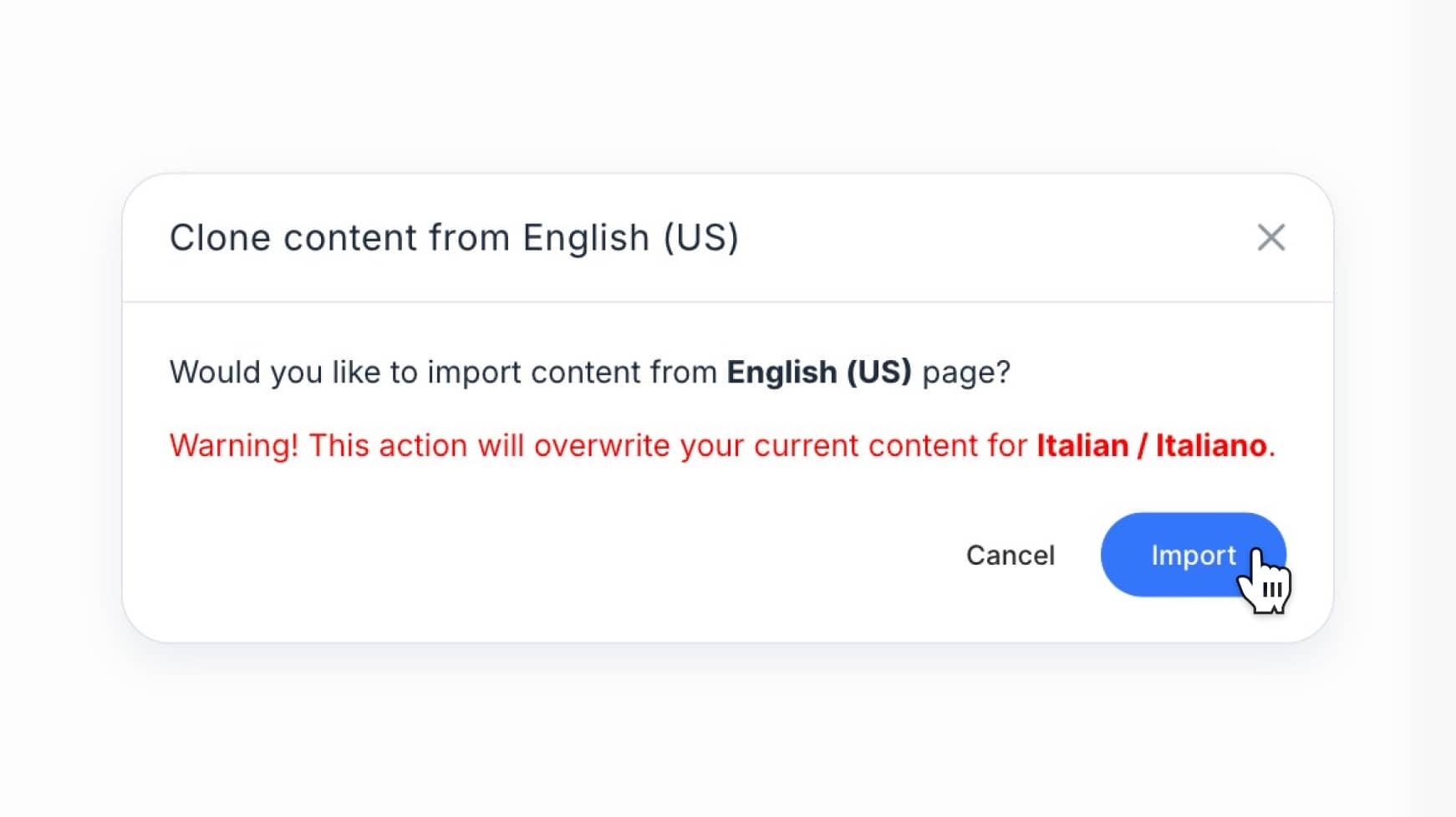
This will clone all blocks and content from the selected language, giving you a matching structure that you can edit or translate as needed.
Filter content by language
To filter your content by language across the project, go to the Content dashboard.
At the top of the page, you’ll see a filter bar.
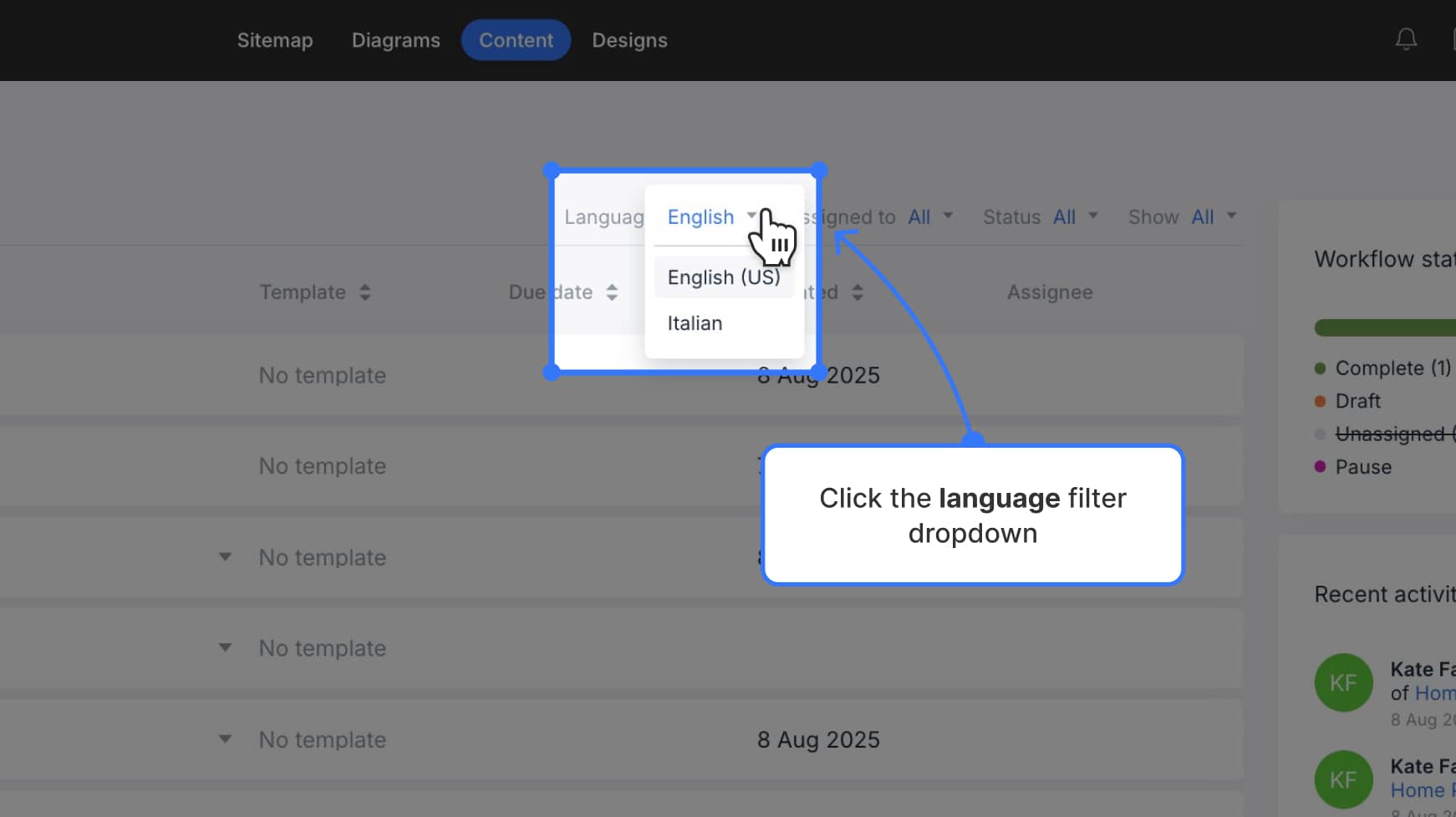
Click the Language dropdown and choose the version you want to view.
Only pages for that language will appear in the list.That’s it! Slickplan makes it easy to manage multilingual content side-by-side, helping your team stay organized across languages.